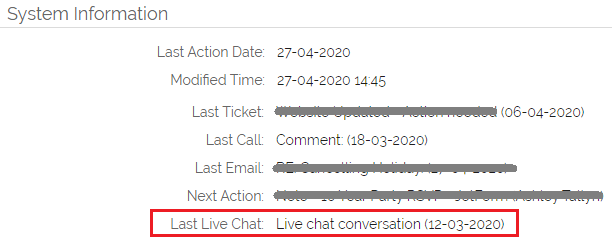Live Chat as a Sales and Customer Service tool has become more and more commonplace. Businesses use it all the time on their websites...in fact, we recognise the importance of this channel ourselves, you can see an icon in the bottom right of your screen right now allowing you to chat directly with the OpenCRM team.
The information and rich conversation history in these chats is too valuable to keep them isolated from the rest of your customer relationship history.
What does the Live Chat Integration do?
Our Live Chat Integration has four main features:
1. Chat History
2. Chat Conversion
3. Contact/Lead Synchronisation
4. Event tracking
This is all done by connecting your Live Chat system with the OpenCRM API to push information between the two systems.
| To see which chats are currently live, you can click this icon in the sidebar of OpenCRM: |
That will open a screen that will list all "Open" chats:
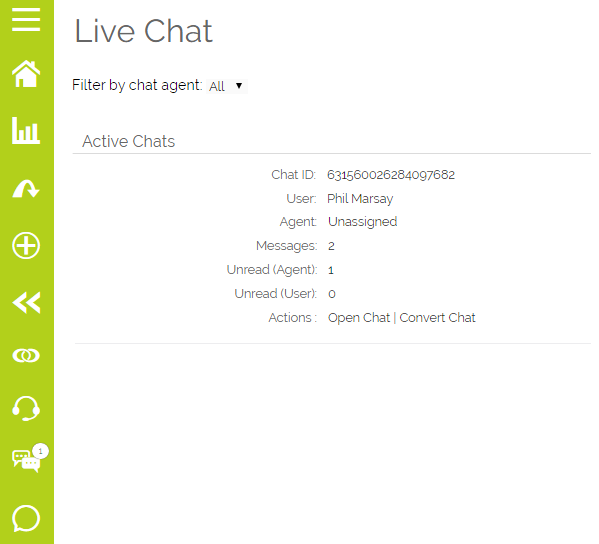
Chat and Event History
This is the most obvious thing you want shared between your Live Chat tool and your OpenCRM system.
Every conversation that takes place in Live Chat is created as an Activity in OpenCRM. The process works like this:
1. Chat starts in Live Chat
2. Activity created in OpenCRM, linked to the Contact (see the section on Syncing Leads/Contacts) with a status of "In Progress"
3. URL/Link to the chat is added into a field on the Activity so you can easily jump back to lookup the conversation
4. When you've closed the Chat, several things happen:
a. The Activity status is updated to "Done"
b. Last Live Chat field on the matching Lead or Contact is updated
Most Live Chat platforms allow for Events. This is where you record manually or automatically based on a set of rules, against a Lead or Contact that something has taken place, for example they may have landed on a specific page, clicked an element on your website, you may have tried to get in touch or they changed their email address.
When these Events are created, you can have the data recorded automatically in OpenCRM against the matching Lead or Contact record.
This gives you the ability to record important milestones and actions that take place online in both Live Chat and OpenCRM at the same time, allowing you to be able to report and carry out actions more clearly where the data is most useful.
Converting Live Chats into Tickets and Opportunities
Sometimes you will find that a conversation is the start of something bigger, maybe a new potential sale or a larger support question.
Moving from chatting to handling either of these enquiries in OpenCRM is simple.
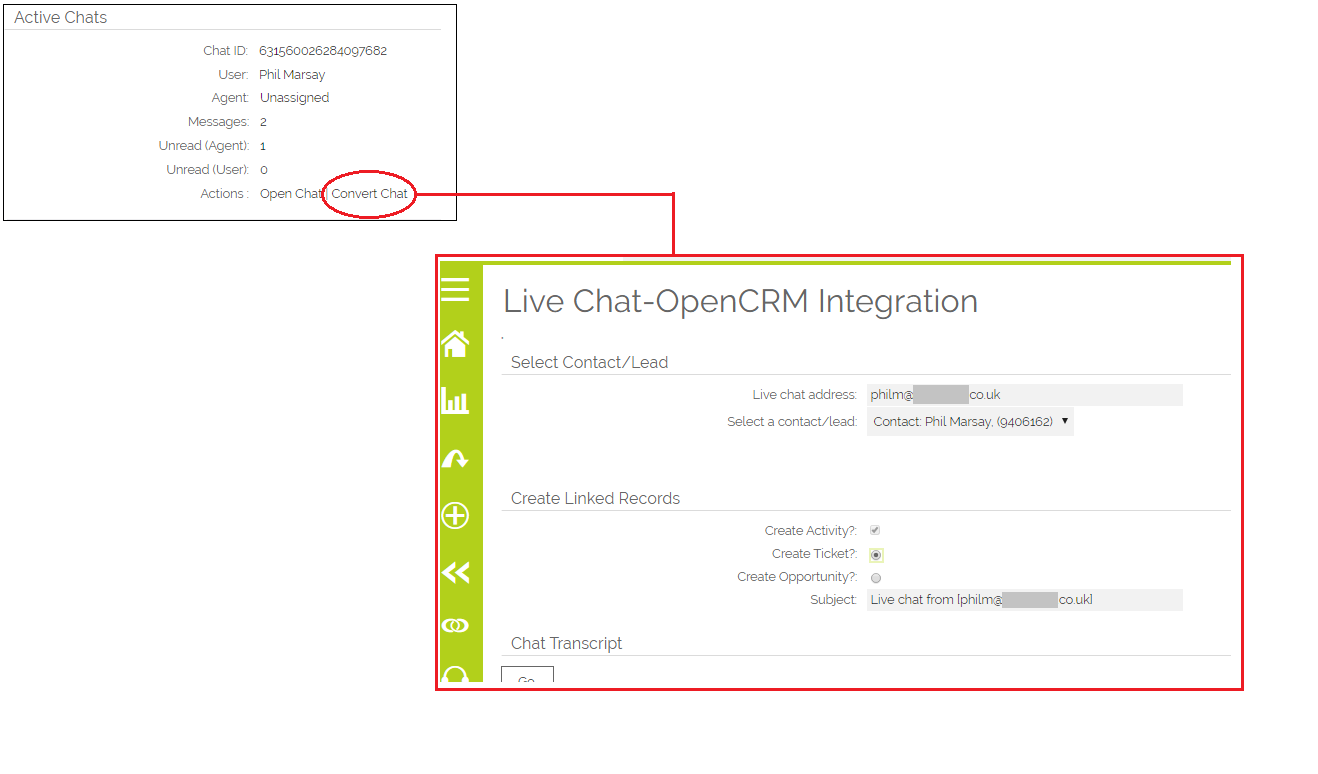
1. From the Live Chat screen in OpenCRM, you can see two options for each chat: Open and Convert.
2. Open does just what it says on the tin...it opens the chat within your Live Chat platform so you can get chatting, this is a great way to jump straight into a conversation directly from OpenCRM
3. Convert on the other hand gives you the option to use this chat as a starting point to create either a Ticket or Opportunity in OpenCRM
4. You can set the Subject of the new record from this conversion screen. And the Contact and Company in OpenCRM will be automatically linked to the new record using the email address
5. When you convert, the details of the chat will be copied into the Description of your new record
6. The Activity created for the chat will also be automatically linked
Syncing your Leads and Contacts
Both of the previous sections talk about created records (Activity, Ticket, Opportunity) being automatically linked to the relevant Contact or Lead in OpenCRM. Another thing you can do is have your Live Chat contact linked directly to your OpenCRM Contacts and/or Leads.
OpenCRM has the ability to match and link your Live Chat contacts with the Contacts or Leads in OpenCRM based on their email address.
A link to the Live Chat contact appears on your OpenCRM Contact or Lead record, so you can easily jump over to start or continue a conversation. You can also add a link to your contact record in your Live Chat platform giving you easy access to the record in OpenCRM, this is particularly useful when you have an active conversation and need to confirm information that is held in OpenCRM, examples include; activity history, opportunity progress, outstanding balances for invoicing, sales orders that might need signing and due follow up activities.
The following fields (by default) will be updated in the Live Chat service from OpenCRM:
- Assigned To - allowing you to easily see who is responsible for this customer
- Company Type - what is the status of the organisation, are they a prospect, customer, partner or supplier?
If you have other key data that you want to synchronise between OpenCRM and your Live Chat platform, making the conversation more targeted and on message, just speak to your OpenCRM Account Manager.
Which Live Chat systems are supported?
Having tested our integration with a number of platforms (including Gist and Dashly) we found that most are easily configurable.
Setting up the Live Chat Integration
Getting set up requires familiarity with OpenCRM and your Live Chat platform. If you'd like to start this process, just chat, call, or drop an email to your Account Manager.
Need More Help?
If you have any questions, just start a Live Chat, "Click" on the Chat Icon in the lower right corner to talk with our support team.