There are two main methods of creating an Activity against a single entity;
- Use the New Activity button in the Activities module, or use the Create tool in the sidebar and select Activity. Either will take you into the edit screen where you can create and Save your Activity.
- Start from an existing record (e.g. Lead, Contact, Company, Sales Order, Project etc.) and use the Activity button (Call/ Meeting/ Task dropdown) to create the new activity. This works in the same way as the method above with the added advantage that you will already have the relevant record(s) linked.
Once you have created the Activity, view it in consult mode.You can see the assigned user in both the Assigned To User field and the Users subtab:
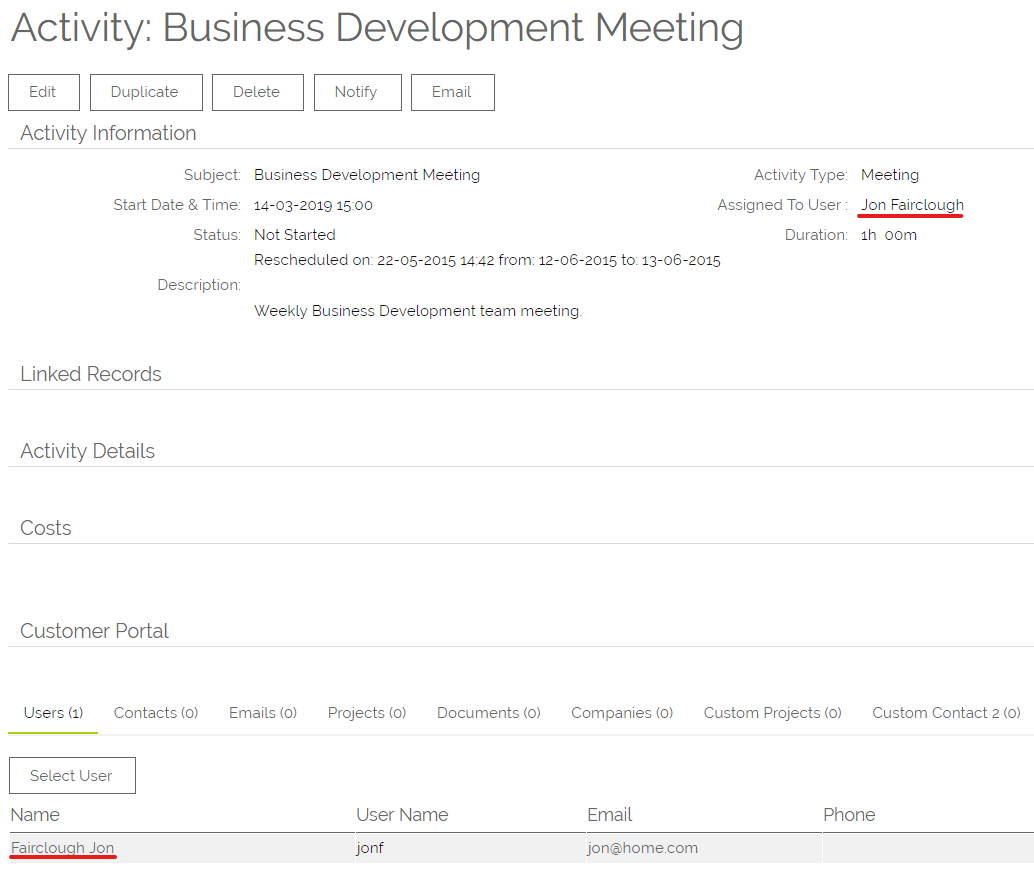
To link more users to the Activity, go to the Users subtab and click on Select User, which opens the User search screen:
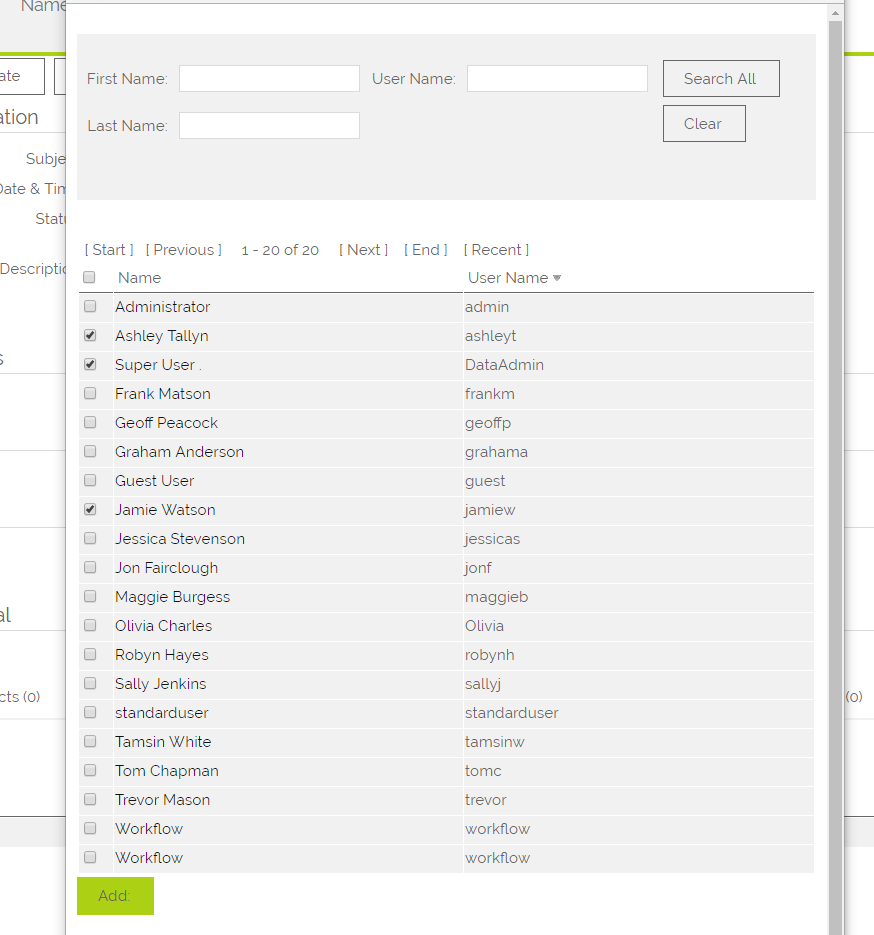
You can either select the User you wish to add, by clicking on their name; this will select and then close the User selection window.
Alternatively you can select the tick box next to the people that you wish to add to this Activity, and then click the Add button at the foot of the selection grid (you can exit this window when you have made all of the selections you require).
When you return to the Activity you will see the users that have been added. In the case where one or more users has an Activity that conflicts with the one you have created, you will see an icon with an "x" within it.
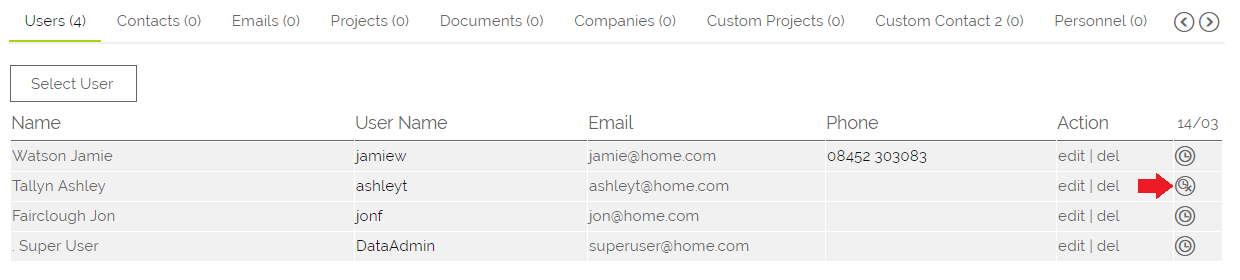
An Activity that has more than one user linked, will appear in all of the users Activity lists and Calendar.
Notifying someone about this Meeting Activities that are ‘Assigned to’ another user automatically generate a notification email to that user, letting them know that they have an Activity that requires their attention, with a link direct to the Activity record.
If the Activity that you have just created requires someone else’s input, or you want to let a User know that you have created an Activity for them, with a personal message, you can Notify the user from the Activity screen.
A comment on notifications; notifying another user sends the user an email. This is a ‘simple’ email, allowing you to type a personal message which contains a link to the notifying record. So if I required Sally to confirm that she is OK to meet with me, we would;
- Create Activity
- Link the Activity to the required users
- Notify the user(s) (use the Notify button)
- Sally (and colleagues) receives a simple email, with a direct link to this activity record, therefore saving her the need to search for the activity.
- Sally in return, can notify YOU from the activity, after she has considered her availability and response.
Need More Help?
If you have any questions, just start a Live Chat, "Click" on the Chat Icon in the lower right corner to talk with our support team.


