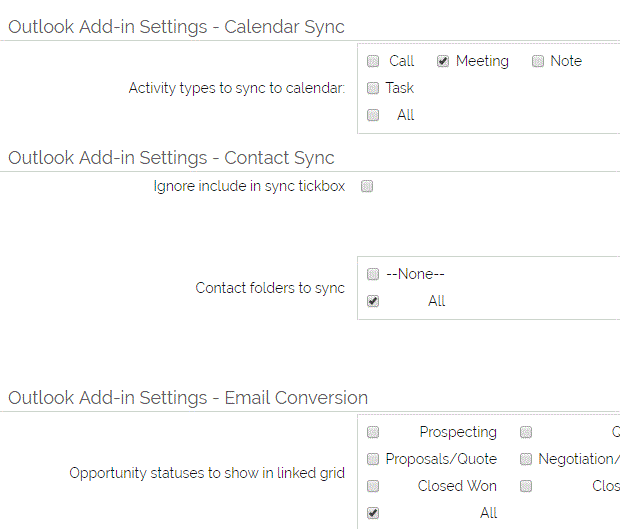- Filter items shown in linked grids
- filter contact types and folders to sync
- ignore include in sync tick box
- sync only contacts assigned to me
- specify activity types to sync to calendar
These options are all at user level and available on the Edit User screen to all users. The only exception is the "Ignore include in sync" option which is only available to admin users.
The following settings are available:
Please note that in all cases - Applying any filter will start to filter the results, even if the "All" option is still ticked. All settings apply at user level and so will not affect other users who are using the Outlook add-in.
Calendar Sync Options
Activity types so sync to calendar:
Select which activity types in OpenCRM are included in the sync to the Outlook calendar. Bear in mind that "Tasks" can already be synced to the Outlook Tasks folder.
Contact Sync Options
Ignore include in sync tickbox
This option allows you to override the "Include in sync" tickbox on contact records. This can only be turned on/off by administrator users, but an administrator user can turn it on/off for users other than themselves.
Sync only contacts assigned to me
Enabling this will cause the contact sync to be restricted to only contacts that on which you are the assigned user. Without this enabled, the sync is all records you have access to see.
Contact folders / types to sync
Select the contact folders/types to include in your sync. The contact folder/type is a drop-down field on the contact record. This field can be enabled in Default Organisation field access, if it is not already visible.
Email Conversion Settings
Opportunity, sales order, quote, invoice, purchase order, project, helpdesk, event, campaign statuses to show in grid
These settings allow you to filter what items appear in the related grid after a contact has been selected when associating an email. You can filter the lists to only show the items you are interested in (e.g. to filter out closed/finished/done items)
Event relationships to show in grid
This option is a little different to the others above. It filters based on the contacts relationship on the event, as opposed to the event itself.
Need More Help?
If you have any questions, just start a Live Chat, "Click" on the Chat Icon in the lower right corner to talk with our support team.