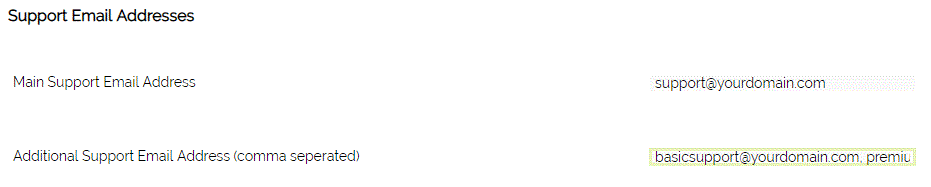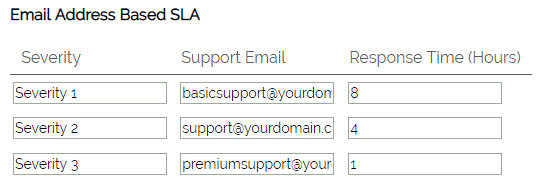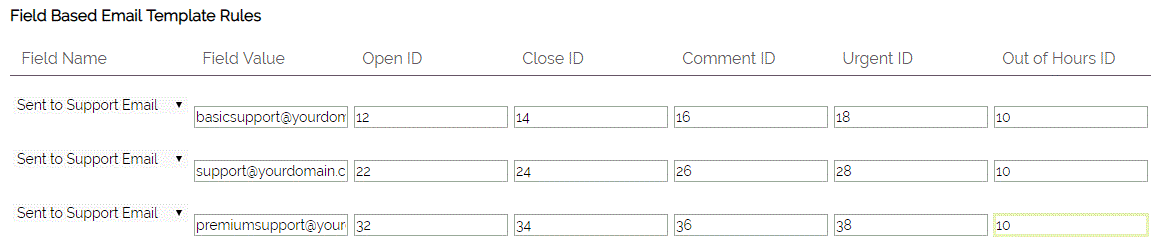Our Helpdesk is designed with the ability to use multiple support email addresses and to set SLA response times based on these values.
As an example, you may offer basicsupport@... with an SLA time of 8 hours, support@... with an SLA time of 4 hours, and premiumsupport@... which has an SLA time of 1 hour.
You can configure OpenCRM so that Helpdesk tickets are automatically created when emails are sent to these addresses. You can also specify unique email templates that correspond with each of these email addresses, ensuring that your email responses are sent from the correct address and with the appropriate branding.
SLA Overview
Configuring the SLA response time is a highly customisable part of OpenCRM. You are able to set the SLA at various levels - support ticket escalation can be triggered based on the values set on a Contract, global Contract SLA time, global severity-based SLA time and the Default SLA.
In addition, you can now set the SLA based on the support email address or another support-related field, and a further option is to use Product-specific SLA. You can read about the various SLA settings on this FAQ.
Overview
You can configure your system to automatically send emails from Helpdesk tickets. You can set up five different types of auto-response emails: Ticket Opened, Comment Added, Ticket Closed, Urgent Ticket and Out Of Hours Ticket.
A system with a standard set-up allows you to set up one type of auto-email for each of these five types, however, you can also configure the Helpdesk Settings, to add as many different rules as you like, enabling you to use an unlimited number of templates. For example, inbound emails sent to basicsupport@... can have one set of email templates associated, whereas premiumsupport@... can use a different set of templates.
Details
The Helpdesk settings can be accessed by going to Settings > Configuration > Helpdesk Settings. These settings are duplicated in the Additional Settings section but need only to be set once.
Firstly you need to specify the Support email addresses, by entering them into the two fields provided
You can then set up the SLA times, which will come into effect depending on the email address specified:
In the example given, emails sent to premiumsupport@yourdomain.com will create Helpdesk tickets with an SLA time of 1 hour, and emails sent to support@yourdomain.com will create tickets with an SLA of 4 hours, whereas emails sent to basicsupport@yourdomain.com will have an SLA time of 8 (work) hours. You can use the Add Row tool to add as many SLAs as required.
Specifying the Email Templates
Once you have set up the email addresses to use on support you then need to specify which email templates to use for auto-response emails.
You will notice the Templates are specified by their ID. To find the ID of the template you wish to use please refer to this FAQ.
It's important to make sure the templates specified actually exist. If a template specified in the grids does not exist, OpenCRM will fall back to the original template settings. You can turn the feature off and only use the standard template rules, simply set all the field values to '--None--'.
Additional Details
Dates: If you are using any of the date fields to create rules (e.g created time or modified time), they follow the same date time format you see around the system (e.g 04-10-2013 15:46).
CKEditor: Some fields on a Helpdesk record such as 'Description' and 'Solution' use an HTML editor. As a result, HTML is included in those fields and when specifying rules, everything in the field must be included for the rule checking to work.
Need More Help?
If you have any questions, just start a Live Chat, "Click" on the Chat Icon in the lower right corner to talk with our support team.