You can use a Jotform to add people to an Event. Check our main FAQ on Jotforms to understand how you can use a form to either create a new Contact record, or update an existing Contact. If you need a Jotform account, just sign up here.
To add a Contact to an Event via a Jotform you will need to do the following steps:
1. Add the Event Look-Up to your Jotform
Look for the ID of the Event to you want to add people to. You'll find this ID in brackets next to the Event Name:

Add a (hidden) field to your Jotform containing the Event CRM ID
IMPORTANT: Enter this in the Default Value setting, rather than the Placeholder setting.

Back in OpenCRM, go to Settings > Integrations > Jotform Settings.
Find the relevant form and select the Edit option under the Actions header:

On the field mapping screen, make sure that the Event field from the Jotform is ticked under the Link Records option:
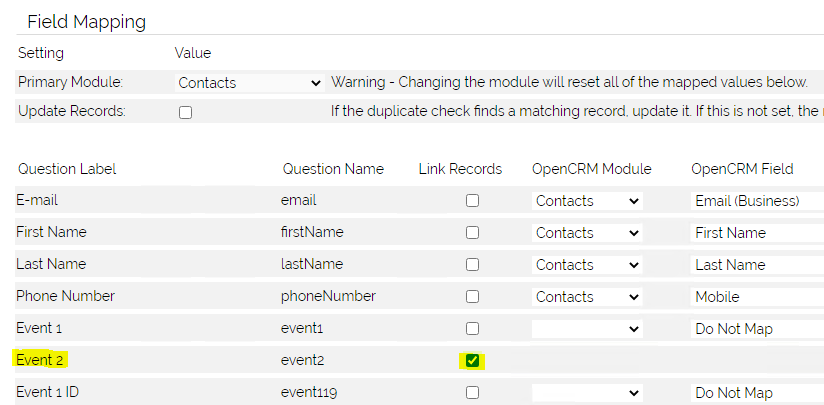
2. Set the Relationship between the Contact and the Event
Under the Event, you have a number of tabs where you can add Contacts - they could be added to Staff, Attendees or Recruitment:

There are two fields that control where the Contact is added. These are located in Settings > Additional Settings > Web Forms Settings:

Use these fields to set the Relationship (ie which tab the contacts sits under) and the Status, which is relevant to the Attendees tab.
Need More Help?
If you have any questions, just start a Live Chat, "Click" on the Chat Icon in the lower right corner to talk with our support team.


