The Authorised Contact check is a tool designed to help you easily identify contacts that have an established status with your organisation. This can be used to verify user permission for example when a Helpdesk ticket comes in - if a request has come in from an unauthorised contact to e.g. unlock an account or do a data export, then you can check with a person of authority if this request can be approved and carried out or not.
Enabling the Feature
In Additional Settings under the Helpdesk Settings, tick Use Authorised Contacts and Save. The feature will not be available until this box is ticked.

How it works
When a ticket is created you link the Company and Contact (and Contract, Project, or Product as required) as you normally would do, and then hit Apply to save the record. This will record details of the linked Company, allowing you to then check for Authorised Contacts. If this check NOT is enabled, a red icon will appear beside the Contact field;

Clicking on the pawn icon will display a list of all authorised Contacts for the Company linked to the ticket:
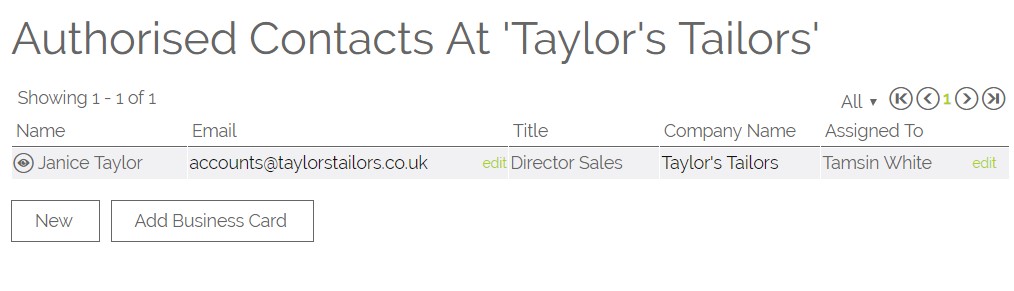
If the Contact Is an Authorised Contact, you will see a green icon next to the Contact field on the Ticket, once the ticket has been Applied or Saved.
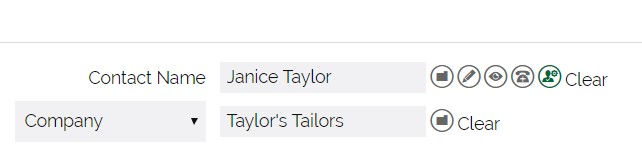
How to set someone to be an Authorised Contact.
On a Company record, scroll to the bottom of the screen to display the Contacts sub-tab. From here you can add a new Contact record, or update the link between an existing Contact and the Company. You can do this by clicking the Edit Link function on the right hand side:
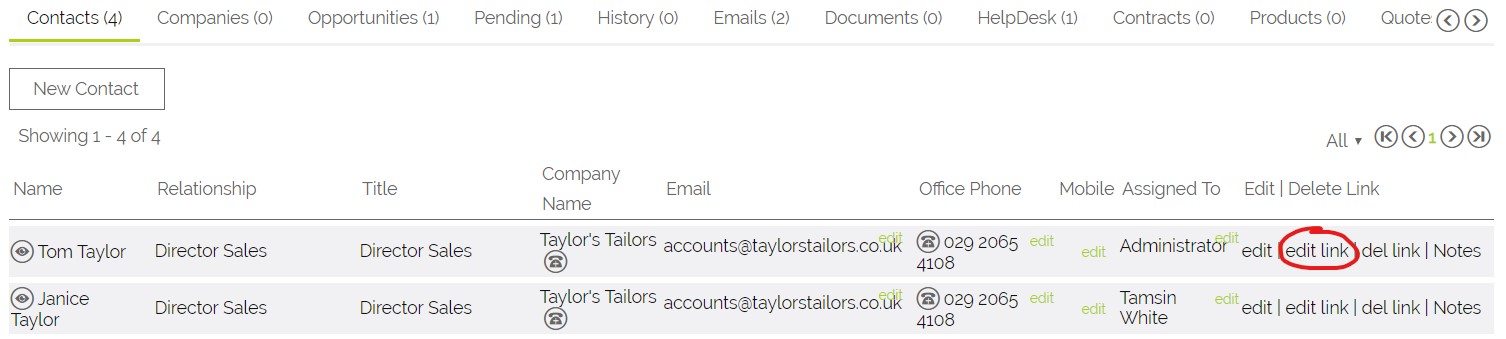
And on the pop-up screen that follows you have a number of options, including setting that person to be an Authorised Contact:
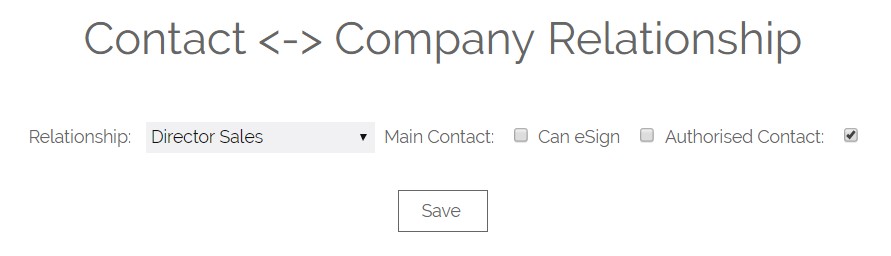
Searching for Authorised Contacts
Expand the Contact Search to show the Advanced Search settings

On the Advanced Search screen, Expand the Company Search options and you'll see a tickbox that enables you to search for Authorised Contacts
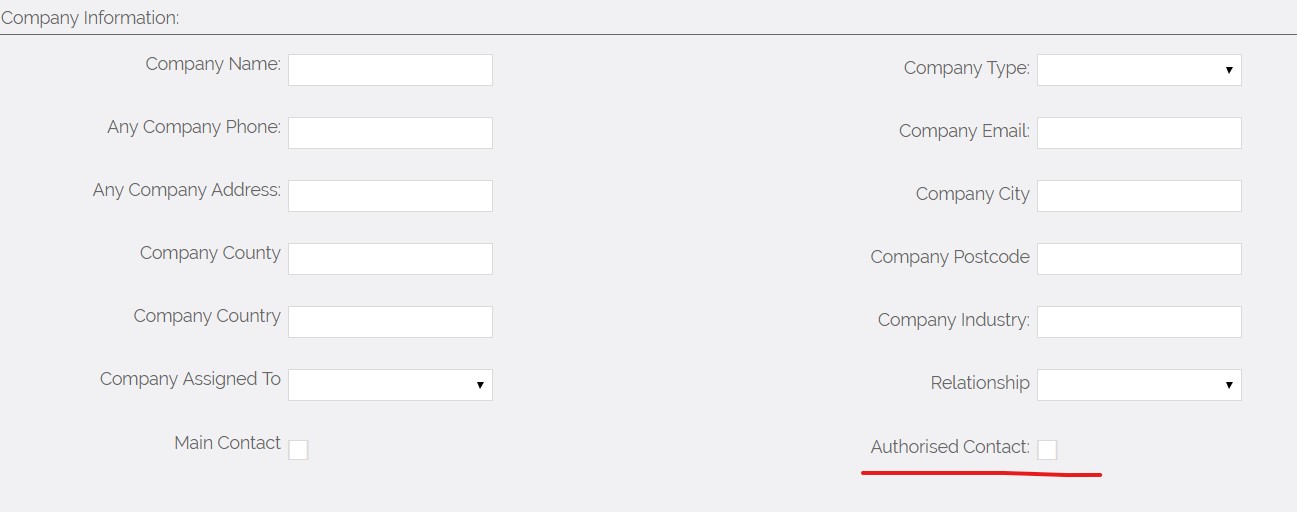
You can include this filter with other search criteria e.g. Company Name.
Need More Help?
If you have any questions, just start a Live Chat, "Click" on the Chat Icon in the lower right corner to talk with our support team.


