To add an image to an Email (including Email Templates) follow these steps;
- Ensure your image has the dimensions you want it to appear to the recipient, whilst the email editor allows you to resize images many email clients ignore this and display images in their original resolution.
- Expand the Editor Tool bar - Use the small arrow located just above the mail Email Body field

- On the tool bar select the Image button
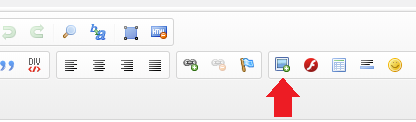
Select to either Browse the Server to add an existing image or click on the UPLOAD tab to add a new Image
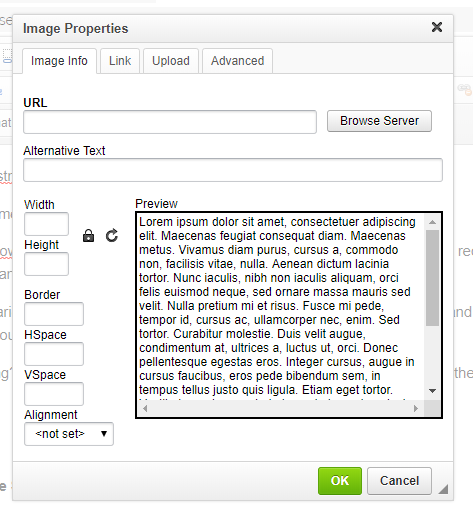
If you need to upload a new image for use in this email and subsequent emails, select the Browse Button and find the image you want to use, selecting the OPEN option will add File location into the Upload box.
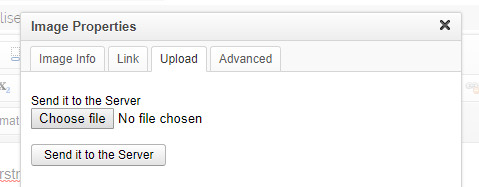
Select the Send to Server button to upload this image and set it as the image to use, this will automatically change the Image Properties tab and display a preview of this new Image
Select the OK button to add this to your Email (or Template).
Need More Help?
If you have any questions, just start a Live Chat, "Click" on the Chat Icon in the lower right corner to talk with our support team.


