You will need a Jotform account before you start; There is a form component within Jotform that gives your audience to book an appointment with you. To use this, select the Appointment option on the left side. This will add an Appointment grid to your form:
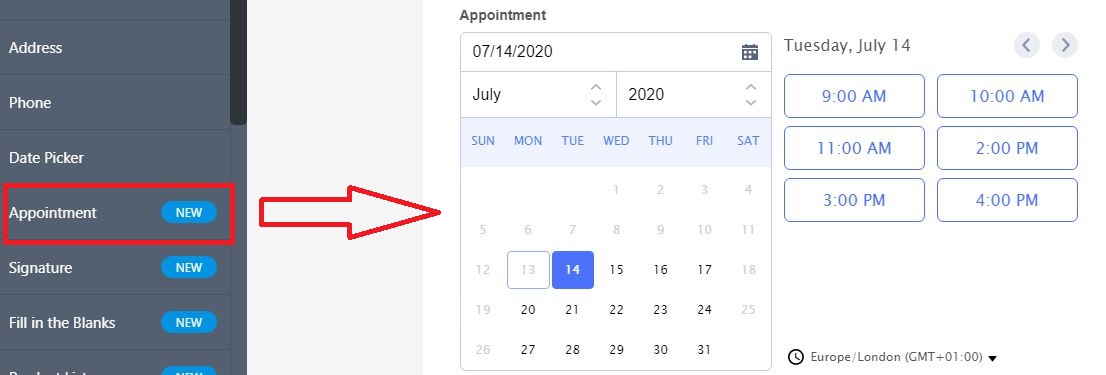
At this point, you should select the Properties cog to the right of the Appointment field to set a couple of options:
Make the Appointment Mandatory
Firstly under the General header, you need to switch the Required slider from Off to On:
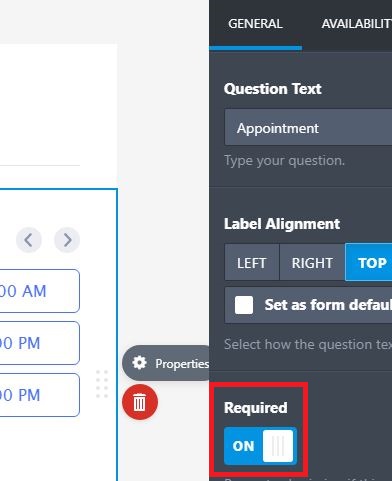
This will prevent your web visitors from completing the form without setting an appointment date and time. This is important as it will otherwise create an appointment scheduled for a time not relevant to you or your prospective client.
Specify the Appointment duration
On the Properties menu, switch from the General to Availability tab and you can change the duration of the Appointment
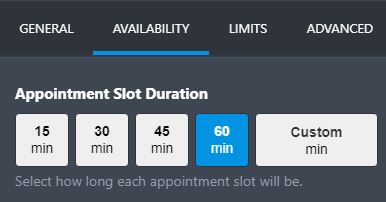
Mapping the Appointment into OpenCRM
Technically the Appointment is one field within the Jotform, however, you will need to map it to three Activity fields in OpenCRM
- Date
- Time
- Duration
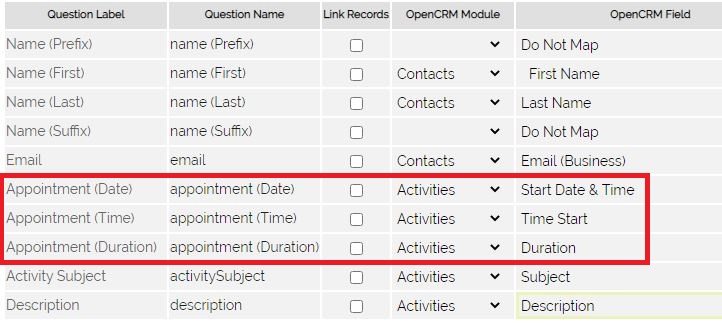
For your team to make the most of the Appointments created in OpenCRM, you might want to think about creating a Contact or a Lead record, and associating this new person with an Activity in your system, as per the example mapping above.
For more general questions about our Jotform integration, please refer to this FAQ.
Need More Help?
If you have any questions, just start a Live Chat, "Click" on the Chat Icon in the lower right corner to talk with our support team.


