Company Information
The first time an administrator signs into OpenCRM, they will be guided through setting up this essential information.
If you need to edit this information at any time, see below for instructions on how to do this.
1. The first screen will take you through your basic company information. Your Company details will display on Quote, Sales Order, Purchase Order and Invoice PDF documents. Your logo will also appear on these and so it is important that you set your logo to an appropriate size. For more information please refer to this FAQ.
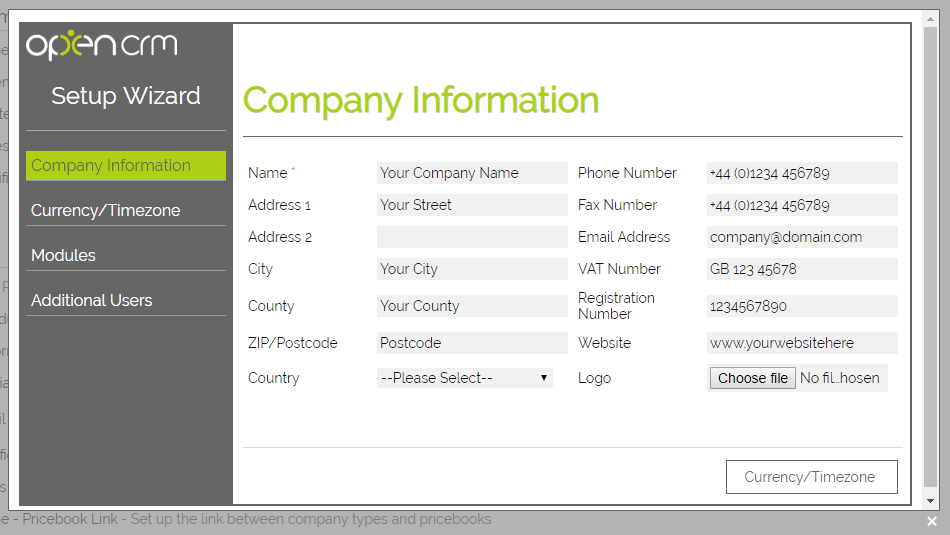
2. The second screen is where you set your Currency and default Timezone:
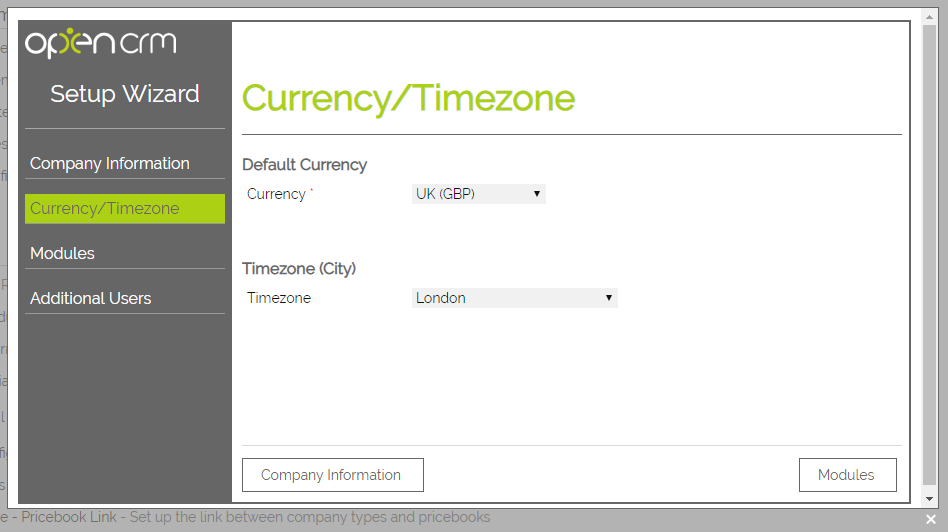
3. From the third you can set which modules appear simply by unticking those you don't need.
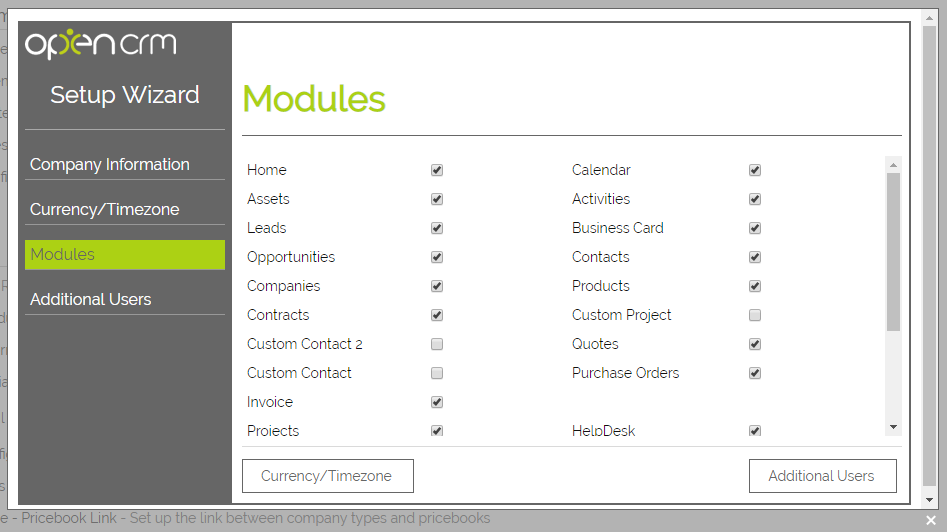
4. You can set up the first of your Users and send them login details. If you would like to wait until you have your security set up, please see this FAQ.
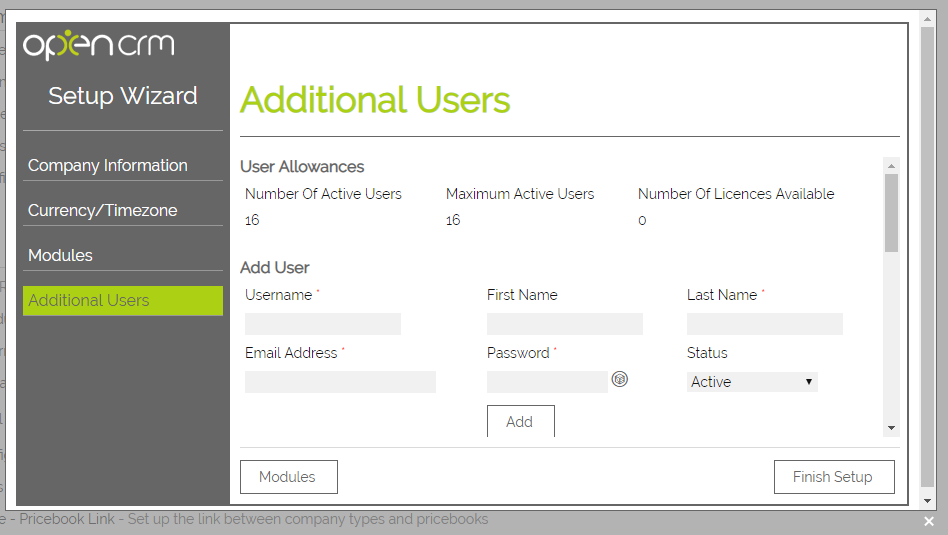
5. Click Finish Setup and you're ready to start using your OpenCRM system.
Editing Company Information
If you ever need to edit any of your company information, you can go to Settings > Configuration > Company Information (or get back to the Setup Wizard):
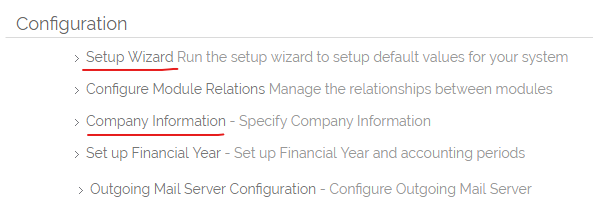
Here you can edit (or enter) your Company Name, Address, Contact details, VAT and Registration Number. You can also change the logo that appears in your sidebar.
Entering Office Hours
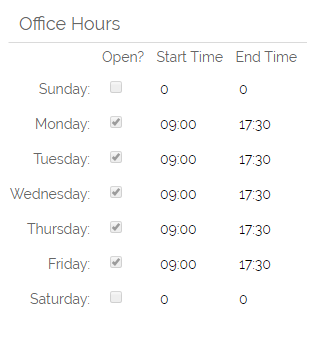
There are a number of reasons why this is important:
1. When using the Helpdesk module, to be able to send automated out-of-hours support request responses.
2. Helpdesk metrics are set by default to use these times (find out more).
3. Automated Action Plans can generate Activities and have an option for you to use "Nearest Working Day"
4. Automated Email Plans can also be set up to use the "Nearest Working Day".
Need More Help?
If you have any questions, just start a Live Chat, "Click" on the Chat Icon in the lower right corner to talk with our support team.


