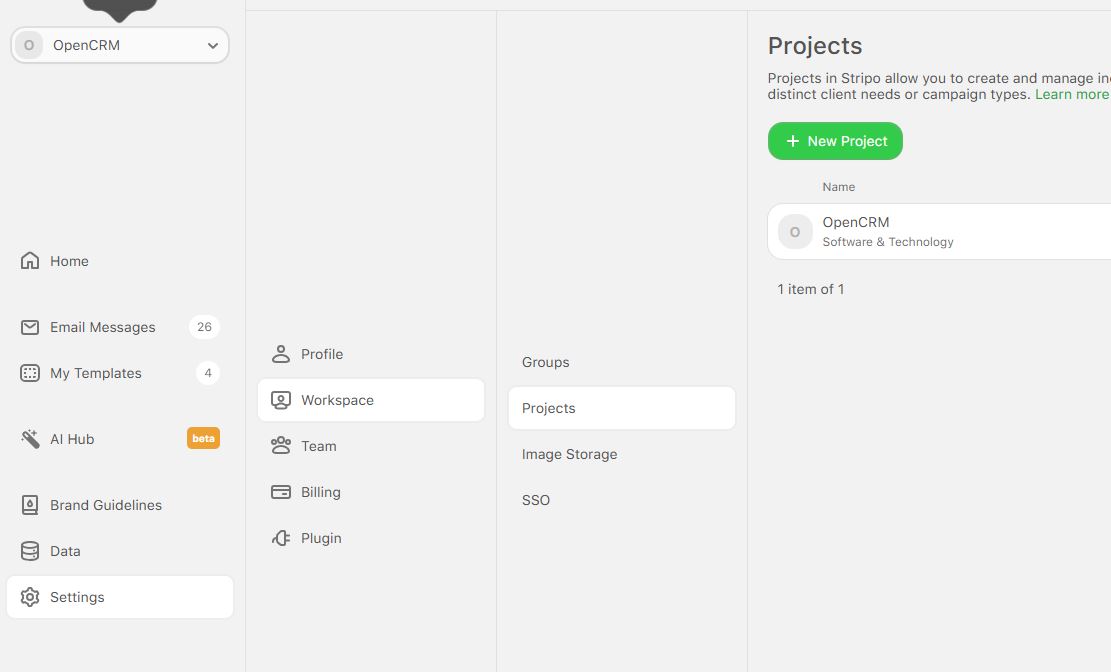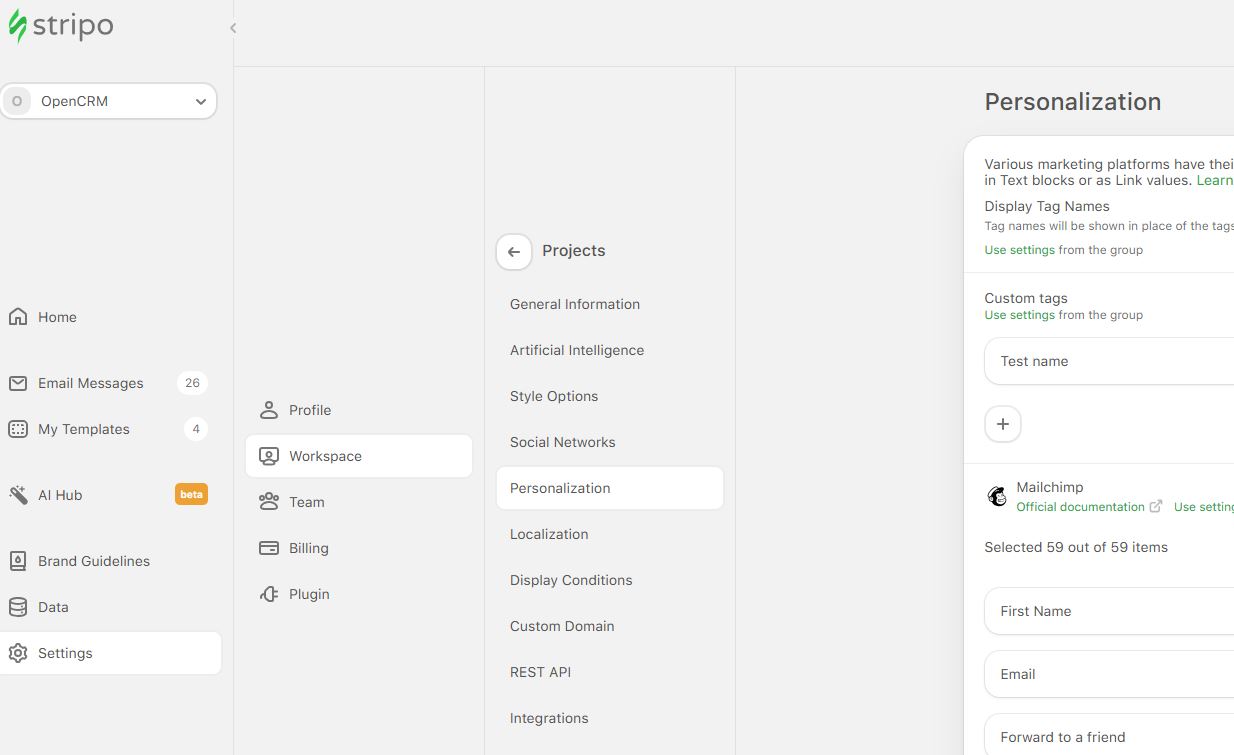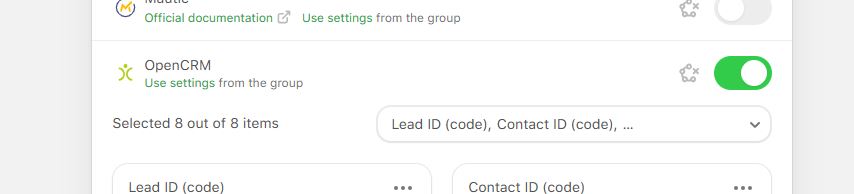Stripo is a simple to use tool that allows you to create beautiful email templates quickly and easily. Once your template is designed, you can copy and paste the HTML code (as in the video) or use our integration (instructions below). Please note that the direct integration to OpenCRM is only available on paid Stripo subscriptions - for the free subscription you will need to copy and paste the HTML.
To complete the picture, you will need to add links to the template, please see this FAQ for details on using the Clickthrough Wizard.
Setting up the Connection to Stripo
You will need to have a Stripo Account already set up to link it to OpenCRM.
To start go to Settings -> Integration -> Setup Stripo Integration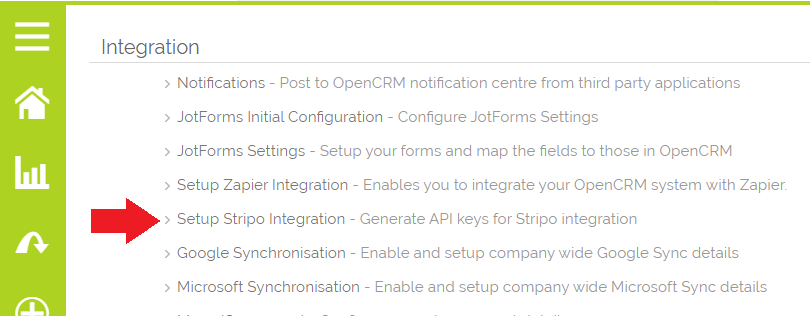
Once there:
- On the right side of the screen, click Generate New Key
- Type in a name (Stripo Account, for example)
- Then click Save
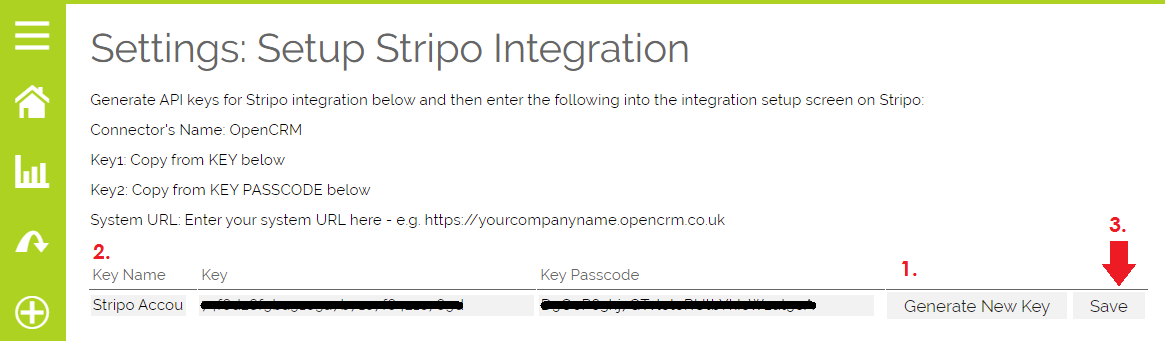
Configuring Stripo
In order to ensure the OpenCRM tags you put into your emails are maintained when the email is exported to Stripo, you need to add the OpenCRM Stripo integration to your workspace in Stripo. You do this as follows:
- Login to your Stripo account.
- In the menu on the left, click on "Settings", then in the next panel which appears click "Workspace", and then in the third panel "Projects".
- Select your active project in the final panel on the right (in this case shown there is only one "OpenCRM")
- Once you have selected your project, the third panel of options will change. From the new list of options, choose "Personalization"
- On the right hand side panel, under "Custom tags", scroll down through the list of applications until you see "OpenCRM". Click the toggle to enable this. This will add the OpenCRM tags in to the variables/tags drop down in the HTML editor in Stripo and also allows these list of tags to remain unaltered when a template is exported from Stripo either directly to OpenCRM or to HTML.
Exporting Template from Stripo to OpenCRM
- Head over to Stripo and create your email template
- When you're ready to export to OpenCRM, click the "Export" button at the top of the screen
- You'll then see options for "Recently Used", "Export to file or application", or "Export to ESP"
- Go down to "Export to ESP" and search for OpenCRM
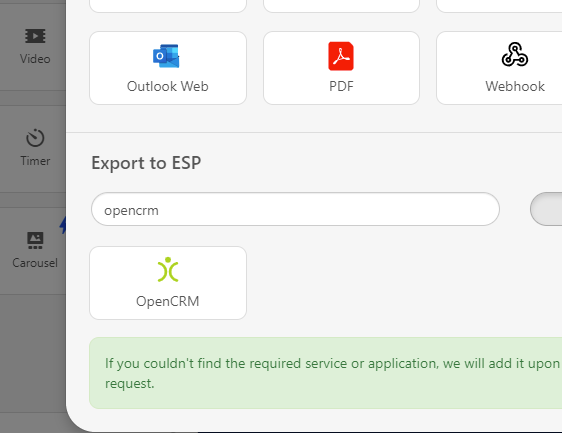
- Click on it and you will see where you can add those API Keys we created in the steps above
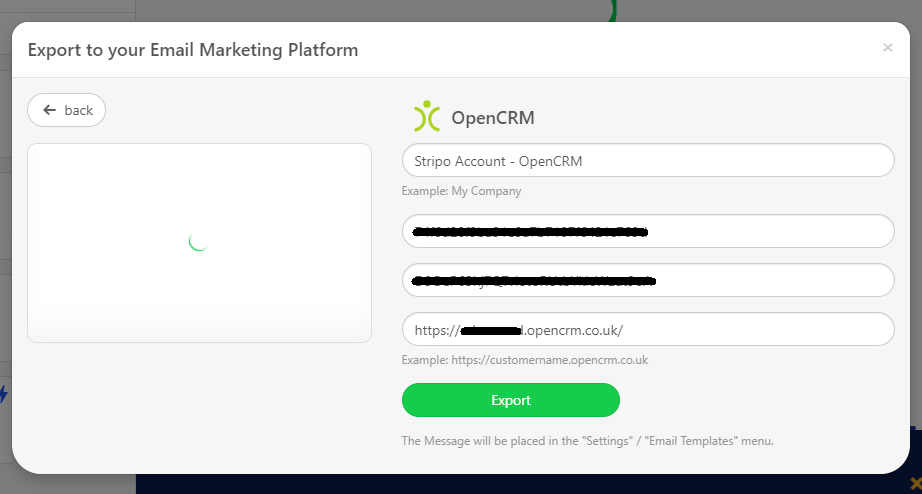
- Now you can head back over to OpenCRM, navigate to your email templates and find the template you just created within a folder called "Stripo Export"
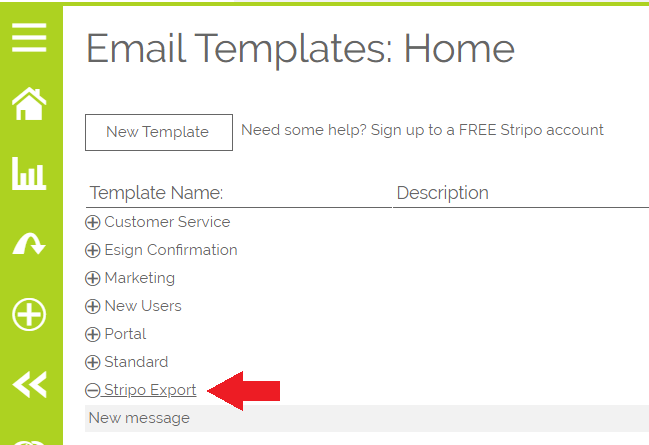
When you create email templates in future, this OpenCRM connection will already be set up and appear in your "Recently Used" option when you click to Export a template.
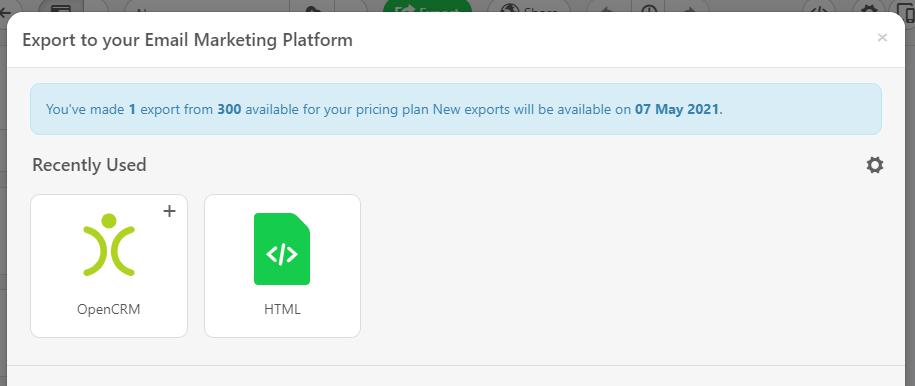
Clicking this will automatically export that template into OpenCRM.
Need More Help?
If you have any questions, just start a Live Chat, "Click" on the Chat Icon in the lower right corner to talk with our support team.