Once Pop2OpenCRM has been configured (please contact our support team to do this), you can have Help Desk Tickets automatically created from Emails sent to specific email addresses. For example, your might have a client facing support@yourdomain.co.uk address and you would like emails sent to this address to automatically create Help Desk Tickets in OpenCRM.
You can achieve this by navigating to Settings (at the top right) and scrolling down to Additional Settings. Once there, click to view the Pop2OpenCRM section and fill in the necessary boxes, as below:
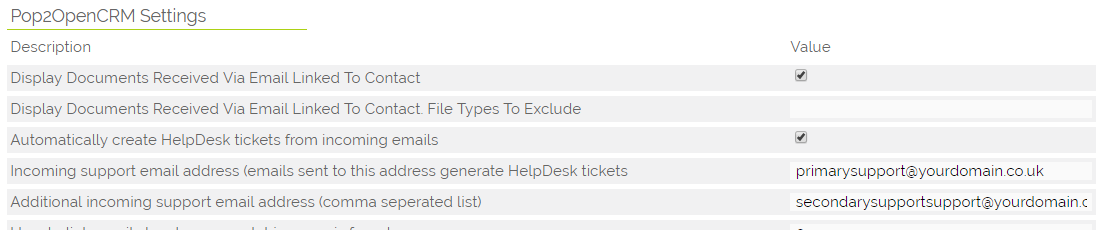
1. Make sure to tick the box to "Automatically create HelpDesk tickets from incoming emails"
2. Add the necessary email address in the first box. If you have more than one address, you can add additional addresses to the second box (although this is not required).
You should now find that emails sent to your Support address automatically create Tickets for you on your OpenCRM Help Desk provided that your client already has a Contact record in OpenCRM.
Assigning automated tickets
You can specify a user for tickets created via Pop2OpenCRM to be assigned to using the HelpDesk setting "ID of support user for automated emails, and to assign automated tickets to". You can also choose to assign the tickets to the assigned to of the linked contact using the setting "Assign Automated tickets to Contacts Assigned User"
Need More Help?
If you have any questions, just start a Live Chat, "Click" on the Chat Icon in the lower right corner to talk with our support team.


