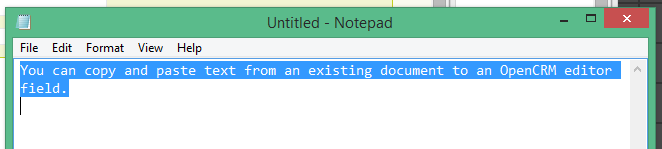Copying text from an existing document into an OpenCRM Editor
You can copy and paste text from an existing document to an OpenCRM editor field.
Because different document formats can contain ‘hidden’ codes, it is best to make sure you are pasting ‘text only’ into the new template. Do not be misled, people think that applications like Microsoft Word copy and paste text in this plain format, however, it adds hidden formatting codes and it should not be copied directly from.
It is possible to use the 'Paste From Word' option within the editor toolbar, however, problems may still arise through this.
The best way to avoid these issues is to copy the text that you require and paste this into Notepad and then copy and paste from here.
Notepad strips any hidden formatting codes, you will find that this saves a great deal of frustration trying to format text that ‘won’t play fair’ because it has already been given formatting options that you cannot easily see.
Once you have Notepad open, copy and paste from your document to notepad and then copy and paste from notepad into OpenCRM.
You can either paste directly or go through one more step to make sure the other text in your Document isn't affected.
First, simply right click within the body of the Document where you want to add your text. This will bring up a small button:
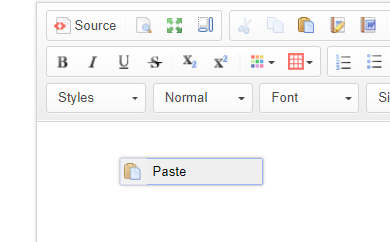
Clicking that will bring up a menu where you can type "Ctrl + v" to paste your text.
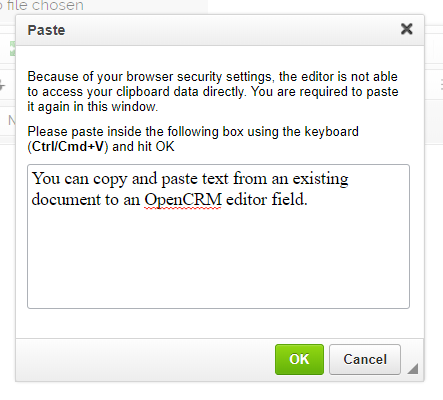
Now click "Ok" and your text will be added, matching the styling of the rest of your Document.
Once you are happy with your new document, click save.
Need More Help?
If you have any questions, just start a Live Chat, "Click" on the Chat Icon in the lower right corner to talk with our support team.