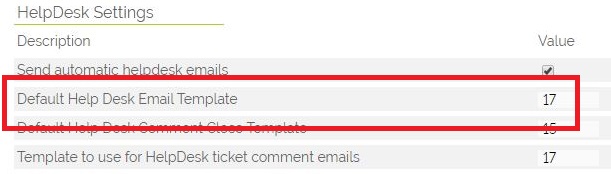There are two ways to email from a HelpDesk ticket:
1. Manually
From the Detail View of a ticket click the Email button this will load the normal email module with a default Helpdesk email template. You can specify which template to use under Additional Settings > Helpdesk Settings > Default Help Desk Email Template and specify the ID of the template you wish to use.
You can also select any other email template as normal.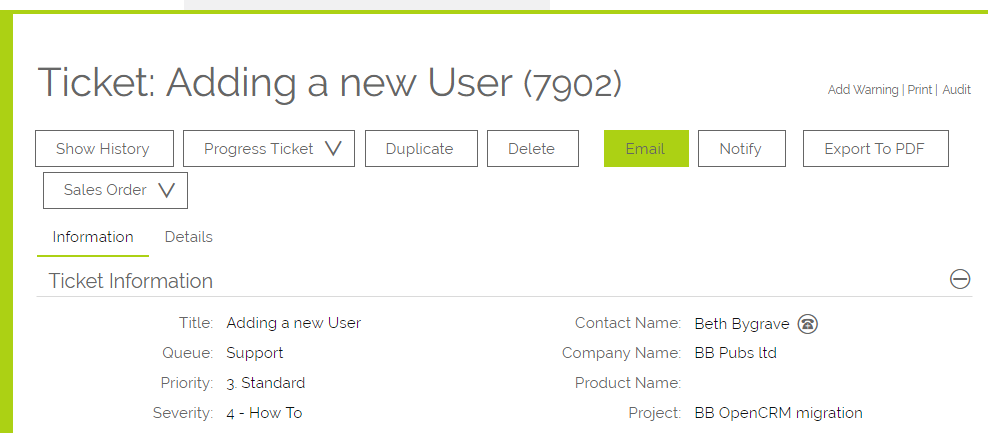
2. Using the Send Comment option
The second option is to use the Send Comment to Customer tick box under the Record Activity / Comment header. If configured anything entered in the description box will be emailed to the primary contact on the ticket when an activity is saved with the 'Send Comment to Customer' box ticked.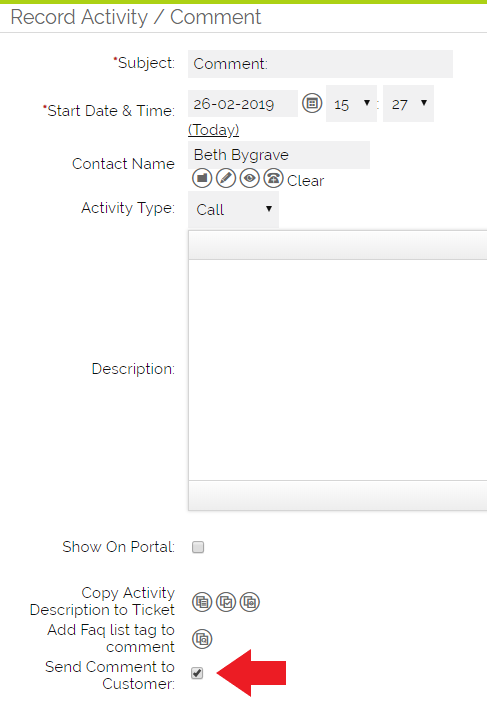
Important: Ticking this will automatically tick the "Show on Portal" tickbox.
To set up this feature you will need to create an email template for this purpose and specify the ID number as per the screenshot below.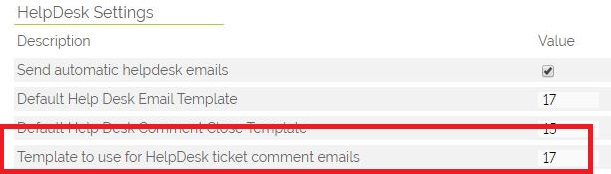
You will need to place the $helpdesk_comment tag in the email template where you want the comment to show.
As a matter of process we recommend using the 'Send Comment to Customer' feature as your default method for emailing from tickets. This is ideal for the purpose of providing updates to customers and notifications to customers about activity on the ticket. Using this feature provides an easy way for you to record your time, the activity itself and to inform the customer all at the same time. The email button is intended to be used when you need to send a specific template email such as an email with attachments or prepared information.
We are now able to configure your system to allow the contact name and senders details to be merged with comment and ticket open emails. If this is not already available on your OpenCRM system please contact us.
Auto BCC
You can also set an email address at the Company level that will always be included in any emails being sent from a Ticket. It will not be apparent from the email that there has been another address included.
To use this, you will need to enable the feature by going to Settings > HelpDesk Settings and tick the box for Copy all ticket emails to company.
You will then need to set the particular email for each Company record.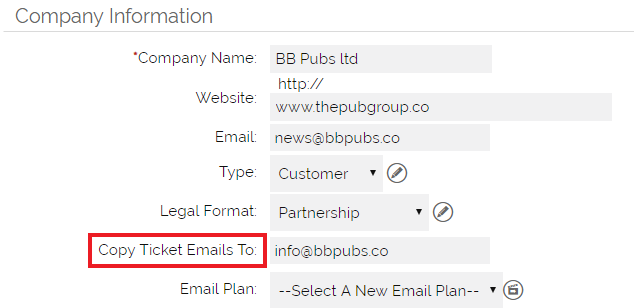
Need More Help?
If you have any questions, just start a Live Chat, "Click" on the Chat Icon in the lower right corner to talk with our support team.