To change the Sender Name you need to follow these steps;
- Select SETTINGS (top right)
- In the CONFIGURATION panel select the SMS Configuration
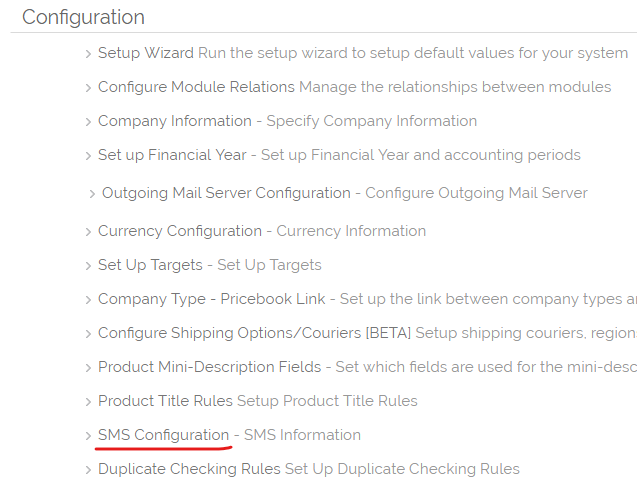
- Login with your SMS Account settings (these may be different to the OpenCRM user credantials you use elsewehere)
- This will show you the Control panel for your SMS account
- Select the SETTINGS option
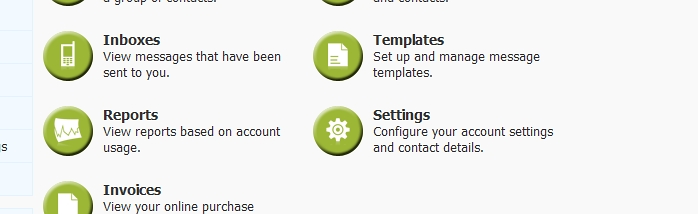
- This will take you to a screen that looks similar to this;
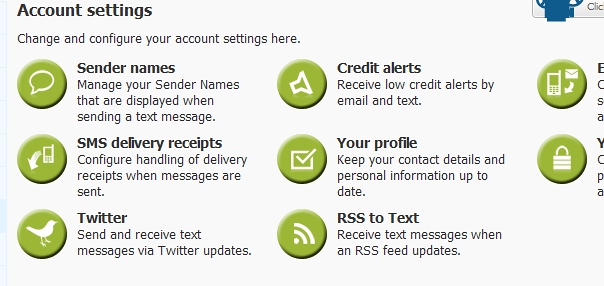
- Select the Sender Names button
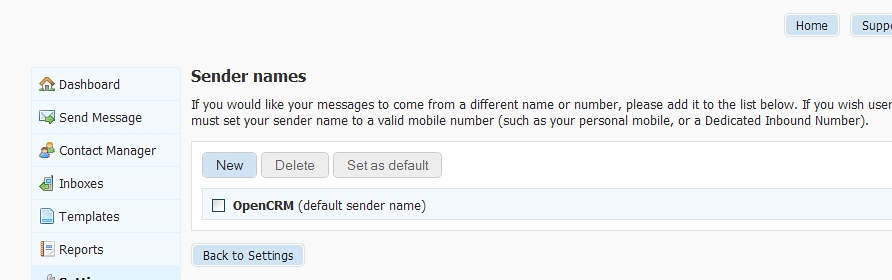
- Either select the Sender Name that is set up (if you wish to edit an existing name) or select the NEW button to create a new Sender Name.
- This will display the following screen;
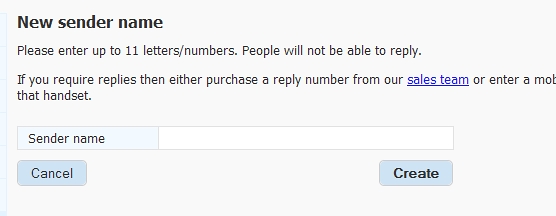
- Enter your Sender Name and select Create (if this is the first Sender Name it will automatically be set as the Default Sender Name - OpenCRM only uses this default Sender Name)
IMPORTANT - if you enter the SENDER NAME as a mobile telephone number, then recipients of your SMS messages will be able to reply to this mobile number, if you use a Name (such as your Company name - remembering the 11 character limit - then they will not be able to reply, which may be what you are wanting to achieve).
Logout when you have finished.
Need More Help?
If you have any questions, just start a Live Chat, "Click" on the Chat Icon in the lower right corner to talk with our support team.


