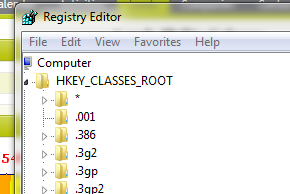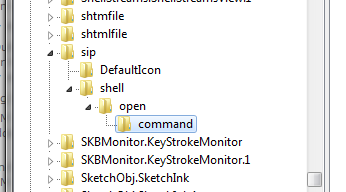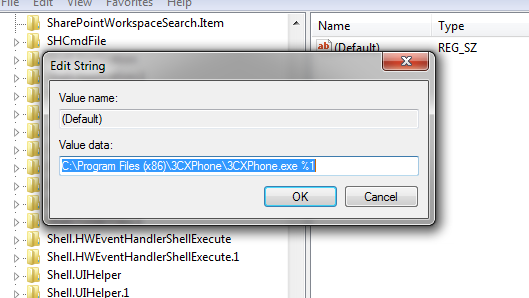When you 'click to dial' within OpenCRM a CHROME call is made that loads the application that will be used to initiate the call.
The information that points to the correct application is held within the Windows Registry.
Warning : making changes to the Windows Registry should not be attempted casually by normal users, contact your IT dept, Computer Support company or Qualified technician to assist. Always back up your registry before you attempt any amendments and be aware that serious damage can be caused by incorrect configuration. We cant stress enough that this is one place where you can really do some harm if you do not know what you are doing.
Using Regedit go into the registry and find the HKEY_CLASSES_ROOT section in the tree and expand.
Scroll down until you find the section that relates to the URL command that you wish to change. Generally this will be SIP:, CallTo: or Dial: - you can double check which option you are using by looking within OpenCRM > Settings > Advanced Settings > Voip Settings > Code to Launch phone section.
In the tree expand the relevant URL command.
In this example we are looking at one of the default values sip:
By expanding the folder structure you will be able to see the 'command' option, selecting this and double clicking the Default Value will display the application that will be run when a Click to Dial is selected.
Our example calls the 3CX Softphone to be used to dial the call.
Important : OpenCRM support can provide examples (32 bit and 64 bit) of a registry script that will update and add the SIP: URL command with the paths set for the 3CX Phone - if you are a 3CX phone user you can utilise this script as is or you can use it to add the Registry entry and then edit this to function with your existing phones.
Need More Help?
If you have any questions, just start a Live Chat, "Click" on the Chat Icon in the lower right corner to talk with our support team.