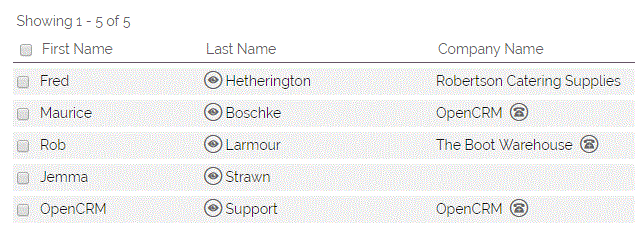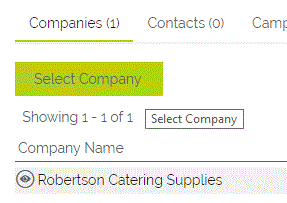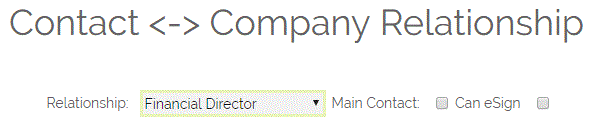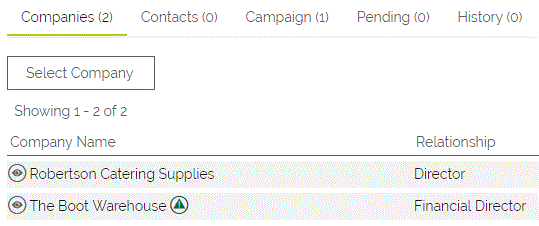In OpenCRM you are able to link Contacts to one or more Companies. This enables you to link people such as consultants whose working relationship with you means you need to associate them with more than one Company. If you are creating a new Contact, the easiest thing to do is to navigate to the Company record you wish to add that person to, and from Contacts subtab on the Company record, select the New Contact option. You will be able to enter the Contact details and the link to the Company will happen automatically.
To add a main Company to a Contact:
Click on the Edit link on the Contact record in the Contacts module, in this screenshot we are using Jemma Strawn as our example.
When you are in Edit mode, click on the folder icon next to the Company Name field. This will pop up a window where you can search for and select the Company to link the contact to.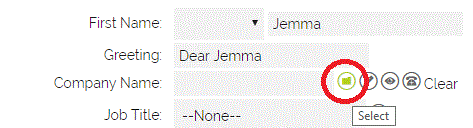
Once you have saved the Contact record, the Company name will show in the Company Name field and this is also a hyperlink which will take you straight to the Company record when clicked.
To add a further Company to a Contact:
Click on the Contact Name on the Contacts module main display, and scroll to the bottom of the record and click on the Select Company button.
This pops up a Contact selector screen where you can search for and add the required Company by clicking on the Company name. You can also specify the role the Contact plays with that Company by clicking on the Edit Link option at the end of the subtab row, if you do not have the interim Relationship field enabled
And selecting Save will link the Company to the Contact record. This is visible on the Companies sub-tab below the Contact record.
Need More Help?
If you have any questions, just start a Live Chat, "Click" on the Chat Icon in the lower right corner to talk with our support team.