There is more to Zapier than meets the eye!
In this FAQ we have highlighted some extra functionality that Zapier offers.
URL Shortcut:
If you are logged into your Zapier account, you can quickly get started building a new Zap simply by using the URL https://zap.new.
Zapier Delay
Most Zaps are instant, ie they will process your data as soon as it hits a Zap. For various reasons, this may not be convenient. In such a scenario, you can introduce a Delay into your Zap, with various options available:
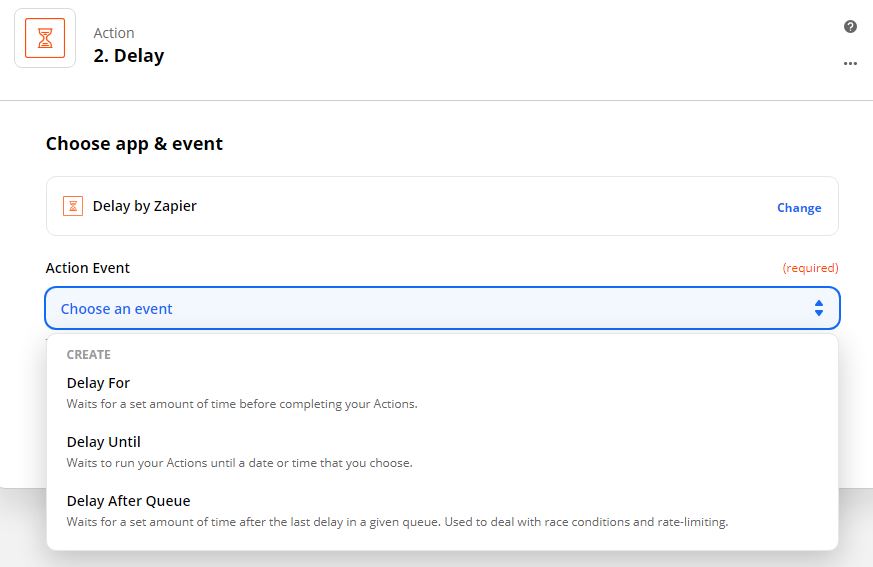
For further reading see: https://zapier.com/help/create/customize/add-delays-to-zaps#delay-after-queue
Zapier Filters and Paths
Filters and Paths are two Actions you can build on a Zap Run, following a Trigger.
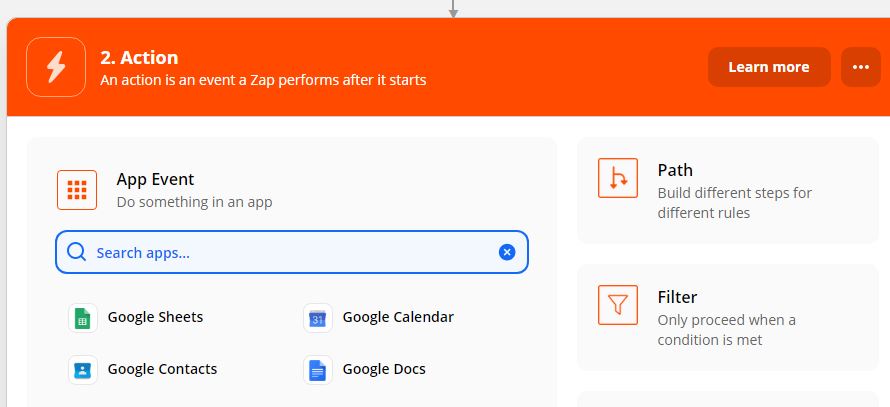
A Filter allows you to progress a Zap only when the relevant criteria are fulfilled. In this example suggested by Zapier, it would allow you to update a Contact's marketing preferences only if a certain product is mentioned: https://zapier.com/help/create/customize/add-conditions-to-zaps-with-filters
A Path is where this gets really interesting! Paths allow you to progress to the next Actions in different ways. Let's say one client submission (for example in a Gravity form) contains the word "Feedback". You could progress this, via a Path, to create a message in Teams. If a different submission contains the words "Request a Call", this could create a new Activity in OpenCRM instead. So, using the same field on a form, when it is submitted, you can determine the outcome most relevant to you. For more details see: https://zapier.com/help/create/customize/add-branching-logic-to-zaps-with-paths
Need More Help?
If you have any questions, just start a Live Chat, "Click" on the Chat Icon in the lower right corner to talk with our support team.


