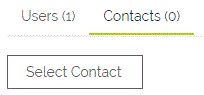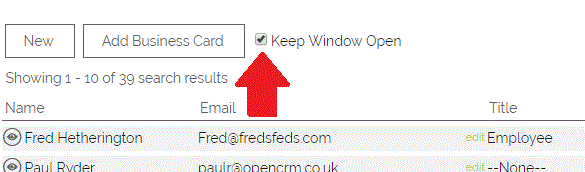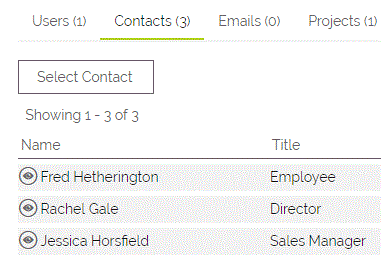To link multiple contacts to an Activity, open the Activity in question, scroll down to the sub tabs (the tabs below the main information panel) on a record, select Contacts and then click the Select Contact button.
This will display the contact selector popup.
Tick the Keep Window Open checkbox and start selecting Contacts to link. You should notice a hover over message displaying Contact Selected each time you add a Contact.
Once you have finished selecting Contacts you can either close the popup or un-check the 'Keep Window Open' check box and then select a final Contact to add.
This multiple select button is also available for Companies and works in exactly the same way.
NOTE: The multiple select is not applicable to the single contact or company selectors that are in the edit view of a record. As a result you will find the 'Keep Window Open' check box is not present.
Need More Help?
If you have any questions, just start a Live Chat, "Click" on the Chat Icon in the lower right corner to talk with our support team.