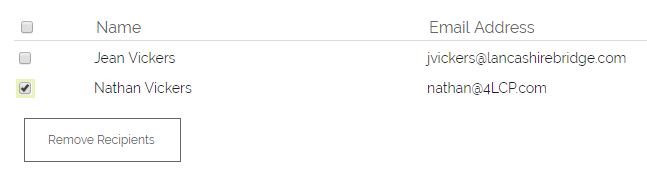You can add Carbon Copies (CC) or Blind Carbon Copies (BCC) recipients to emails from the New Email screen by clicking on this folder icon:
This will open a pop up window (so please make sure that your browser is happy to open pop ups from OpenCRM):
Here you can "tick" the recipients you wish to either To, CC or BCC and once they are ticked, you just need to click the relevant option (To/ CC/ BCC) which can be found at either the top or bottom of the list and also to the right had side of each record listed. If your intended recipients are not in the Pop Up windows when it opens, you can use the search boxes at the top to find them. Once you click the To, CC or BCC button you can either continue to browser for more people to add or you can close the window, at which point you should see that everyone you ticked is now in the relevant fields.
At this point you can either open the folder again to add more recipients or scroll down to start composing your message.
If you have added someone to the email in error, click into the relevant text area where you want to remove that person. You will then see a pop-up screen. Tick the people you want to remove from the email and click Remove Recipients.
Need More Help?
If you have any questions, just start a Live Chat, "Click" on the Chat Icon in the lower right corner to talk with our support team.