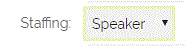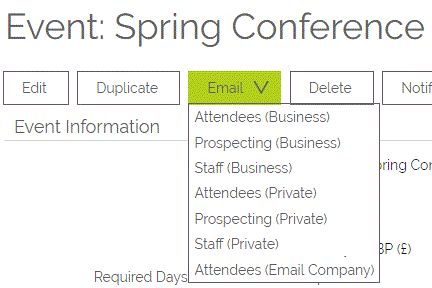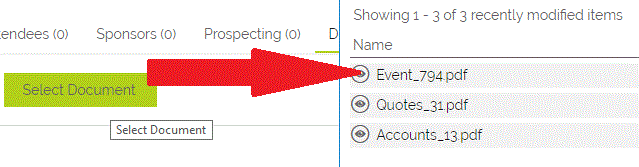Categorising Event participants
Within an Event, you are able to designate people (Contacts) to be assigned as either Staff, Attendees, Sponsors or Prospecting participants.
In order to do this, navigate within the OpenCRM system to the Events link on the top menu, and the click on either Staff, Attendees, Sponsors or Prospecting tabs near the bottom of the screen. You can then allocate Contacts to the category you wish.
In addition to this, when you set a Contact as a Staff participant, you can also choose what role they will have within that Event.
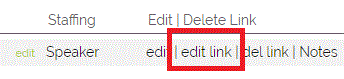
Communicating details of an event - per category
You can also send emails to Event participants by using the Email PDF option within the Events screen.
Hovering over the Email PDF button provides a drop-down list of options, allowing you to select a type of Contact to send Event details to. Choosing any of these options will create a PDF of that Event detail, and auto attach it to email, take you to the email screen, ready for you to send.
If you only wish to contact the same Contacts without creating any PDF, you can do the same as above using the Email button rather than Email PDF (as illustrated above).
You are also able to link your Event to the PDF that has been created.
This can be done by first navigating to the Document subtab on the Event, click Select Document and pick the relevant document from the pop-up.
Need More Help?
If you have any questions, just start a Live Chat, "Click" on the Chat Icon in the lower right corner to talk with our support team.