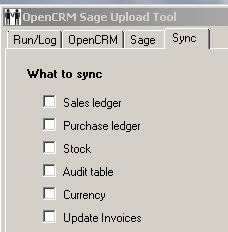An outline of the Sage Uploader setting options:
Sales Ledger – Syncs the list of Sage companies in the Sales ledger to OpenCRM. This does not create the companies in OpenCRM, it just makes them appear in the search when linking up the OpenCRM company to it’s Sage reference.
Purchase Ledger – same as Sales ledger, but for companies in Sage purchase ledger.
Stock – Syncs products to OpenCRM. Only syncs top level products (where “Link level” in sage is 0)
Audit Table – required if wanting to use the Sage tab on company records and if wanting to update OpenCRM invoice balances from Sage
Currency – required if wanting to use the Sage tab on company
Update Invoices – triggers the update of OpenCRM invoice balances from the balances from Sage.
The Sage Uploader allows you to update your OpenCRM system with certain information held in your Sage 50. There are a number of controls to allow you to decide what data gets synchronised:
Company Sync
Uploads Sage company records (purchase and sales ledger), to then allow the OpenCRM Company record to be matched to a Sage company record via the "Sage reference" field in OpenCRM.
If the audit table is synced, the Sage sub-tab on companies can be enabled to show detailed information on the company history in Sage.
Invoice / Company Balance / Status Sync
If used in conjunction with SageLink for OpenCRM, it can automatically trigger the update of OpenCRM invoice outstanding amounts and statuses from the outstanding amounts in Sage.
Invoice balances are updated based on the payments made against the invoice balances in OpenCRM. This will override the invoice balances in OpenCRM if payments have been added in OpenCRM as well, so these two features either need to be used in sync, or not used together at all.
As a by-product of this, it can also updates the Company balances and credit status in OpenCRM, based on the Sage data. The following fields are updated in this instance:
- Credit Status (if update from Sage enabled in additional settings
- Credit Limit (if update from Sage enabled in additional settings)
- Sage Balance
- Overdue Balance (calculated as sum of outstanding - non-Paid, non-Cancelled invoice balances in OpenCRM that are over the credit limit days additional setting value)
- Balance (calculated as sum of all outstanding - non-Paid, non-Cancelled invoice balances in OpenCRM)
- Due Balance (calculated as sum of all outstanding - non-Paid, non-Cancelled invoices where the due date is before today)
- 30 day balance (calculated as sum of all outstanding - non-Paid, non-Cancelled invoices where the due date is before today but not more than 30 days ago)
- 30-60 day balance (calculated as sum of all outstanding - non-Paid, non-Cancelled invoices where the due date is between 30 and 60 days ago)
- 60-90 day balance (calculated as sum of all outstanding - non-Paid, non-Cancelled invoices where the due date is between 60 and 90 days ago)
- 90-120 day balance (calculated as sum of all outstanding - non-Paid, non-Cancelled invoices where the due date is between 90 and 120 days ago)
- 120 day + balance (calculated as sum of all outstanding - non-Paid, non-Cancelled invoices where the due date is more than 120 days ago)
- This can also be achieved if the OpenCRM invoices are duplicated in Sage with the same invoice number (or vice versa)
If you want to bring in opening balances, or balances on a company which cannot be tallied to an invoice record, please speak to your account or project manager.
Product Sync
This uploads Sage products into temporary table in OpenCRM and triggers the import of these products into OpenCRM itself, using duplicate checking on the product code. Note that this will only import top level products from Sage (LINK_LEVEL=0).
The following product fields are updated from Sage by the product sync:
- Product Code (used as a duplicate check too)
- Description
- Sales (Unit) Price
- Cost (Buy) Price
- Quantity in Stock
- Weight
- Supplier Part No
- Nominal Code
- Tax Code / Class
- Ordered Stock (field in OpenCRM will be OFF by default and is also used by advanced stock)
- Allocated Stock (field in OpenCRM will be OFF by default and is also used by advanced stock)
Important! The relevant product fields listed above will be updated in OpenCRM on ALL products that are listed in Sage, regardless of the modified date in Sage!
Need More Help?
If you have any questions, just start a Live Chat, "Click" on the Chat Icon in the lower right corner to talk with our support team.