To add page numbers, you will need to edit the PDF template you want to see them on. You can do this by going to Settings >> Communication Templates >> PDF Templates.
Once on the edit screen, simply insert the following merge variables into your document template where you want the page numbers to appear.
Current Page: $current_page
Total Pages: $total_pages
For example, you could use the format "$current_page / $total_pages" to display both the current page number and the total number of pages.
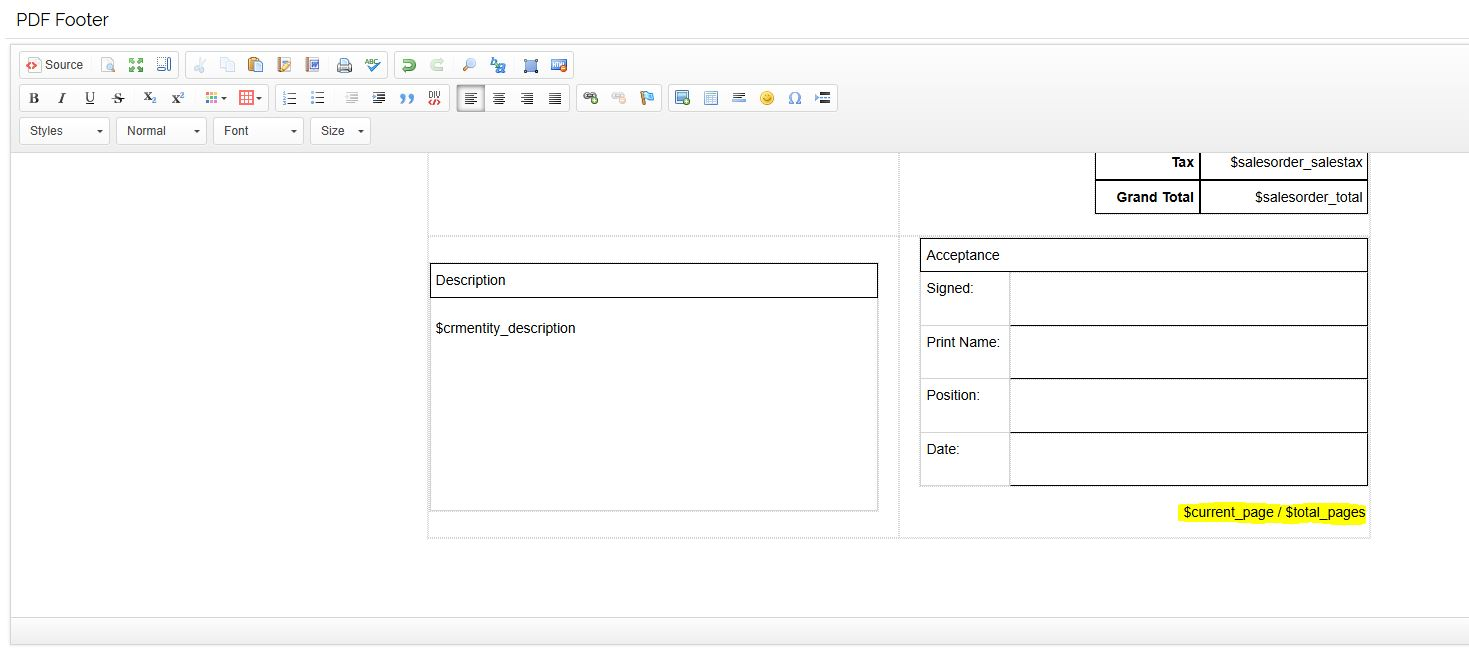
Example:
If your generated PDF has 3 pages, using the format "$current_page / $total_pages" would result in:
Page 1 of 3 on the first page
Page 2 of 3 on the second page
Page 3 of 3 on the third page
By using these merge variables, you can easily and automatically add accurate and dynamic page numbering to your generated PDFs.
If you have any questions or issues with this, please contact OpenCRM Support by emailing us (support@opencrm.co.uk), catching us on livechat (the icon on the bottom right of your screen) or giving us a call at 01748 473000.


