There are two ways of adding a quick Note to OpenCRM - firstly on the Contacts module from the Contact list view, and secondly via the Pending and History sub-tabs on the Leads, Opportunities, Contacts, Companies and Projects modules.
Add Note on the Contacts List
To add a Note to a Contact record, click on the Notes link that is displayed to the right of the Contact:

This pops open a window where you can record details of the Activity, without having to leave the Contacts screen:
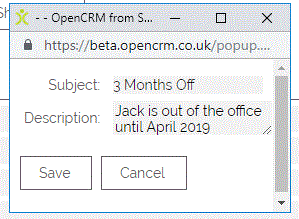
When you save this Note it will then be visible in the Activities module and on the History sub-tab of the relevant Contact:
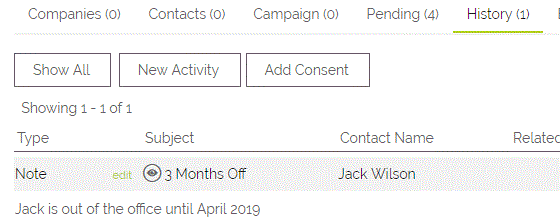
Adding a Note to a Lead, Opportunity, Contact, Company, Project, Quote, Sales Order and Invoice
In addition to the above, you will now also find an Add Note button within the Pending and History sub-tabs on records in the modules mentioned above.
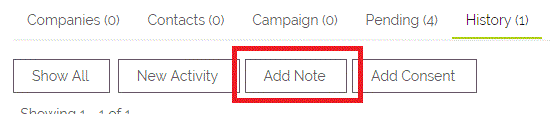
This button is turned off by default. Admin users of your system can enable this by navigating to the following:
Settings > Additional Settings > Activity Settings > Show 'Add Note'

This will enable the Button on the Pending and/ or History sub-tabs. It has the same functionality as described under the Add Notes on the Contacts List header. Again, the advantage of this function is that it gives you a quick and easy way of adding a note to a record via the pop-up window, without having to leave that screen.
Need More Help?
If you have any questions, just start a Live Chat, "Click" on the Chat Icon in the lower right corner to talk with our support team.


