The instructions and screenshots below are taken directly from SageLink / Sage Order Importer; however, the process for the Order Exporter is almost identical.
If you are unsure about any of these instructions please contact our support team for assistance.
Taking a Backup
Before updating your software you MUST take a backup of any Jobs you have configured, this will save a lot of time and effort later on if anything goes wrong during the update.
1) Click on the File menu and select the Export Job(s) option.
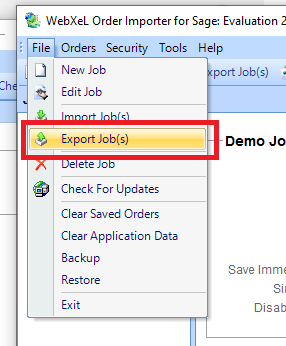
2) You will be presented with a list of Jobs, there may only be one, ensure they are all ticked. Click OK.
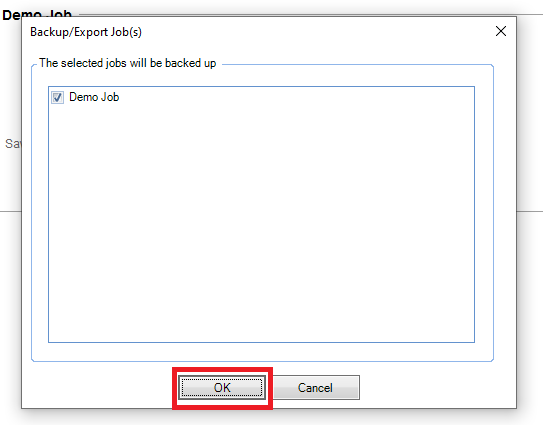
3) Choose where to save your backup and click Save, we recommend you save to your Desktop so the file(s) can easily be found later if they are needed. 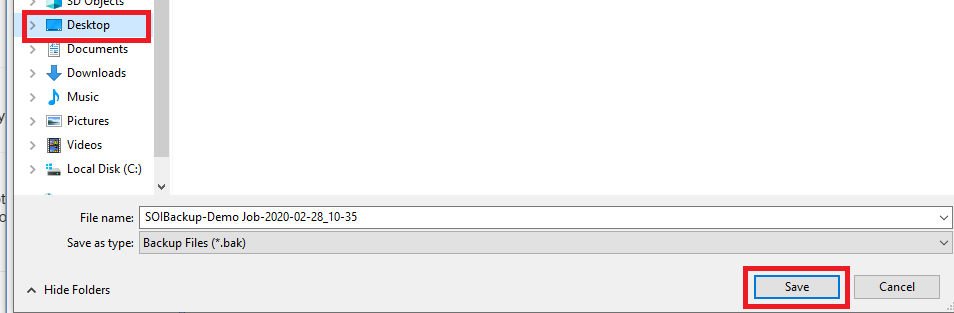
Checking for updates
1) Click on the File menu and then select Check For Updates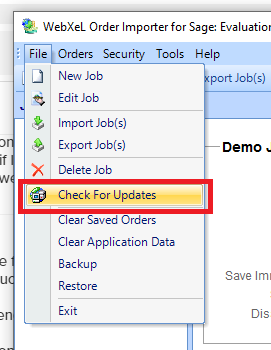
2) If updates are available simply follow any onscreen prompts to install them, once the update is complete check your Jobs are all still present and working correctly.
3) If there are no updates available you will see a message that you are running the current version.
4) If you see any error messages, please note these down or take a screenshot and contact our support team for assistance.
Need More Help?
If you have any questions, just start a Live Chat, "Click" on the Chat Icon in the lower right corner to talk with our support team.


