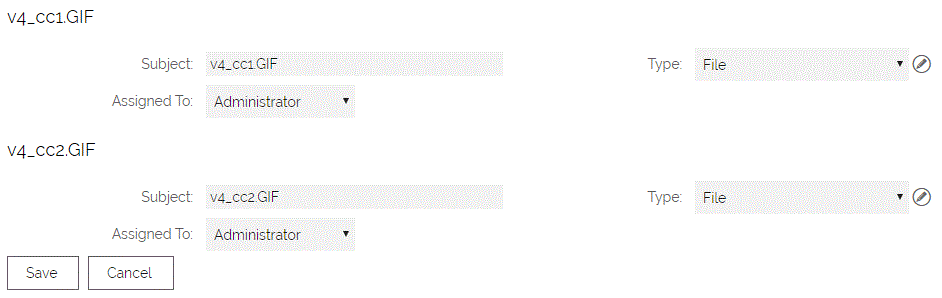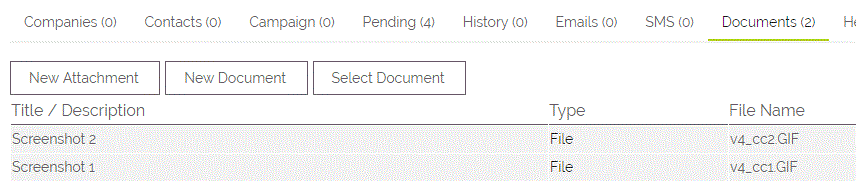If you wish to upload multiple files to a record, you can do this by going to the Documents sub-tab and using the drag-and-drop functionality.
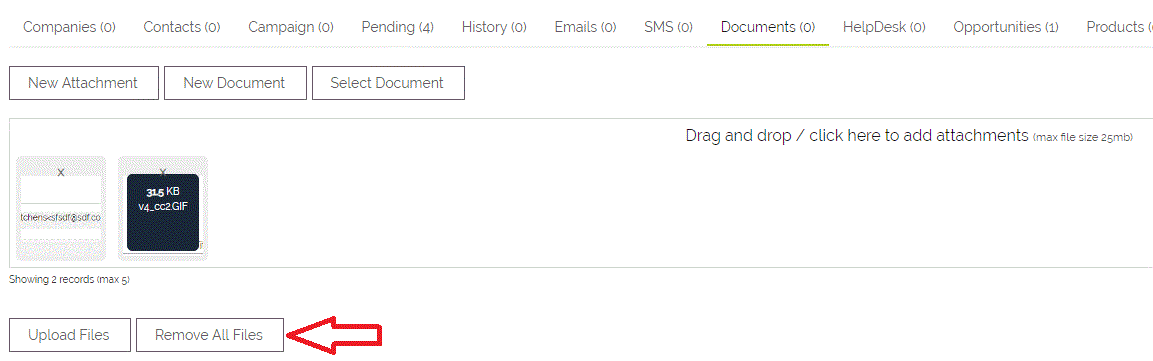
This area can be used by either "dragging and dropping" the files you want to upload over the box, or by clicking on the box which will present you with a standard upload window where you can select the files you would like to upload. The maximum size per file is 25mb with the maximum number of files that can be uploaded at the same time being 10.
Once a file has been added to the box (queue) you will see the buttons to Upload Files or Remove All Files
If you realise at this stage that you have added the incorrect files you can remove them from the queue by clicking "Remove All Files". If it was just a single file you wanted to remove you can do so by clicking the small X above the icon.
Once happy that the files you want to upload are listed, you can finalise the upload by clicking on the "Upload Files" button. This will upload the files to your system and then open a popup page where you are able to change values for the documents you are uploading.
By default this will show you the Subject, Type (this will default to "File") and Assigned To (this will default to the current user) fields for each document.*
The popup will list all documents that you have uploaded and allow you to alter those fields for each document as shown below.
Once any changes have been made you can click Save and this will update the documents in your sub-tab.
*Through your Project Manager or Account Manager, you can request any additional document fields that you want to be added to be available on this screen, these can be done per module, or for all modules.
Link Multiple Documents to a Project
You can also link multiple Documents to a Project in a single go. There are some options associated with this feature that will give you the option to add duplicate Documents on linking to a Project, and/or to include any sub Documents that may be linked to the Document.
Add to Project
To add more than one Document to a Project, you will need to navigate to the Documents module and select all the Documents you would like to add to one Project.
There will be a button at the bottom of the screen to "Add to Project." Clicking this will bring up the following screen (which may or may not have the additional options shown here).
- Project selector - Clicking the file here will open a pop-up where you can search and select the Project you want to link these Documents to
- Duplicate documents on the link - This tickbox can be made available by contacting our support team. This option allows you to create a duplicate document to link to the project as opposed to linking the original document.
- Link sub documents to project - This tickbox can be made available by contacting our support team. If there are documents linked to the documents you've selected, these will be added to the project along with the 'master' document(s).
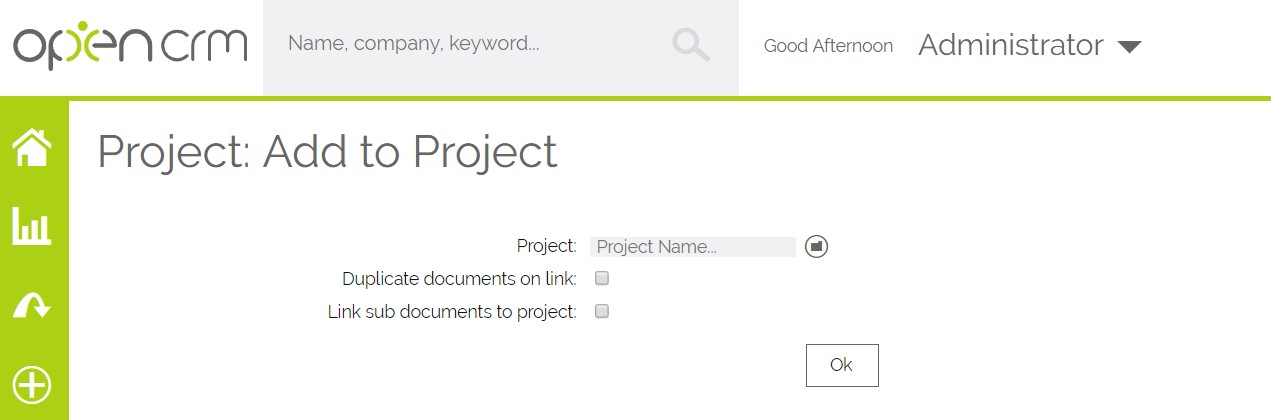
Please note that if you have selected an already duplicated document linked to a project, attaching it to a new project and selecting the duplicate option will create a duplicate attached to the newly selected project HOWEVER the new duplicate will not maintain the link to the project that the original duplicate was linked to.
Need More Help?
If you have any questions, just start a Live Chat, "Click" on the Chat Icon in the lower right corner to talk with our support team.