It is possible to link a Company to a Product and specify that the Company is a Supplier of that particular Product. On the same link, you can specify the price at which they supply that Product to you.
This information can then (optionally) be displayed when creating a Quote, Sales Order or Invoice so that if you have multiple Suppliers providing the same Product, you can choose the cheapest buy price which is available at the time.
How to link a Company as a Supplier of a Product?
From the Company screen, click the Products sub-tab. and then click the Select Product button.
You will be presented with a standard pop-up search screen. Search for the relevant Product and click on the Name in the link to select it.
This will then load the screen which allows you to set the relationship between the two entities;
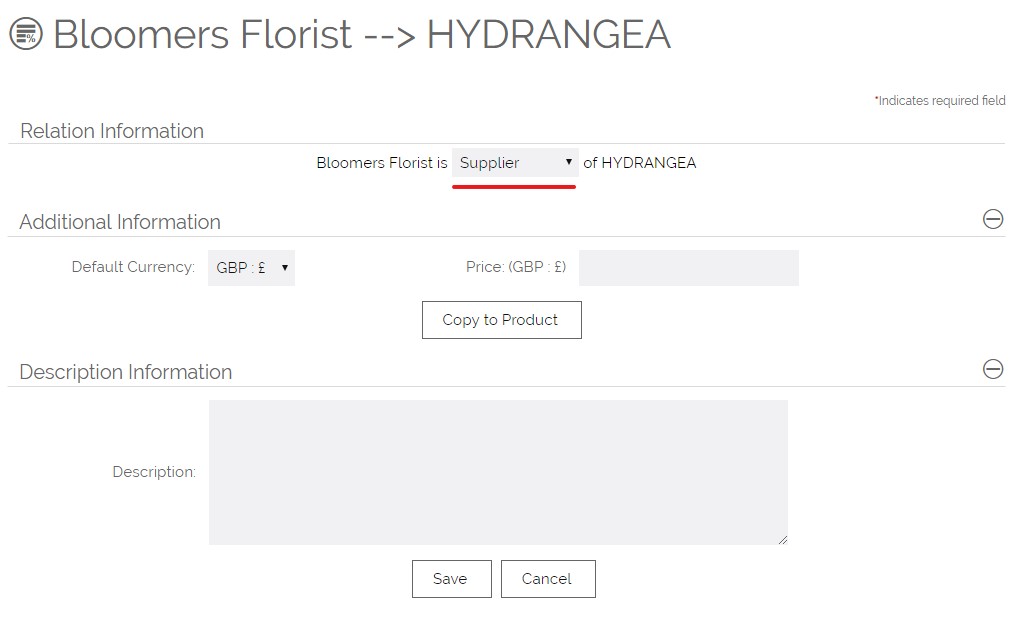
On this screen choose "Supplier" from the drop-down at the top.
Use the Price field to enter the cost to you purchasing this Product from this Supplier. When you are done click Save.
The Product is then added to the sub-tab of the Company. You can edit the relationship and price at any time by clicking the Edit Link option on the far right of the Product row:
You can also do this from the Product screen, by linking a company on the Company sub tab - the same link screen will appear. There is an Edit Link option on this grid too.
Choosing a Supplier when creating a Quote/ Sales Order/ Invoice
First of all, for this to be available, you need to go to Settings > Additional Settings > Product Settings and enable the Chose Product Supplier... option:
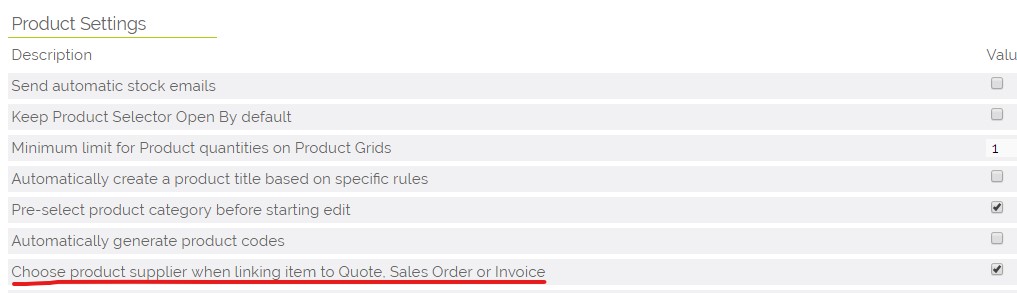
Once this is enabled, when choosing a Product to add to a Quote, after selecting the Product, an intermediate screen will be shown allowing you to see a list of the Suppliers of this Product and the price at which they can supply it.
This relies on the Product to Company relationship being set to "Supplier" as explained above.
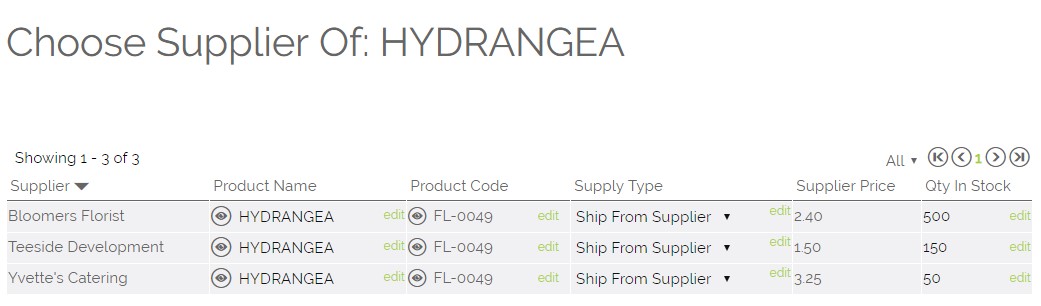
Simply click the link on the product lane on the supplier price you wish to use. This will then:
- Copy the Supplier price into the Buy Price on the Quote/ Sales Order/ Invoice
- Copy the Product list price into the Sell Price on the Quote/ Sales Order/ Invoice
It is also possible to automatically insert the Supplier into the Companies sub-tab, without needing to complete the screen above. This can be done by turning on this Additional Setting:

This will automatically add the Company to the sub-tab on the Product record, with the buy and sell prices inherited from the parent product and the relationship set to Supplier.
You can also ask the OpenCRM support team to retrospectively update the sub-tabs of the Product records with any Companies currently recorded in the Supplier field. This can be done by raising a ticket with support.
Need More Help?
If you have any questions, just start a Live Chat, "Click" on the Chat Icon in the lower right corner to talk with our support team.



