The Key Metrics tool is a block that can be enabled on the Dashboard. This enables you to view a set of key statistics across all modules, at a glance. For example, the following screenshot gives me an easy way of seeing all Companies assigned to me, all Companies set as Prospect, my activities for the day, and how many open tickets there are on the Helpdesk.
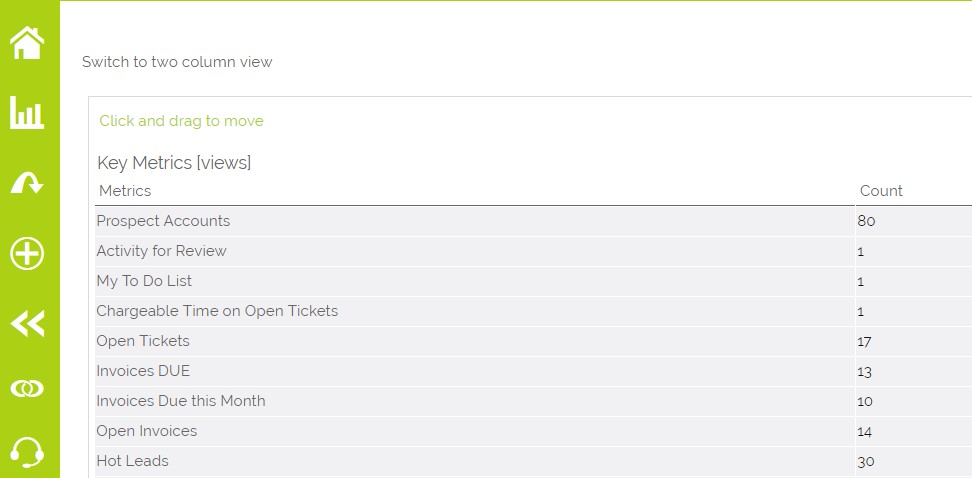
Clicking on any of those headers will then take you to the relevant view, e.g. My Companies:
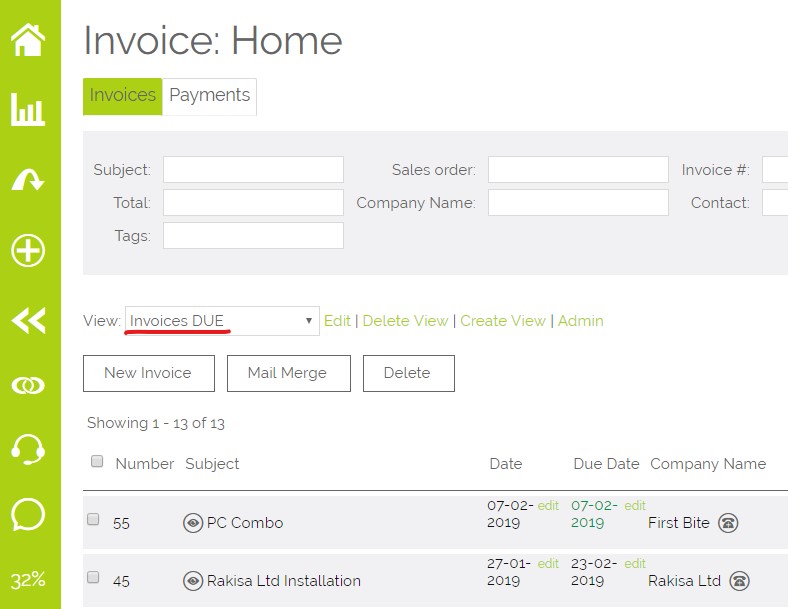
To add a Key Metric to the list, you simply need to tick the Show record count in Key Metrics box when creating or editing a custom view (see this FAQ on how to create a Custom View)
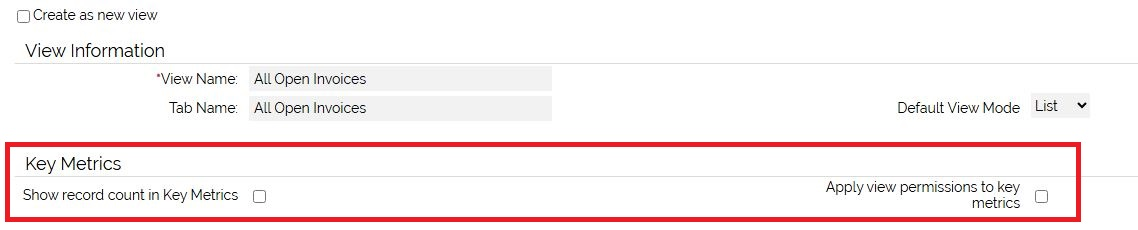
By default, Key Metrics are set at company-wide level, so any views set to Show record count in Key Metrics will be visible to all users that have the Key Metrics block enabled on their Home page.
There are two Additional Settings which, if active, will allow abilities such as not showing Key Metrics to users who do not have access to particular views or modules.
Go to Settings > Additional Settings > Key Metrics Settings and you will find the following options:

- By default, only show key metrics on user dashboard if the user has access to that view (can be overridden at view level)
- Hide key metrics on user dashboard for modules a user does not have permission to view
Need More Help?
If you have any questions, just start a Live Chat, "Click" on the Chat Icon in the lower right corner to talk with our support team.


