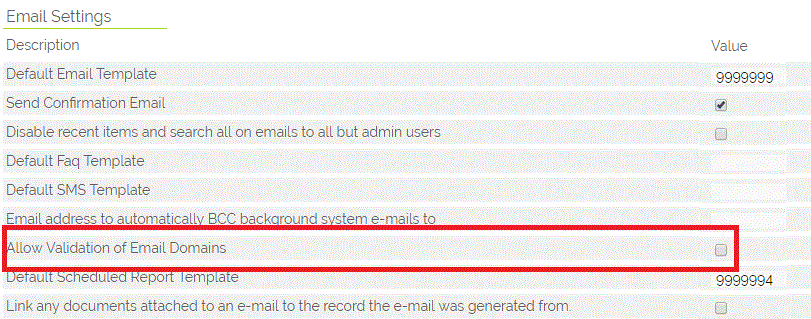There is a feature within OpenCRM that allows you to check an email address format and domain before you save the record.
This appears as a small icon to the right of any email address field that you add to any entity within OpenCRM.
By clicking the icon a 'live' check is made on the format of the email address, to confirm that the email address meets some standard formatting rules and also an online lookup to check the validity of the domain (thats the bit following the @ sign).
If the format of the email fails you will be prompted with the following:
If the live check of the domain fails then you are warned like this;
If the format and the domain check are valid then you are shown the following pop up;
How do I turn this on?
Go to Settings > Additional Settings > Email Settings > enable the setting highlighted below:
By selecting this tick box whenever you edit a record you will see the icon too the right of the email fields.
Note : This validation only checks the format and domain of the email address - at present it is difficult to reliably confirm an individual email address - many mailservers just ignore email requests or return a fake positive reply. Mail servers do this to obfuscate email addresses from spammers.
Need More Help?
If you have any questions, just start a Live Chat, "Click" on the Chat Icon in the lower right corner to talk with our support team.