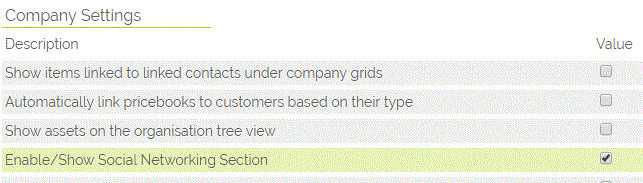Enabling the Social Media fields on Leads, Contacts and Companies
There are specific blocks with pre configured fields to allow you to hold Social Network links for the most common Social Networks.
To enable the blocks you should follow these steps;
- Select SETTINGS (top right)
- Scroll to CONFIGURATION panel - select ADDITIONAL SETTINGS
- Under the separate blocks for Company, Contact or Leads - select to Enable/Show Social Networking Section
Note : The option under the Company section, to enable the block, looks like this....
There are also options under Contacts and Leads so you are able to control visibility of these fields individually.
Within OpenCRM there is a Social Media Network block that allows you to add a username for the most commonly used channels giving you a one click access to keep up to speed with what your contacts are doing.
Using the Social Media Block
The services that we currently support are ;
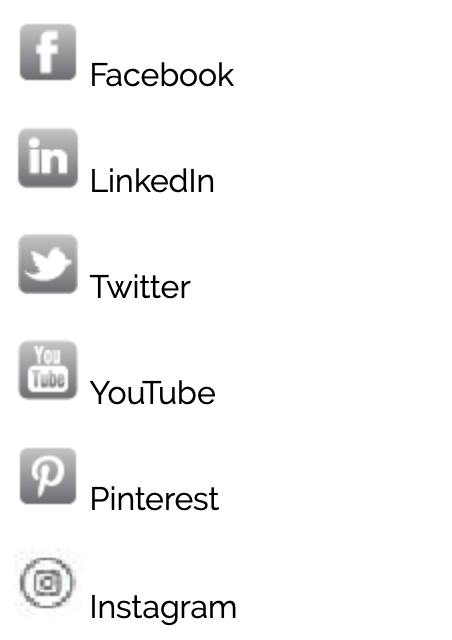
To set up the links all you need to do is add the username for the person or company you wish to follow. You can also go to the profile/activity page for the person and copy and paste the complete URL - OpenCRM will strip out the elements of the URL that are not required as you move off the field.
Finding the Username for a Contact or Company's Social Media Profile
Open Facebook.com and click on the Profile link for the person or organisation > this will display their Profile page > Copy and paste the URL into the field in OpenCRM and OpenCRM will remove the elements that are not required and leave the Facebook Username.
Open LinkedIn and select the profile page of a contact OR search using the search box at the top right > select the person/organisation > under the profile picture there is a small LinkedIn icon with a URL for the public profile, if you hover over this URL it says "view public profile". Copy and paste this into the field in OpenCRM. OpenCRM will remove the elements that are not required to view when clicked.
Open your Twitter account and find a Tweet from someone you wish to link to, find a follower or following account > select the hyperlink name > this loads the Profile Page > the username is the reference that starts with a @ sign e.g @opencrm > copy and paste this username into the field in OpenCRM. OpenCRM strips out the @ sign when posted.
YouTube
Open YouTube and search for a channel or video from someone you wish to link to > select the video and then select the profile image top left above the video screen > generally the username is shown in the URL after /user/ or to the right of the video with text "by username". Copy and paste the username into the OpenCRM field.
Open Pinterest website and select a PIN of someone you wish to link to OR search for a reference that will display linked items. Select the Pinned BY reference to show the profile of a person. The username is located in the Browser tab, between brackets - this needs copying into the OpenCRM field.
Login to Instagram and find the person you wish to link > select the persons username > this will view their profile > copy their Instagram username and paste into the Instagram field on the record in OpenCRM.
Need More Help?
If you have any questions, just start a Live Chat, "Click" on the Chat Icon in the lower right corner to talk with our support team.