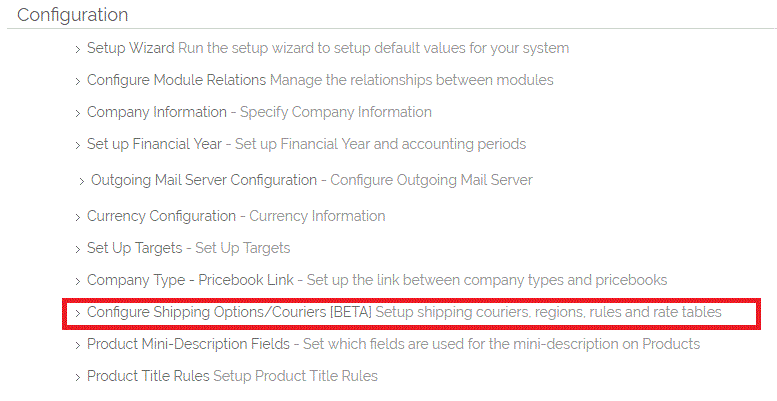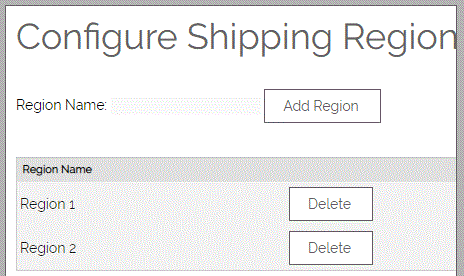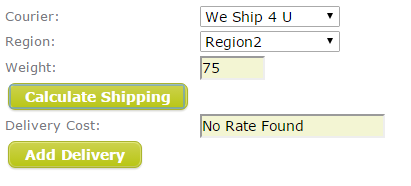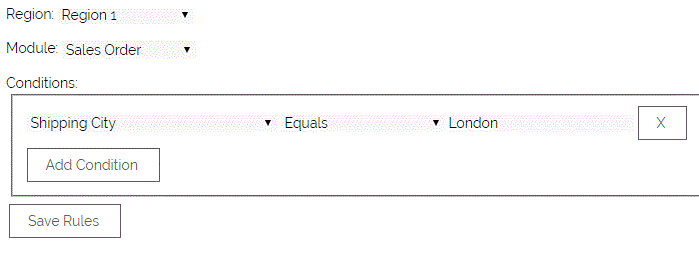To set up your Shipping/Courier options, you will need to go to Settings > Configuration > Configure Shipping Options
This interface will allow you to add the names of the couriers you wish to use, create pricing tables by region and weight for each. Additionally you can create rules which will automatically choose the courier and correct region when calculating shipping costs on a quote or sales order.
Step 1. Courier Name
First add a courier by adding a courier name in the box at the top of the screen, Click Add Courier to save this new courier. Once you've added them, they will show up below. In the image, you can see we've already added the Courier "We Ship 4 U"
Step 2. Configure Regions
Next add the regions for that courier by clicking Configure Regions and typing the region name and clicking Add Region. In the below example, we've simply added Region1 and Region2.
Step 3. Price/Weight Matrix
Then use the Price/ Weight Matrix to set up the weight ranges and price for each region. We've added two max weights and a corresponding price for each region.
Anything below 10.00 will be charged £15.00 for Region1 and £35.00 for Region2. Anything between 10 and 50 will be charged £55.00 for Region1 and £90.00 for Region2. Anything above 50 will not be given an estimate as your Courier will not take anything over that weight. You will see the below error message.
Step 4. Shipping Rule
Lastly use the Add Shipping Rule option if you want to use rules to automatically select a courier and region on a quote or sales order. For example you may wish to automatically select a courier and region based on your Shipping City as we have done here.
Step 5. Create Shipping Product
Finally, you will need to create a Product that can be used to hold the delivery information and specify the id of this under Settings > Additional Settings > Shipping
Adding Products
You can add a weight to each of your products using the "Weight (Kg)" field. This will then be totaled for quantity and each row on a quote or order to give a total weight which will be displayed when you click the "Calculate Delivery Charge" button. Additionally any rules you have specified will run and attempt to set the Courier and Region automatically. You can manually change these values if you wish.
Click "Calculate Shipping" to get the corresponding price from the price matrix and then "Add Delivery" to add this to your quote or order.
You can manually enter the weight or cost on this screen if you wish.
Need More Help?
If you have any questions, just start a Live Chat, "Click" on the Chat Icon in the lower right corner to talk with our support team.