In OpenCRM you are able to select a Main Contact for each Company. As well as selecting the Main Contact you have the option to copy some of this Contact's details on to the Company record.
Copying Contact details onto a Company record entails knowing how fields are labelled in the database, you will need to contact us for this information.
To use this feature need to follow two steps.
1. Define your fields
2. Set your Main Contact
Define your Fields
The first step is to go to Settings, then click on Additional Settings and then go to the Relationship Settings section.
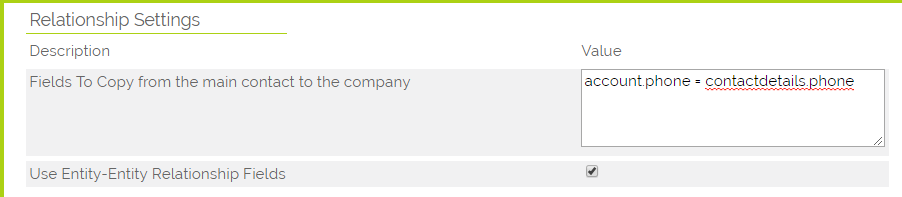
You will need to define exactly which fields you would like to be copied from the Main Contact to the Company.
The fields need to be written in the format: [company_table].[field] = [contact_table].[field]. If multiple fields are to be copied then they should be separated by a comma. The table and fields are the database table and field names rather than the more friendly record field names.
With this in mind we advise that you contact us at OpenCRM to assist you by providing the correct field names to use.
As this option could be misused and potentially cause damage to data, changes to the Additional Settings are now logged and specifically if any fields to copy are changed, this is also logged.
Set your Main Contact
Go to a Company record and locate the Main Contact from the Contacts Subtab.
Clicking Edit Link will open the link editing screen below allowing you set the relationship between the Contact and the Company as well as being able to select the Contact as the Main Contact.
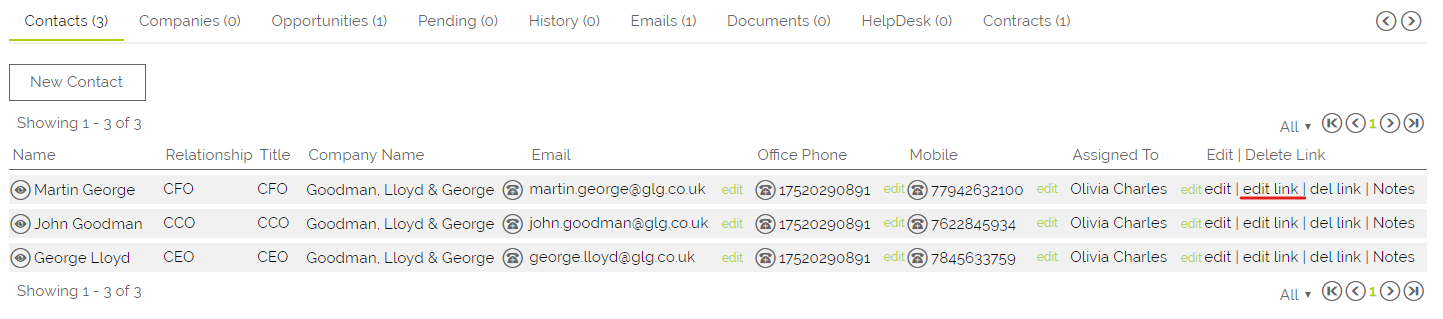
To set the Main Contact, all you will need to do is tick the Main Contact box and click Save.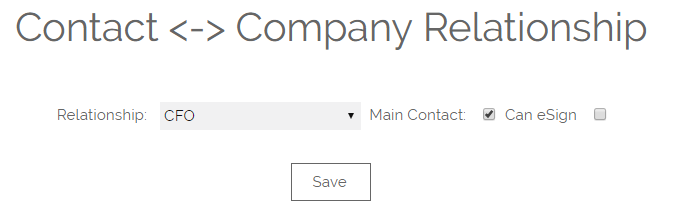
You will be asked to confirm if you would like to save. When confirmed, the details on the defined fields from this Contact will be copied to the Company. The Company details will also be updated if you edit the Contact record of that Main Contact.
You will also see a star next to the name of Main Contact.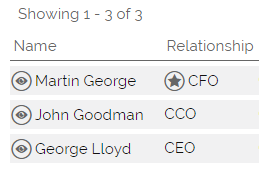
Need More Help?
If you have any questions, just start a Live Chat, "Click" on the Chat Icon in the lower right corner to talk with our support team.


