Before you are able to push Purchase Orders to Xero, there are a couple of steps required.
Please refer to this FAQ on how to set up your integration with Xero
To learn more about pushing Invoices to Xero please see this FAQ.
One further set-up step is to decide which Status your Purchase Orders should be set to when they land in Xero. To do this go to Settings > Xero Settings and use the following setting:
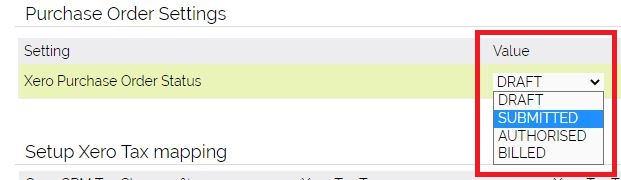
Pushing Purchase Orders from OpenCRM to Xero is a one-way sync. This differs from the Invoice set-up where you can also retrieve payment information from Xero to update the Invoice and Company credit details.
Once the integration is enabled, you will see the Send to Xero button on the Purchase Order screen:
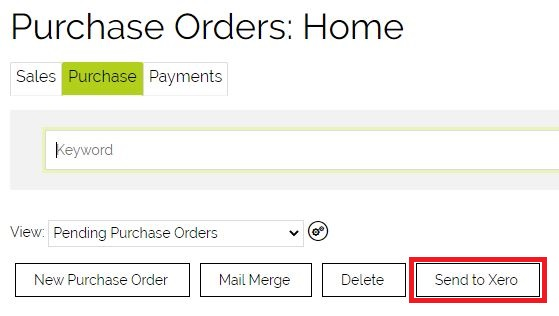
To push Purchase Orders to Xero, tick the boxes to the left of the Purchase Orders you want to send, and press the Send to Xero button
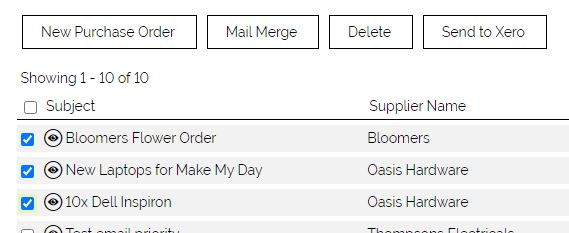
You will then see an interim screen as the Purchase Orders are processed. If there are any errors pushing the data across, this screen will describe the error itself.

The Purchase Orders are automatically marked as having been sent to Xero (Accounts) and the date for this is also set:

In the first screenshot we showed you the default Status to be allocated to Purchase Orders when they arrive in Xero - we had set this to Draft. Following the successful send of a Purchase Order, it is now visible in Xero:
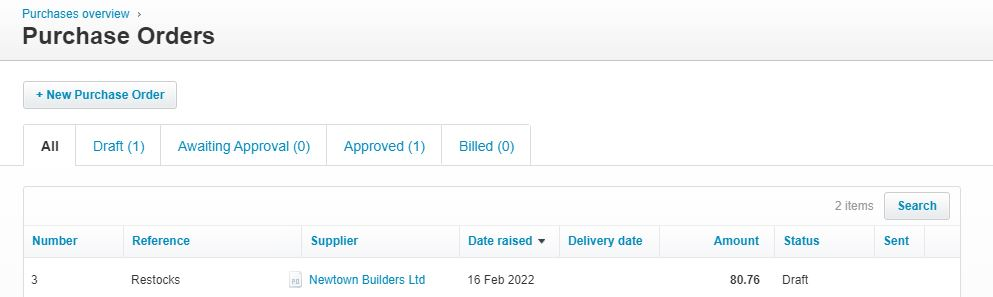
Need More Help?
If you have any questions, just start a Live Chat, "Click" on the Chat Icon in the lower right corner to talk with our support team.


