A field can be set as mandatory from the screen designer. This is found in Settings -> Studio -> Screen Design.
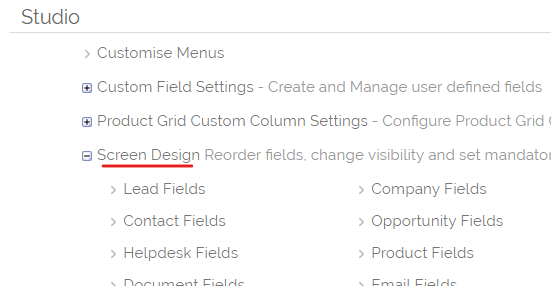
When you click the Screen Design option, choose the relevant module and click the link. You will then be taken to the screen designer page.
The screen designer lists, by block, the fields for that module.
Note that the order of the blocks may not necessarily match the order of the blocks on screen when you are in edit/view mode on the module.
To flag a field as mandatory, simply find the relevant field and enable the "Mandatory" slider.
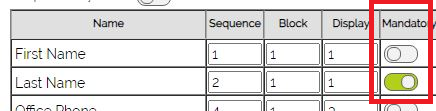
Click the "Update" button to save.
You will know the field has been made mandatory because a red star (*) will show up next to the field when you edit or create a record.
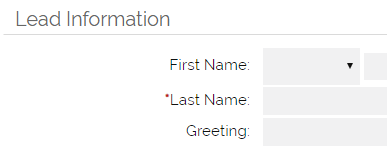
Mandatory Conditional Field
Mandatory Custom Field Conditions allow you to set up conditions under which a custom field can be made mandatory. These conditions can then be applied to custom fields when they are created.
For example, you may only want to record an "area of interest" if the contact or company type is "Customer".
This differs from conditional custom fields which will show/hide extra fields depending on other values. This instead will make fields mandatory dependent on other values.
Important: For this to work, you need to have the setting to display conditional fields dynamically enabled.
To switch this on:
- Go to Settings and navigate down to the Configuration block.
- Click on Additional Settings (last option)
- Click the option for Interface Settings
- Tick the button next to: "Fields that are set with a conditional type will load automatically when the conditional field meets its value"
- Click save
To set up a new mandatory conditional field:
- Go to Settings and navigate to the Studio block
- Click on "Custom Fields Mandatory Conditions"
You then choose the module for this condition, give the condition a name so you can find it in the list, select a field for the condition to be based off and then enter the value that field should match for the condition to apply.
In the example below, the condition is for any Contact with the mailing city set to London. This could be used to make a "district" or "sales region" field mandatory to split up the city into areas.
Need More Help?
If you have any questions, just start a Live Chat, "Click" on the Chat Icon in the lower right corner to talk with our support team.


