Round Robin is a way in which incoming records are distributed automatically among your team.
For example: If you have 4 Users, and you have an incoming batch of 100 new Leads, applying the Round Robin function means that each of the Users will have 25 new Lead records assigned to them.
This is a good way of dividing a workload equally in your team.
You can get your OpenCRM system to assign new records to users on a round robin basis. This means that new records from the following modules will be equally distributed among your users that are set up to use round robin:
- Companies
- Contacts
- HelpDesk
- Leads
There is a further setting to account for Users on holiday - the round robin system recognises when a User is on holiday if this is set on his or her record, they will be omitted from the round robin for that holiday period.
There are two stages to setting up the round robins, setting up the system to use round robin, and setting up the users to be part of the round robin.
Setting up the system to use round robin
Go to the settings section of OpenCRM
Click additional settings under the configuration section of settings
Scroll down to Round Robin Settings
You will see the following options:
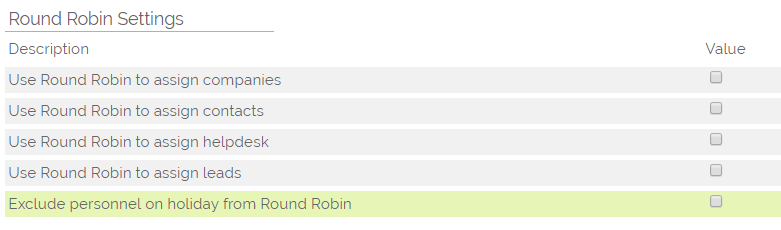
- Select the module(s) you wish the round robin to be used on
- Save the settings
If you enable the "Exclude personnel on holiday from Round Robin" option, you will need to ensure that your OpenCRM users are linked to personnel records.
Setting users to be part of a round robin
Once you have enabled Round Robin for at least one module the settings interface will change in a few areas to allow you to setup and use the feature.
Firstly you will need to set up some at least one 'Team' of users that will be assigned records by round robin. To do this go to Settings and select "Teams, Groups & Round Robin".
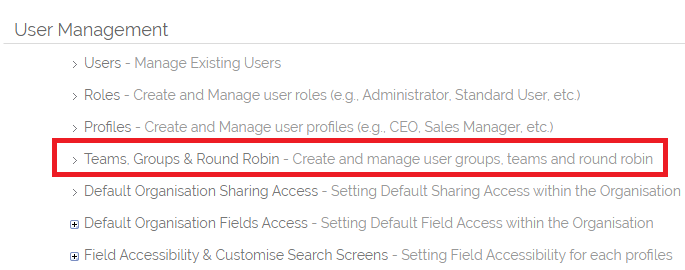
The Teams interface will now show two additional columns. When Round Robin is turned off Teams are used solely for determining record sharing, with round robin turned on a team can be used to control:
- record sharing OR
- for defining a team of round robin users OR
- both.
The additional columns allow you to see if a team is used for record sharing and whether it is used for round robin and if so for which modules.
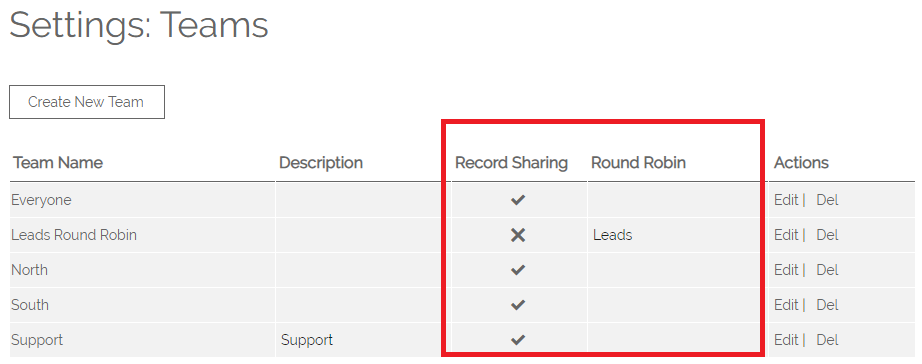
When creating a new team you can choose whether a team should be used for Record Sharing and / or Round Robin and select the relevant modules.
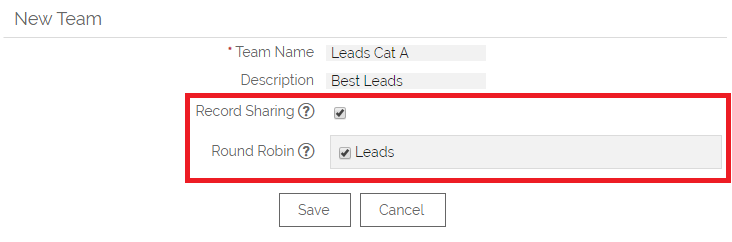
You can add users to a Team via the interface below which can be accessed by clicking a team name from the list of teams.
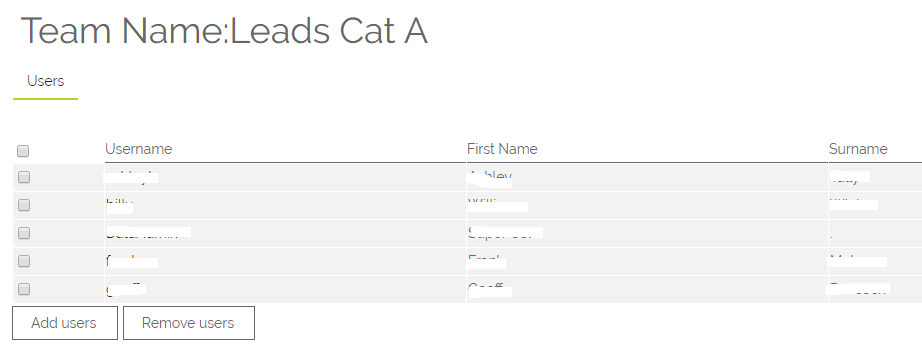
You can also assign users to Teams by editing their user record. This interface shows additional information when Round Robin is enabled so that you can identify which teams are used for record sharing and which are used for round robin.

Assigning Records by Round Robin
Once you have a round robin team and some users in that team you will be able to assign records to that team.
This will only work/be available if you have created at least one team for the module you are working in and assigned users to it.
When creating a new record in OpenCRM if round robin is configured as has been outlined above for a module you will see an option for "Assign by round robin" in the Assigned To field. After picking this option an additional picklist will appear showing the available round robin teams.
You can only assign new records by round robin, this option will not be available when editing existing records.
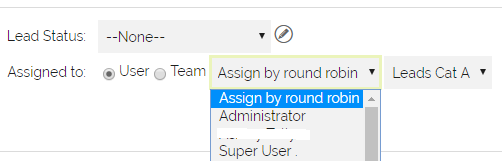
Assigning on Import
You can assign records via round robin on an import by mapping the "Round Robin Team" field, you will need to ensure that each row in your data has a valid team name specified in the mapped column, ensure your value is an exact match to the team names you have configured. This will only work on new records and will not work on an update import if the records already exist in OpenCRM. If a Round Robin Team does not exist / does not match a mapped value the import will fall back to the Assigned To field if this has been mapped, else the record will be assigned to the user who is importing the data.
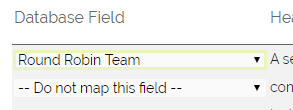
Assigning via Workflow
You can set up Workflow to assign records by round robin. The below example shows a Workflow for Leads, if the Lead Source is set to Cold Call then the Lead will be assigned to the "Leads Cat A" round robin team. This will only work on first save of a new record.
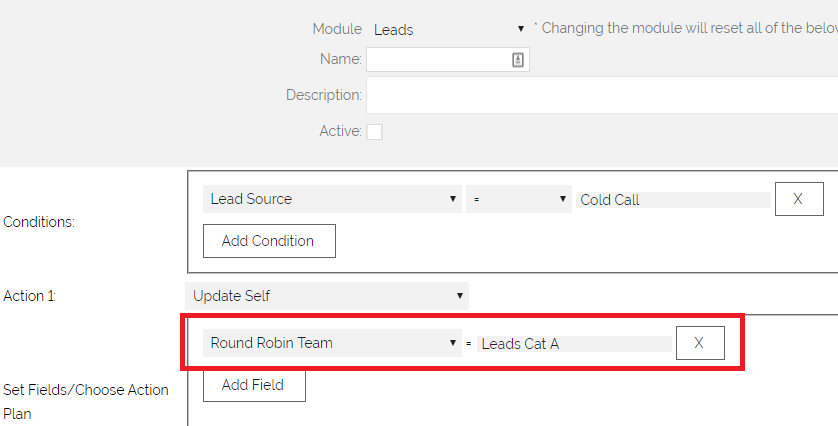
Need More Help?
If you have any questions, just start a Live Chat, "Click" on the Chat Icon in the lower right corner to talk with our support team.


