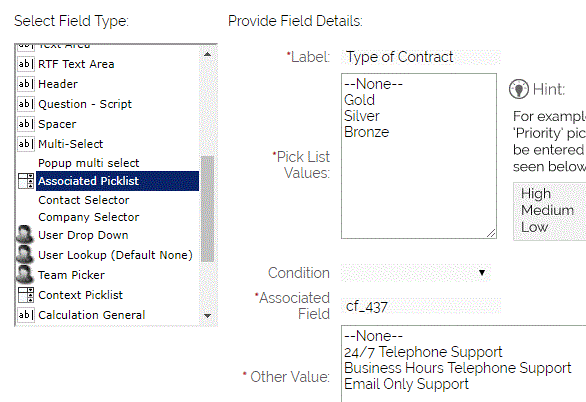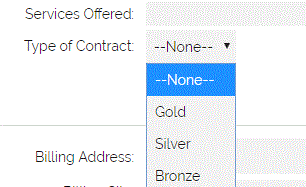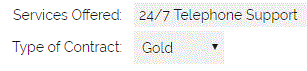Within OpenCRM you have the option to create a Custom Picklist that will update a standard text field with a pre-determined value. This is particularly useful when you have a list of values that you wish to select from a drop down list of items and you want to populate a text field based on the picklist selection.
Creating an Associated Picklist
1. Go to Settings > Custom Field Settings.
2. Select the relevant Module.
3. Select New Custom Field.
4. Create a Text field that you want to populate from a Picklist selection.
5. From the list of fields you need to determine the system field name - this will be something similar to cf_xxx.
6. To create the Associated Picklist, select New Custom Field.
7. Select Associated Picklist in the list of Field Types.
8. Create your picklist field name and values in the top part of the screen.
9. Enter the Associated Field name - this is the cf_xxx name that you determined earlier.
10. Enter some values that will relate to the same positions in the top table. In the screenshot above, "Gold" will relate to "24/7 Telephone Support", "Silver" will relate to "Business Hours Telephone Support" and so on.
11. Now if you go to the module in question, you will see the two new fields, the picklist and a blank text field;
12. When you select one of the values from the picklist field, it will automatically enter the associated value in the text field:
To edit the Picklist Values
13. If you go to the Settings > Studio > Picklist Settings, you can select the module and picklist field that you have just set up.
14. When you edit this picklist you will notice that there are two list areas, the first is the value that is shown in the picklist dropdown and the second is the value that will be updated in the text field you set up.
Need More Help?
If you have any questions, just start a Live Chat, "Click" on the Chat Icon in the lower right corner to talk with our support team.