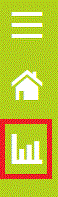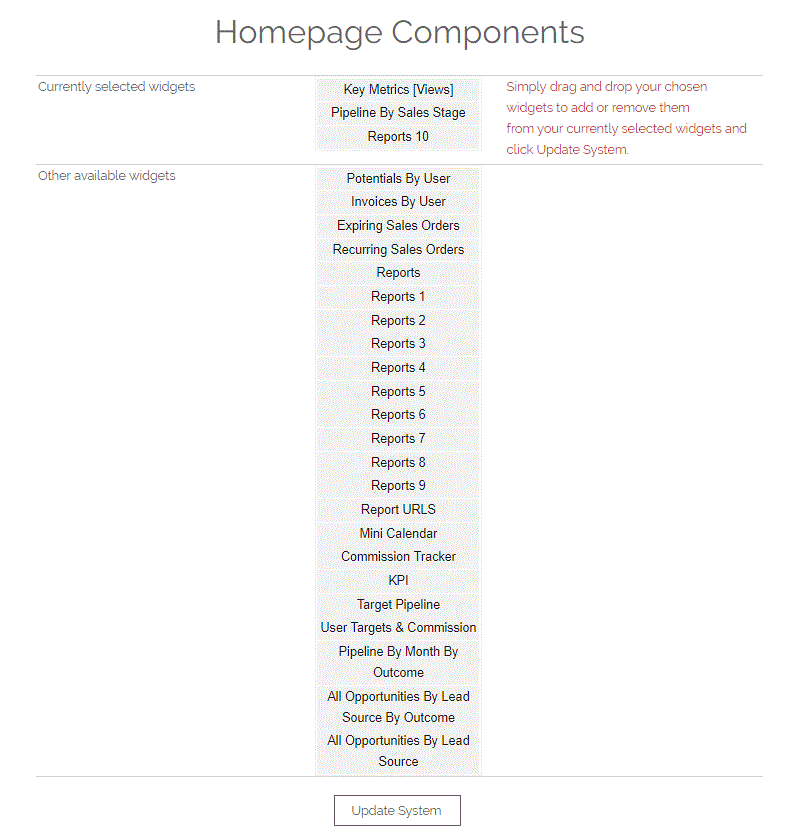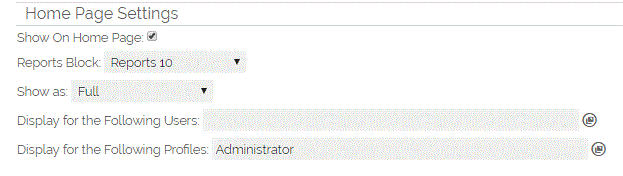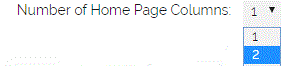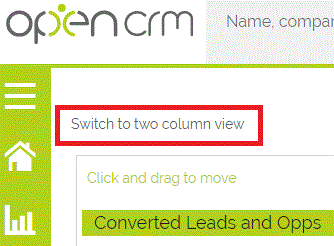Your Dashboard can be accessed by clicking on the "graph" icon on the sidebar
This contains information such as Key Metrics, Current Activities, Open Opportunities, built-in graphs, and Custom Reports you wish to see displayed. You are able to select which elements appear on your Home page.
In order to do this you need to click on My Account using the dropdown menu beneath your User Name at the top of the screen.
From here you can click on the Homepage Components button which will then display a list of the available components:
You can then drag and drop the elements to re-arrange the order - components left below the space will not appear on your Home page. When you are finished click on Update System to save your changes. This will define the Home page order each time you go onto the page.
Adding a Report to the Dashboard
For information on how to create a report please refer to this FAQ: https://help.opencrm.co.uk/article/171-working-with-reports
You can display a report on your Home Page or that of another selected User by filling in these details on the Reports create or customisation screen. You can then match up the corresponding Report number - if you select "Reports 1" in this section, then you need to drag the "Reports 1" label on the Homepage Components screen into the top section (or Reports 2 and match to Reports 2 on the Homepage Components page and so on):
You can also remove components whilst on the Home page by clicking on the "x" in the corner of the component next to Open. Open will pop open the corresponding table on your screen and when you click on records within the pop-up screen these will open in a new window leaving the Home page still open.
Home Page components - single or two column, which is best?
On your Home page, you can specify if your Home Page should display a single, two, or three column view.
By default a new users Home Page is set to be a single column.
There is a setting on the User Account that controls the number of columns to display, this can be accessed by;
- Administrator - select Settings > Users > select User > Edit
- Standard User - select My Account > Edit
- Scroll to the section Interface Settings
- Change the value in 'Number of home page columns'
TIP : You can also change the number of columns that are displayed by going to the Home Page and using the option at the top left of the components page. This is only for the one or two column options - clicking the label highlighted below will toggle between the two.
Need More Help?
If you have any questions, just start a Live Chat, "Click" on the Chat Icon in the lower right corner to talk with our support team.