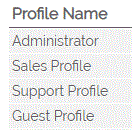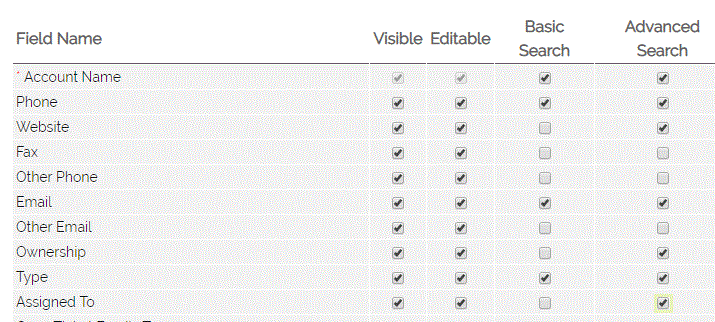You may wish to edit the field selection available on the Basic and Advanced Search screens. Here is how a Default display looks in the Companies module:
Click on the + icon to expand the Basic Search, and click on the Arrow icon to expand Advanced Search:
You can edit fields displayed, at Profile level. This gives users logged in with a specific profile the Search options that you have specified for them.
To do this you need to go to Settings > User Management > Field Accessibility & Customise Search Screens and select the relevant module.
On the next screen select the Profile for which you wish to customise the Display.
You can now Edit or Reset Search Options. Choosing Edit takes you to the screen that allows you to select which fields you wish to see on the Search Screen.
You need to know that when you decide to Edit and Save the Search Options, this uses the boxes you have ticked on both Basic and Advanced Search. If you only tick the Basic Search boxes, your Advanced Search will appear empty!
In the example below we have selected to display fields for Company Name, Phone Number, Email and Type on the Basic search and a couple of additional fields on Advanced Search:
When you are happy with your selection scroll to the bottom and click on Update.
NOTE: The Search Screen display for Users logged in with the selected Profile - other users will see the Default settings until you change the options for their Profile too.
To restore the Default Settings, or to make further changes go back to the Field Accessibility screen, select the module and profile and use the action button as required, Edit for further changes and Reset Search Options to restore Default settings:
Need More Help?
If you have any questions, just start a Live Chat, "Click" on the Chat Icon in the lower right corner to talk with our support team.