This document is not meant to be a replacement for SKYPE's own technical support documentation, but should help supplement the SKYPE information to be able to get SKYPE to integrate with the OpenCRM on screen dial feature.
This is required so that as well as making the 'dial out' from screen, you will also benefit from any enhanced dialling features that OpenCRM may add. This includes the ability to create the Call Activity as part of the dial process.
How do I set this up?
- Settings > Configuration Panel > Additional Settings
- Scroll to the bottom of the settings page, you will see a panel labelled VOIP Settings
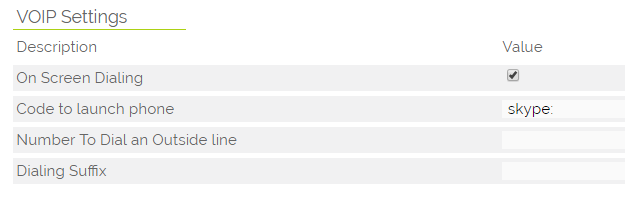
- Tick the On Screen Dialling check box
- In the 'Code to launch phone' field enter the application command, there are 2 options here, you can enter
- skype:
- callto:
- If you use callto: you will need to make a change in the SKYPE application, under the TOOLS > OPTIONS > ADVANCED tab you will need to select the 'use Skype to call callto: links on the web'
- Once you have done this you can Save these changes.
This will activate an icon next to telephone numbers in OpenCRM that when clicked will make the call (using SKYPE) and open a pop up window with the CALL ACTIVITY.
Important Notes : When you first select the Dial Icon you may be prompted with a browser window asking you to select which application should be used - you should select SKYPE and also check the 'remember this action' check box so that you do not need to make this selection each time.
Telephone number format - Skype, along with many other telephone client applications, requires the telephone number to be entered in a consistent format. You must make sure that you are entering phone numbers into OpenCRM in this format. You should check with Skype for their latest supported format(s). As of 23-12-2015 Skype requires the format to include the country code and no spaces in the number, for example you will need to have your phone numbers in the format of +441748473000
Need More Help?
If you have any questions, just start a Live Chat, "Click" on the Chat Icon in the lower right corner to talk with our support team.


