The mini-description in the products module is a field which is automatically populated, with values from other fields, when you save the product.
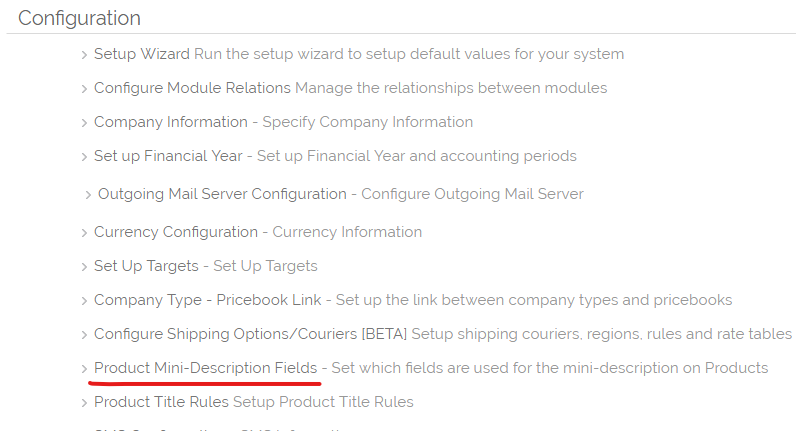
This is most useful when you have a need to build a concise description of a product, using values that have been selected in other fields, especially where there are many fields and only some values are relevant to this specific product.
Other uses are when you have multiple conditional fields on a product, meaning that only selected fields are visible when viewing (as an example) a specific category. The Mini-description field becomes a common field that can be used in searches and results, so that you do not have to search across or display multiple fields.
How do I change the fields?
Go to Settings-Configuration and click Project Mini-description fields. (see screenshot above)
This will take you through to a screen which will give a list of the fields which are shown on the products screen, each with a tick box next to it. To set a field to appear in the mini-description, click the box next to the field name.
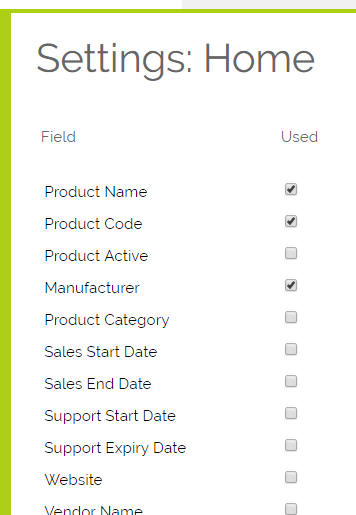
Once you have finished selecting the fields you wish to use, click on the save button to make the changes. This will take you back to the settings main page in OpenCRM.
Need More Help?
If you have any questions, just start a Live Chat, "Click" on the Chat Icon in the lower right corner to talk with our support team.


