To stop a user from logging in, you have two options. You can delete their account or change the user status to Inactive or Locked.
If the User in question is currently logged in, both options will log the user out the next time they refresh the page.
Option 1: Set the User to Inactive or Locked (recommended)
To change a user status, all you need to do is go to Settings > User Management > Users and edit the User you wish to stop logging in. Just change the Status to Locked or Inactive and this will stop them logging in.
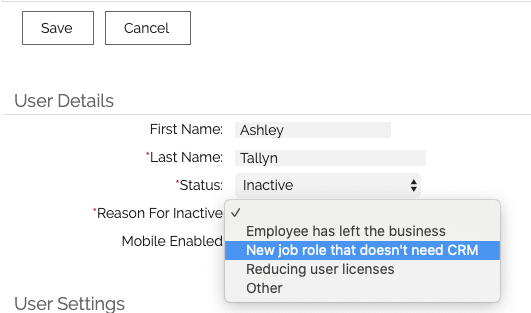
Important things to note:
1. If you decide to mark the user as Inactive, you will need to enter a reason for doing so.
2. Any data assigned to a Locked or Inactive User will still be visible and accessible depending on your permissions
3. You will not be able to assign or reassign records to Users whilst they are not Active.
4. And the main difference between Locked and Inactive: Locked users still require a user license. Inactive users do not.
Option 2: Delete user
Deleting a record is a little different. To delete a user, you simply need to go to that user's record (Settings -> User Management) and click the Delete button at the top of the screen.
Important: you will not be able to use that username again if you delete a user.
Once you click Delete, you will be presented with a screen giving you two tasks:
Task 1: Provide a reason for deletion
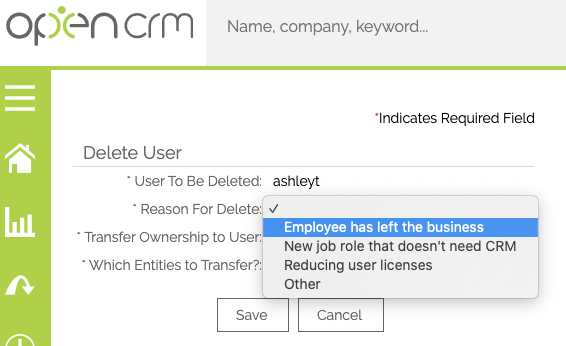
Task 2: Select which entities in the system you would like to transfer: all, nothing, or some.
You should carefully consider what you want to achieve here - for example - if you choose "All" - that will include all historic activity - you may lose some audit/activity trail here if you assign all records to the new user you select, as calls, tasks etc made by the deleted user would be assigned to the new user and it may appear as though it was in fact that new user that made those activities.
Please note that deleting a user does not cause the records assigned to that user to be deleted no matter what options you choose here.
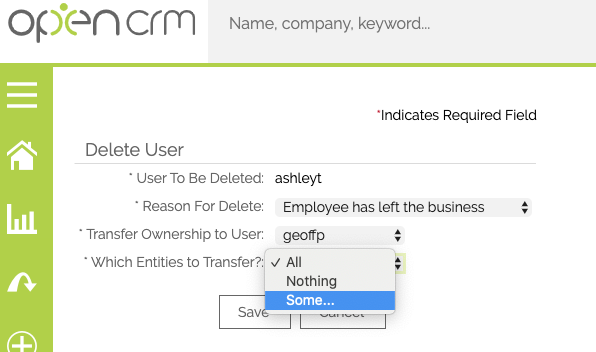
If you choose to transfer "Some" of the entities, you will be able to choose what to do with the various records in the system. For example, you could use this to only assign upcoming activities to the new user, leaving the historic completed ones in the name of the user who completed them.
1. All - re-assigns all records in that module that were assigned to the user you are deleting
2. None - the records stay assigned to the deleted user
3. Is / Is Not - only reassign records that meet certain criteria.
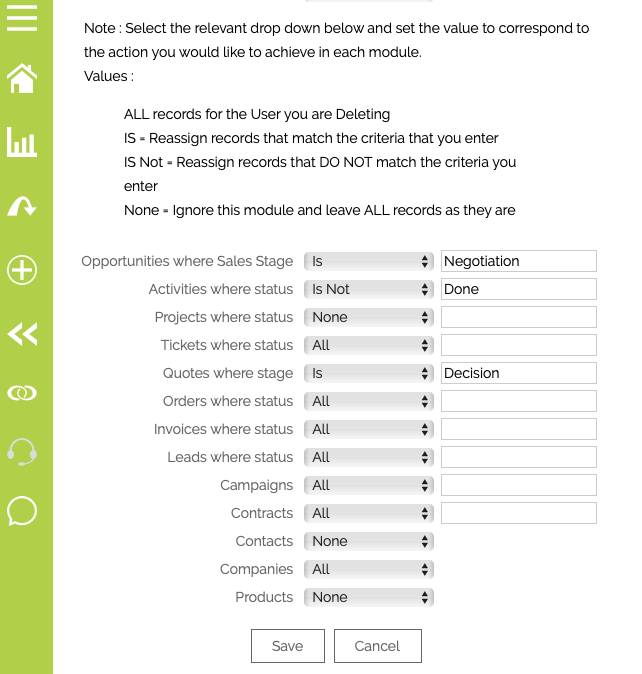
Need More Help?
If you have any questions, just start a Live Chat, "Click" on the Chat Icon in the lower right corner to talk with our support team.


