What is the Contract Term field ?
By default the Margin figure in the Product Details grid used in Quotes, Opportunities, Invoices and Sale Orders modules is calculated by multiplying the Quantity value by the Markup added.
The Contract Term field alters this in this calculation so the Margin will be calculated using Quantity x Markup x Contract Term.
Enable Contract Term Calculation and show Column in Product Grid
A user with access to your system settings can turn this on by going to Settings > Additional Settings under the Tools header.
- Click on the Product link at the top of the page.
- Tick the checkbox for When calculating Margin multiply by Contract Term
- Click on the Save button at the bottom of the page
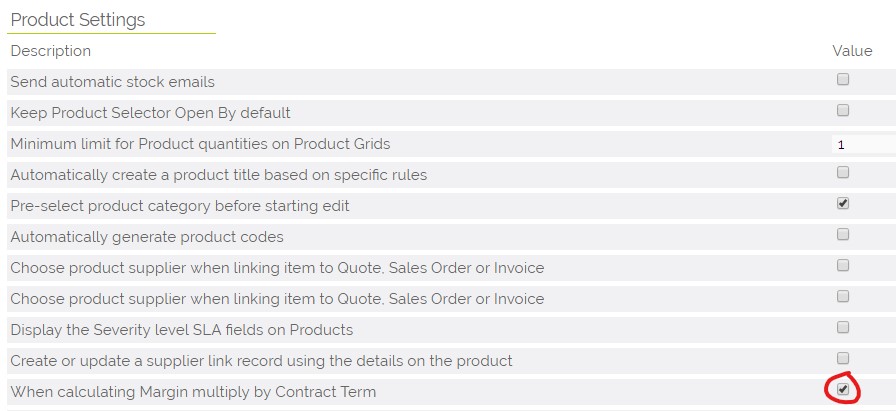
By enabling this option when editing an Invoice, Opportunity, Sale Order or Quote; the Contract Term column will appear in the Product Detail grid as shown below. Any new margin will now be calculated using the Quantity x Markup x Contract Term equation. Existing records will use a value of 1 when calculating the Margin, any new records will use the Default Contract Term applied to the Product. This can be changed using the instructions below.
PDF templates used by Quote, Invoice and Sale Order can be updated to include the Contract Term column by dragging into the template the "contract_term" box into the template design as explained in this guide
Setting a Default Contract Term for a Product
Select or create a Product. In the Product Information block there should be a field labelled Contract Term (months) this dropdown/picklist field enabled you to set the default Contract Term for this product.
There is also a pencil icon to the right which will allow you to set a range of values to be used by the Contract Term (months) dropdown/picklist field.
This Contract Term (months) dropdown/picklist field can also be populated with options by going to Settings > Studio : Picklist Settings > Edit Product Picklist then clicking Edit next to Contract Terms
Records saved prior to adding a Contract Term value will use the default Contract term of 1.
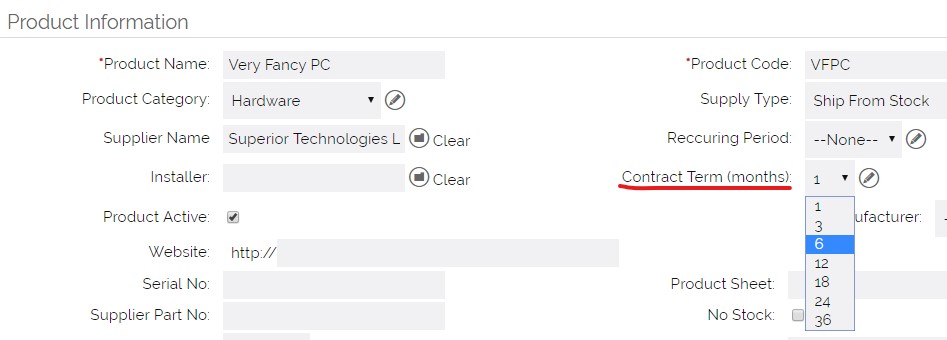
Using the Contract Term Field
Contract Term can be used in the Product Detail grids available in Quotes, Opportunities, Invoices and Sale Orders modules.
Select a product using the search icon a browser popup window will appear. Search for a product then select the product name, this will close the window and populate the product detail row.
The default Contract Term value will be applied to this select/dropdown field. If you click on this field you can change the Contract Term on the row. This should then update the Margin column on the right and the Total Margin below. You can also change the Markup value and Quantity value, these should also instantly modify the Margin value.

Hide the Contract Term Column in Product Details and Change the Margin Calculation to Markup * Quantity
A user with access to your system settings can turn this off this setting by going to Settings > Additional Settings under the Tools header.
- Click on the Margin Calculation link at the top of the page.
- Untick the checkbox for When calculating Margin multiply by Contract Term
- Click on the Save button at the bottom of the page
By disabling the Contract Term column will hidden in the Product Detail grid shown in Invoice, Opportunity, Sale Order and Quote modules. Any new margin will now be calculated using the Quantity x Markup equation. Existing records will include the Contract Term in calculating the margin value when a record is viewed in detailed view. When a record is edited the Margin value shown in the Product Detail grid will now use the Quantity x Markup equation and the record should be saved to update the record if you required it to use this value.
If the Contract Term column has been added to the PDF template used by Quote, Invoice and Sale Order then these templates should be updated to remove this column if you don't want this to be shown in record PDFs generated.
Need More Help?
If you have any questions, just start a Live Chat, "Click" on the Chat Icon in the lower right corner to talk with our support team.


