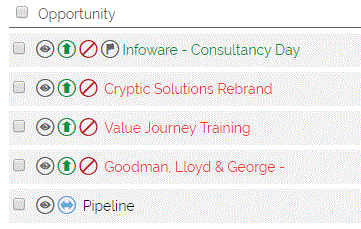This FAQ is going to walk you through two key fields of our Opportunities module: Active Period and Expected Close Date.
What is the Active Period on an Opportunity?
The Active Period field is a non-editable field which shows you how long an Opportunity has been opened. This is updated each night so long as the Sales Stage is not one which is considered Closed.
One use of this field is the ability to create views to show all Opportunities that have been up and running beyond a specified period of time. This allows you to monitor the progress (or lack of) on all Opportunities. Please see the footnote outlining how to use this for Views and Reports.
Specifying your "Typical" Active Period
In addition, there are a couple of icons which give you a quick visual indication of the status of your Opportunities, with a flag to show you Opportunities due to close soon and a Warning symbol to show Opportunities which have been open for longer than an Active Period specified. Opportunity Names are also colour-coded, overdue Opportunities will have their name displayed in red, and Opportunities due to close today will have their name displayed in green.
Go to Settings > Additional Settings > Opportunity Settings. There are two options where you can enter the number of days which will flag Opportunities as being close to their Active deadline, and another option to add the warning for Opportunities which have been open for too long.
With these settings in place, we can see how Opportunities are flagged and colour-coded in the Opportunities module:
Note: Setting the Closing Date option = 0 days and the Active Period to be greater than = 999 days will remove the icons, except for Opportunities which are due to close today.
How you can use the Active Period
As an example, you can create a view which flags all Opportunities that have been open for 2 weeks (14 days) or longer, to prompt you to send a reminder to the customer.
As with all Custom Views in OpenCRM, you are able to select the parameters yourself so as to display the precise set of data you require.
Reporting on the Active Period
To set up views or reports to filter using this field, you need to use DAYS and not WEEKS to filter your data. For example, if you wish to create a view or report for Opportunities that are more than two weeks old, although the Active Period will display this as "2 weeks", you need to enter "14 days" into the search filter tool:
If you do not know how to create new Views please see this FAQ.
Your Expected Close Date
The Expected Close Date, as mentioned briefly above, is the date when you think your Opportunity is going to close. It is used to help with your forecasting and targeting.
Setting a Default Expected Close Date
It is possible for your system administrator to set a default date or period to automatically populate on every Opportunity. If you as a user edit the Opportunity, you can override this.
To set a default period, go to Additional Settings -> Opportunity Settings. There you will find an option for "Set default Opportunity Expected Close Date". here you will have several options to set the Expected Close Date on an opportunity based on a specified period of time from the date the opportunity is being created. "End of quarter" and "End of the financial year" will calculate the date to use based on your financial year set up.

If you want to specify a "Custom" time frame, you can do so as per the screenshot below. An additional field becomes available if you select custom, here you can specify any number of days, weeks or months.
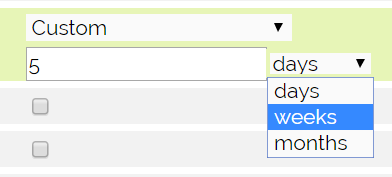
Need More Help?
If you have any questions, just start a Live Chat, "Click" on the Chat Icon in the lower right corner to talk with our support team.