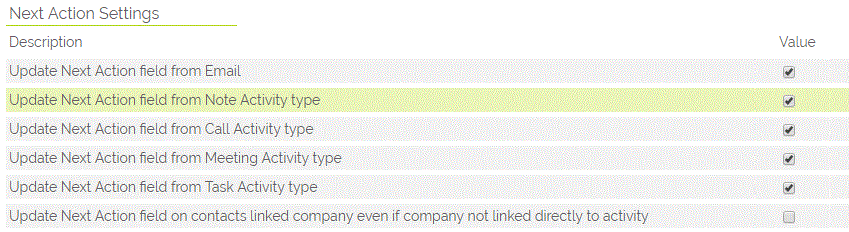This article covers two different fields: Next Action and Last Action:
- Next Action fields help track the next pending activity on a Lead, Contact, Company, Opportunity, Project or Helpdesk ticket.
- Last Action field is a system field on Contacts, Companies and Leads that records the last activity completed against a record.
- The last action field is updated when an activity is saved with a status of "Done" or if configured when an email is sent.
Next Action
In Settings > Additional Settings > Next Action Settings you can control which activity types update the next action field by ticking/ unticking the relevant box.
The next Pending Activity will then display in the System Information block on the relevant record:
You can also see the Activity in the Pending sub-tab, where you are able to click on the Activity or magnifying glass to view the Activity in detail.
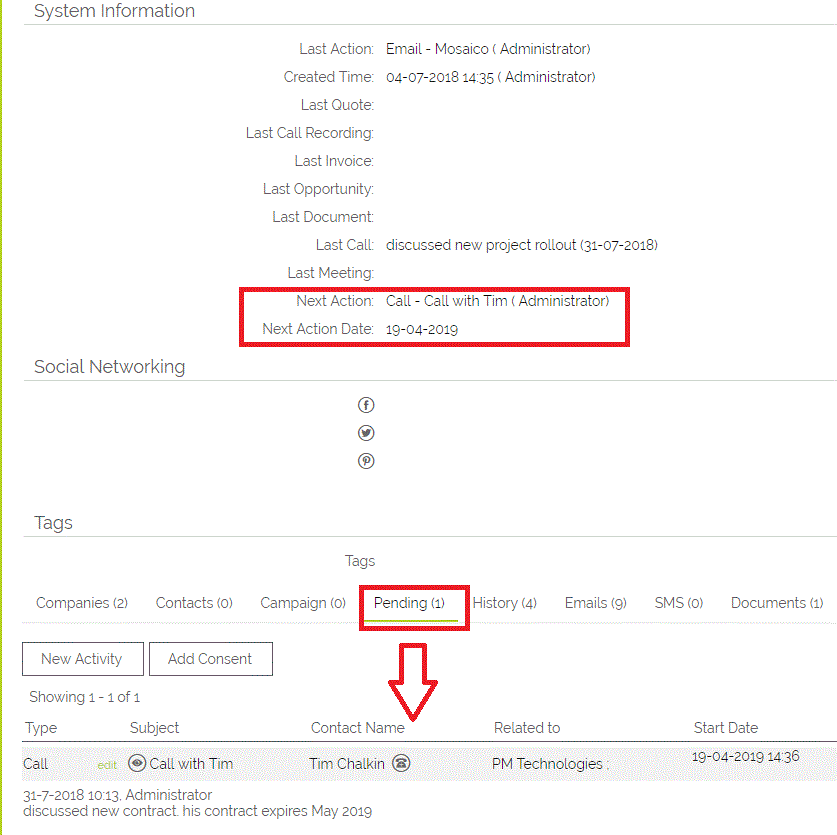
Contact next Action on Linked Company
You are also able to have a Contact's "Next Action" field populate the linked Company's "Next Action" field by ticking the box: "Update Next Action field on contacts linked company even if company not linked directly to activity"
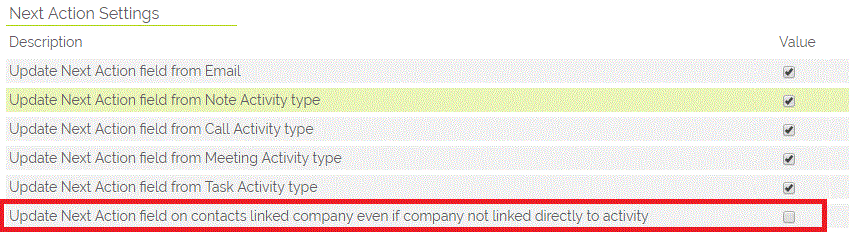
Last Action
The last action field is a system field on Contacts, Companies and Leads which records the last activity completed against a record.
The last action field is updated when an activity is saved with a status of "Done" or if configured when an email is sent.

How can I configure which action types update this field?
Under Settings, and then Additional Settings (in the Configuration block), look for the "Last Actions" heading:
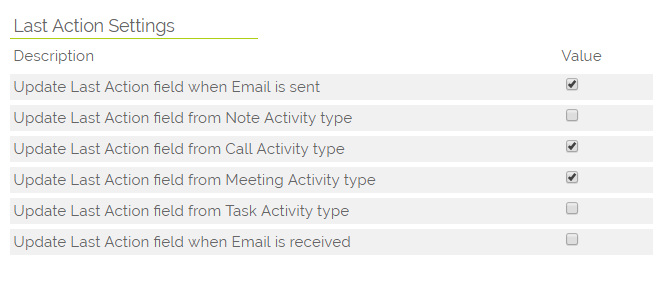
Simply tick the tickbox at the end for the activity types for which you wish to update the last action field.
How can I manually update all last action values?
You may occasionally find that the last action dates on your records seem inaccurate. There may be several reasons for this, but, it is possible to manually run an update on all last action fields. Please contact support who can arrange to do this for you.
Need More Help?
If you have any questions, just start a Live Chat, "Click" on the Chat Icon in the lower right corner to talk with our support team.