Targets can be set up within OpenCRM, they can be set to run on Opportunities, Quotes, Sales Orders or Invoices modules. The Target is an indicator of the percentage of business targets met for a particular period.
When they are set up they show on the screen as a graphic in the Sidebar, and also in the User Targets & Commission dashboard component.
Here is how you can set up Targets.
On the Settings page, click on Additional Settings and then scroll to Target Settings:
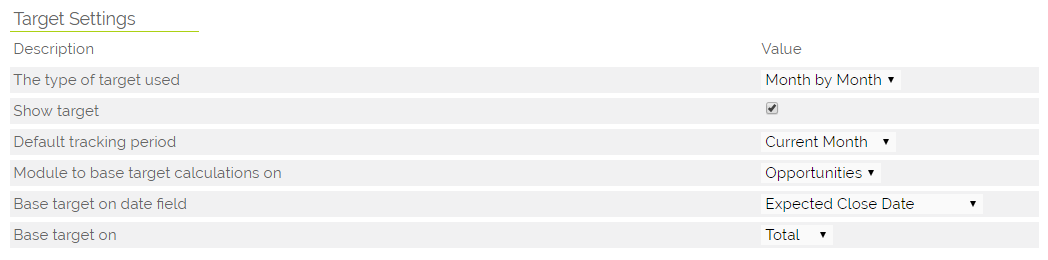
Here you can set up the parameters for your Targets - as shown in the screenshot above. You can select whether to run targets based on Opportunities, Quotes, Sales Orders or Invoices.
When you base target calculations on the Opportunity module, you need to make sure that the Sales Stage that you use to indicate that the Opportunity is Closed Won is entered in the Sales stage an opportunity needs to be for the commission to be calculated field that is in the Additional Settings > Commission Settings. By default it is set to Closed Won and is only necessary to amend if you are NOT using OpenCRM's default Sales Stages.
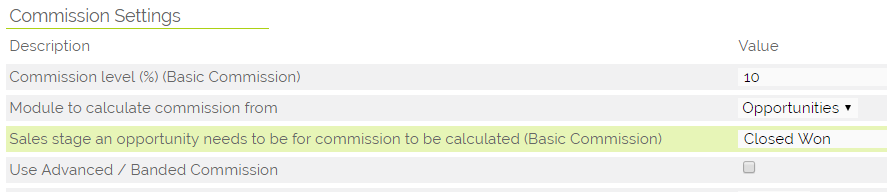
When you have set up these basics, you can click on Save, and return to the Settings page. You can now go to the Configuration section and click on Set Up Targets.
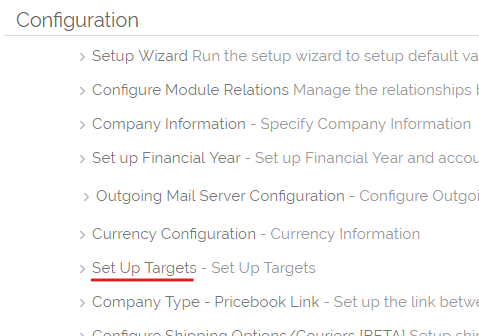
This pops up a new screen which displays the targets you have set for the Company and broken down per User and per Month.
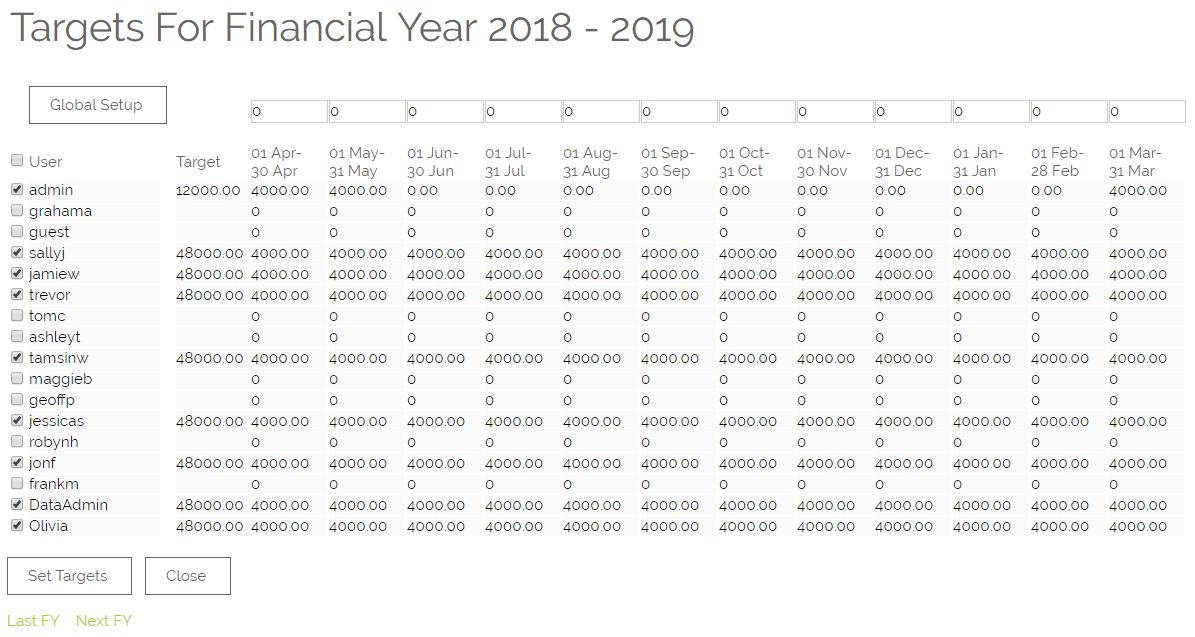
In the screenshot above you can see the Annual Target that is set per User and a breakdown on a month by month basis to show how the Target is made up.
You can choose whether to set this up globally i.e. giving all users the same targets, or by an individual if you want to give different users different targets.
To set up globally:
- Click Global Setup and select which users should be included, click Select Users
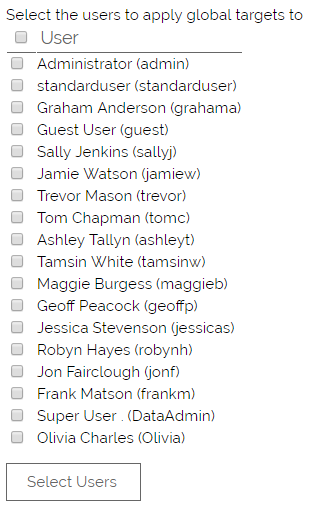
- In the top row, click the value above each month.
- You will get a pop-up where you can enter the different targets for the different Opportunity Types. If you are tracking Targets on modules other than Opportunities, you can ignore this pop-up.
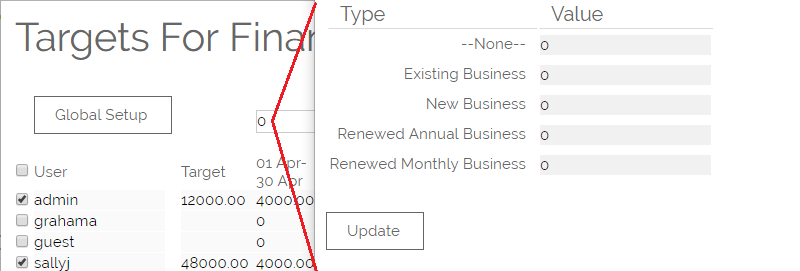
- Once you have set these for every month, click the "Set Targets" button at the bottom of the screen.
To set or edit these Targets individually:
- You can tick the tickbox next to a user's name and then click on the monthly figure
- This pops up a further screen where you are able to set the targets by Opportunity Type just as above
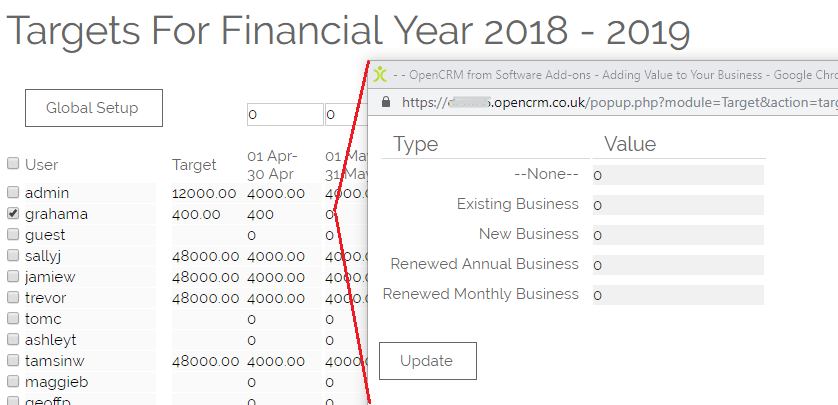
- Once you have set these for every month, click the "Set Targets" button at the bottom of the screen.
NOTE: To set these different Opportunity Types (e.g. New Business, Existing Business etc.) go to the Settings Page > Picklist Settings > Edit Opportunity Picklist > Edit Business Type
Display in Sidebar Widget
To display targets in the sidebar widget, you will first need to make sure the Show Target option is ticked in Additional Settings > Target Settings:

These Targets then need to be displayed on the page of the individual User. This is done by editing the Target Settings on the User Account.

Once enabled (and some Opportunities added) your Target widget will look something like this...hopefully with a higher percentage though!
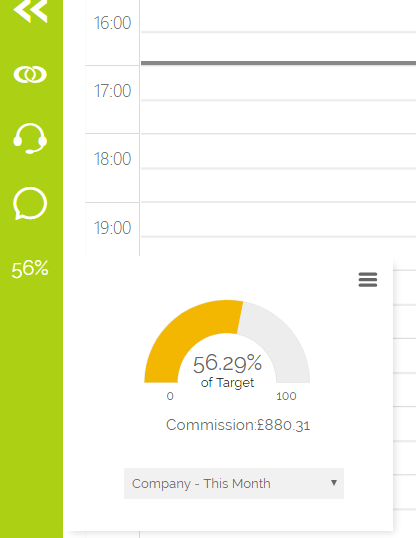
Using the drop-down menu you are also available to view targets for different time periods, and for the whole company. This gives you a quick way of comparing performance.
As well as providing a quick graphic indicator of performance, Targets can be used in conjunction with Bonuses and Commissions. For further details please refer to the following FAQs:
- How to set up Bonuses
- Setting up Commissions
Can I choose which Sales Stages are counted as a successful sale?
It is possible to use multiple Sales Sales to be included in your Target / Commission / Pipeline graph to mark an Opportunity as Sold (besides just "Closed Won").
To do this, go to Settings -> Configuration Block -> Additional Settings, then navigate to the Commission Settings.
In the text box next to the setting "Sales stage an opportunity needs to be for the commission to be calculated" enter the sales stages you would like to include. These must be:
- Comma separated with no space between the different stages
- Exact spelling and capitals (case sensitive)
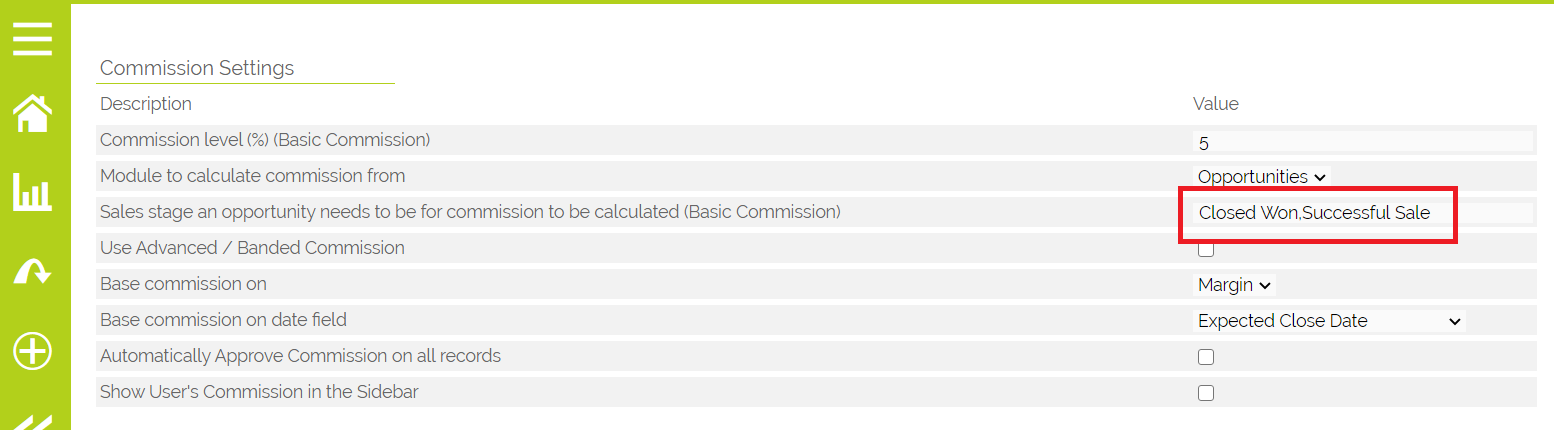
Note on Pipeline Graph Setup
If you go to Settings > Configuration > Pipeline Graph Settings - You can specify which of your own Opportunity Business Types fall into the three categories that are displayed on the Graph, these are New Business, Repeat Business and Other Business.
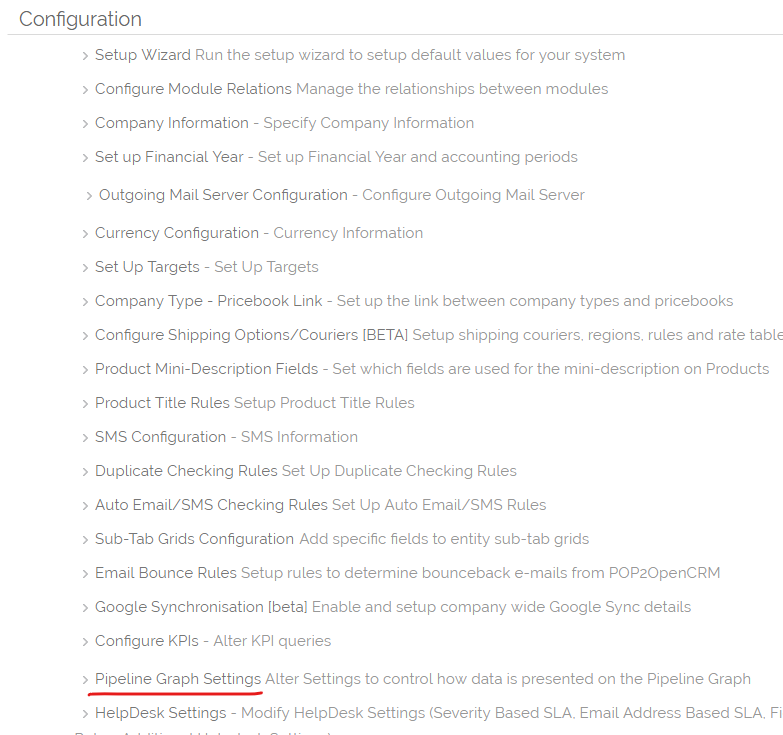 The following image shows the screen that allows you to set this association.
The following image shows the screen that allows you to set this association.
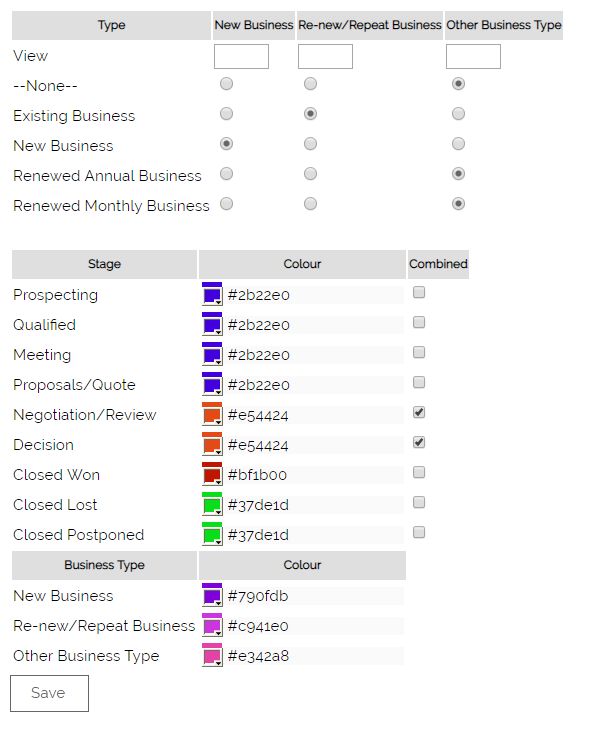
Need More Help?
If you have any questions, just start a Live Chat, "Click" on the Chat Icon in the lower right corner to talk with our support team.


