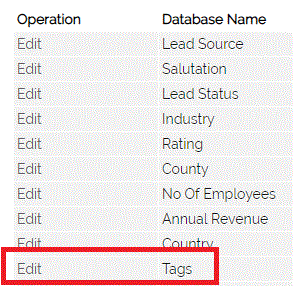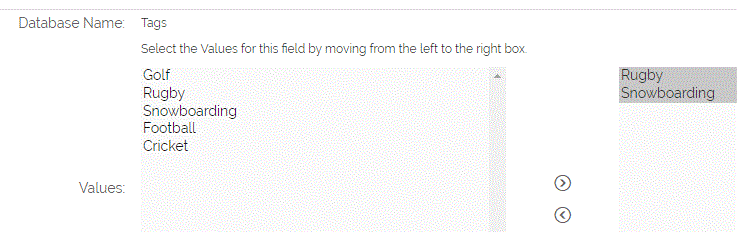Tags provide a really useful way of categorising information within a system. For example, if you wanted to find ALL information relating to a specific Project or Contact etc., you could tag those record entries with specific words and/ or phrases.
Configuring Tags
Tags can be set up and used in a number of ways:
- Add/ Edit/ Remove Tags for a Module
- Add/ Edit/ Remove Tags on individual records
- Searching for Tags
The first step is to add Tags to OpenCRM. In order to do this you will need to be an Admin, as you will need to access the Settings.
Add/ Edit/ Remove Tags for a Module
Go to Settings > Studio > Picklist Settings.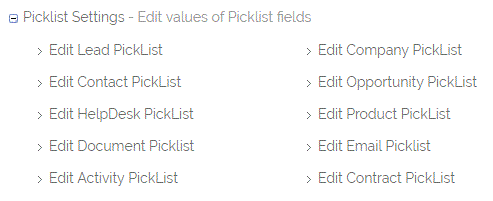
Locate the Tags field and select Edit. You can then start to build your list of Tags: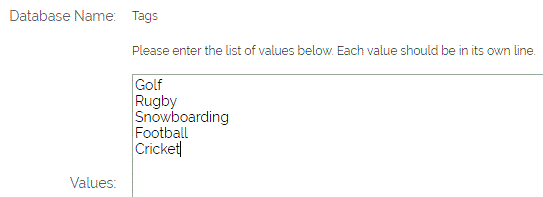
Add/ Edit/ Remove Tags on individual records
One you have some Tags stored in the system, they can be used within the system.
Click on a record of your choice and then click the Edit button. This will take you to the edit screen for that particular record. Scroll down to the Tags block:

Click on the icon displayed to open a popup window, and from here you can select the Tags you wish to use. Select the Tag in the block on the left hand side and use the arrows to copy the Tags you wish to use into the block on the right :
Search for Tags
You can search for your Tags using Global Search. This search returns across all matched modules/ records. To focus your search on a specific module, go to the relevant module and use the Search fields above the records grid to search on Tags.
Need More Help?
If you have any questions, just start a Live Chat, "Click" on the Chat Icon in the lower right corner to talk with our support team.