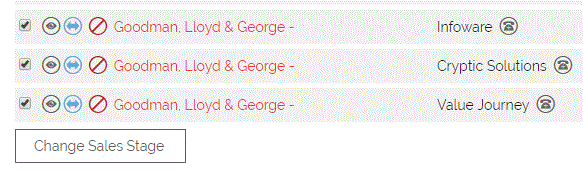Please note that using the Update tool will not trigger any workflow. If you wish to do this you should look at doing an update import.
There are many different situations which may require a bulk update of records in OpenCRM.
A couple of examples are:
- The Quote Stage of a set of Quotes needs to be updated.
- You wish to bulk edit the status of a set of Leads
- You have modified a picklist and want to set a new value against multiple records
Within OpenCRM you can bulk update the value of any field.
In order to do this, you need to select the records to update, either individually by ticking the boxes for each record:
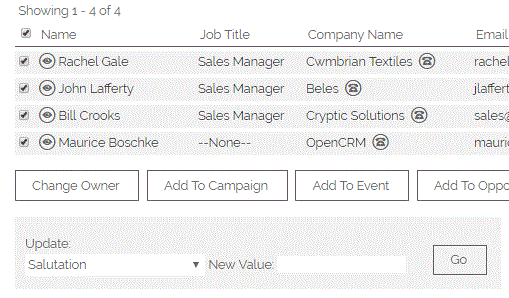
or in bulk by ticking the box at the top of the grid. This will tick all the records showing.
To learn how to select a full set of records from a view you have created (for example if you wanted to bulk update "All New Leads This Month"), please refer to this FAQ on how to create a view.
Below the grid you have a box titled "Update". Here you can select the field you wish to update...
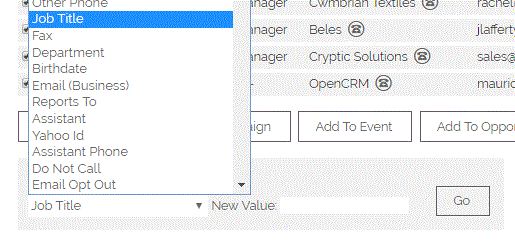
... and in the blank field you can enter the new value.

When you hit "GO" a warning message will appear.
As the warning message clearly indicates, there is no way of reversing this process once you have completed it!
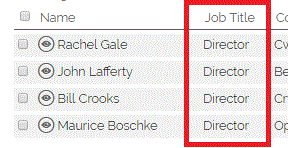
If you want to bulk update the Assigned User for multiple records, please refer to this FAQ.
To bulk update the Opportunity Sales Stage:
First, go to the Opportunities module and select the Opportunities you would like to change, then select the 'Change Sales Stage' button at the end of the Opportunities list.
This should take you to a page titled "Opportunities: Change Sales Stage" where you can select the new sales stage from the drop-down ("Select New Sales Stage"). Once you have selected the sales stage, select "'Update Sales Stage".
You should now find that the Opportunities you selected have now been updated with the new sales stage. In these examples, the sales stage has been changed from "Prospecting" to "Decision" .
Bulk updating Helpdesk Ticket Status
In much the same way as the process described above for updating Opportunities, you can bulk update the Status of multiple Helpdesk Tickets. Simply tick the relevant tickets, hit the Change Status button, and on the next screen select the appropriate Status and complete the process. As above, this process is irreversible!
Need More Help?
If you have any questions, just start a Live Chat, "Click" on the Chat Icon in the lower right corner to talk with our support team.