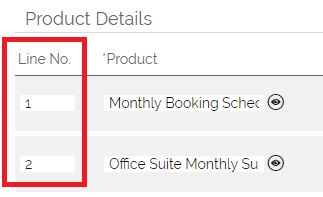What is OpenCRM Product Grid Line Numbering?
Product Grids can be found on Opportunities, Quotes, Sales Orders, Purchase Orders and Invoices. These grids are used to add one or more Products to a record, with relevant information such as a Product Name, Price, Margin, VAT Rate and Totals. As well as being visible in OpenCRM, these grids can be used in PDF documents which you can generate for the modules mentioned.
Using Line Numbering, you can change the row by row order of how this detail is presented.
How do I enable/ use Product Grid Line Numbering
The default setup for OpenCRM currently has 'Line Numbering' turned OFF, on all relevant modules.
In order to turn Line Numbering ON, you will need to navigate to the following:
- Settings > Additional Settings
- Select the module in required (Opportunities, Quotes, Sales Orders, Purchase Orders or Invoices)
- Tick the checkbox on the option Enable/ Show Line Numbering for Products
- Click Save

Line Numbering will now be available for the module(s) specified.
Working with Product Grid Line Numbering
When editing or creating a record on your chosen module, scroll to the Product Grid, and you will see a new column called Line No.
You should already see a numerical value in this field - if not, you can type in your chosen number. However, there are a few rules/routines that the system enforces for the data in this box:
- Entry MUST be numeric (whole number, no alpha characters, no symbols, no negative values)
- Entry CANNOT be greater than the current number of product rows shown
- Adding a product will automatically insert the correct numeric value (according to the row number/ position on screen)
- Deleting a product will auto adjust any number which is then deemed to be greater than the number of rows shown
- Duplicate row numbers are allowed when editing, but will be replaced with the correct number when Save or Apply is clicked e.g. 2,2,2 would be automatically replaced with 1,2,3
- Most of the rules above, are applied whenever a user moves away from the box (tab, click etc.) auto adjusting as necessary, some are applied on clicking Save or Apply.
Whilst Line Numbering is turned on, your product rows will be rendered in the order according to the Line Number values in both Detail and Edit view of the module, and any PDF's which hold the same information. PDFs will also show the line number itself (i.e. you cannot have the line number ordering ability without showing the actual line number itself).
What happens if I turn Line Numbering OFF, then ON, then OFF, whilst editing records in between?
Whenever a record that has linked products is saved in the system, the Save 'routine' will check if the 'Line Number' box has a value. If it has, it leaves that number intact. If it does not, a value will automatically get inserted. This value will be the correct, sequential value according to the row number and will therefore tie in with all the other rules explained above. This applies whether Line Numbering is turned OFF or ON.
How does visual ordering work when Line Numbering is turned OFF?
If Line Numbering is turned OFF when viewing or editing product rows, the order in which they are drawn will be the order in which they were actually created. This provides the ability to render/ draw in their original format.
A note on historical records:
Historical records will not be affected by Line Numbering at all i.e. the database values/columns will stay blank, until a user decides to edit the record in question, and then click Save or Apply. At this point the Save routine will automatically insert sequential numbers (from the first product row, down to the last row, 1,2,3,4 etc.) into the Line Numbering data fields, saving this to the database.
Need More Help?
If you have any questions, just start a Live Chat, "Click" on the Chat Icon in the lower right corner to talk with our support team.