The ways in which your users can interact with records in OpenCRM are controlled through their Profiles. Profiles are linked to individual users via their Roles. So the first thing we need to do is to create a Profile which does not let its associated users delete anything and then link that Role to the users we need to restrict.
Creating a New Profile:
- Go to Settings (at the top right of your screen) and under User Management click Profiles.
- Click New Profile.
- Call your new Profile something intuitive. So if you goal is to prevent your users deleting Contact records, I would call it "No Contact Deletions" for example.
- Choose the Sales Profile to be your Parent Profile and click Save.
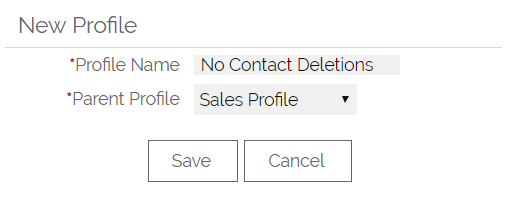
The page will reload and you will see your new Profile in the list of available Profiles.
- Click the Edit button to the left of your new Profile.
- You can now un-tick any permissions you do not want to grant to your users. For example, you could un-tick the tick box in the delete column for Contacts (or all modules) and click Save at the bottom.
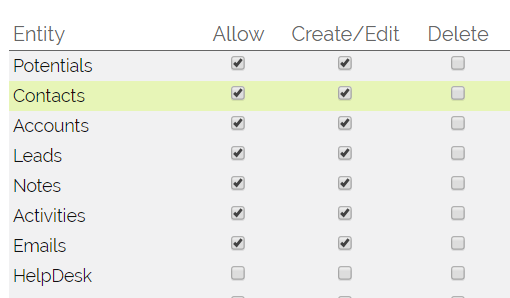
- Users whom we go on to associate this Profile will no longer be able to delete any records. The Delete button will simply not appear for them.
Creating a New Role:
- Go to Settings and under User Management click Roles.
- Click New Role and name this Role after your newly created Profile.
- In the Associate With Profile pick list, choose the newly created Profile.
- Click Save.
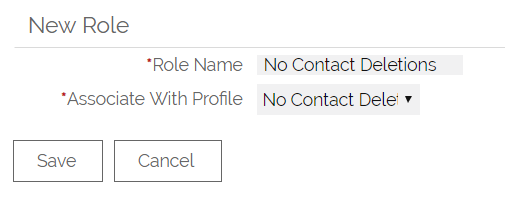
The page will load with the new list of available Roles, which will include your newly created Role. Now all that is left to do is to update the relevant users.
Updating My Users To Use These New Permissions:
- Go to Settings and under User Management, click Users.
- Find the user you would like to update, either by searching or looking through the pages.
- Click on their Name and when their user record loads, click Edit.
- Under the User Settings set the Role to your newly created Role.
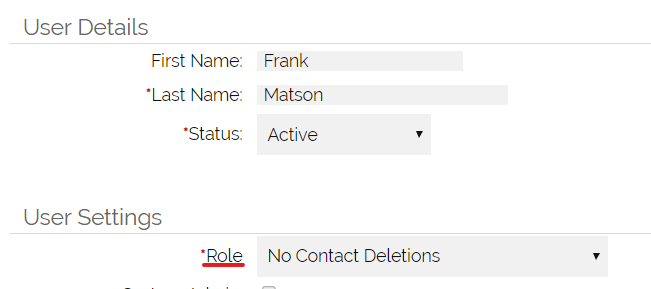
Then just click Save at the top of the screen. When this user next logs in, they will find that the Delete button is no longer available to them when they are looking at Contact records (or on which ever screens you edited in the Profile step):
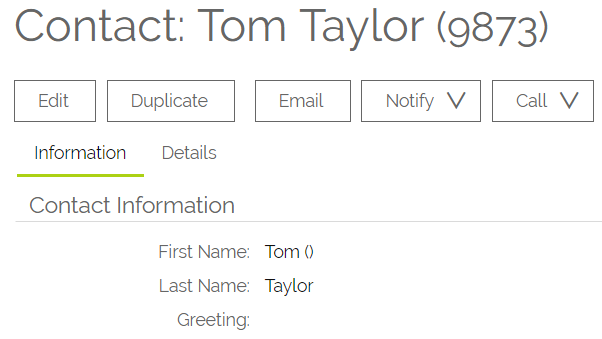
To apply these new permissions to multiple users, simply go back to your list of users, pick the next user and make the same change. You could go back through these steps and remove the ability to Edit Opportunities, Merge Companies, or view Leads etc.
Need More Help?
If you have any questions, just start a Live Chat, "Click" on the Chat Icon in the lower right corner to talk with our support team.


