You can record payments against an Invoice easily within OpenCRM.
1. To make a payment, open your Invoice and click the Payment button at the top of the screen
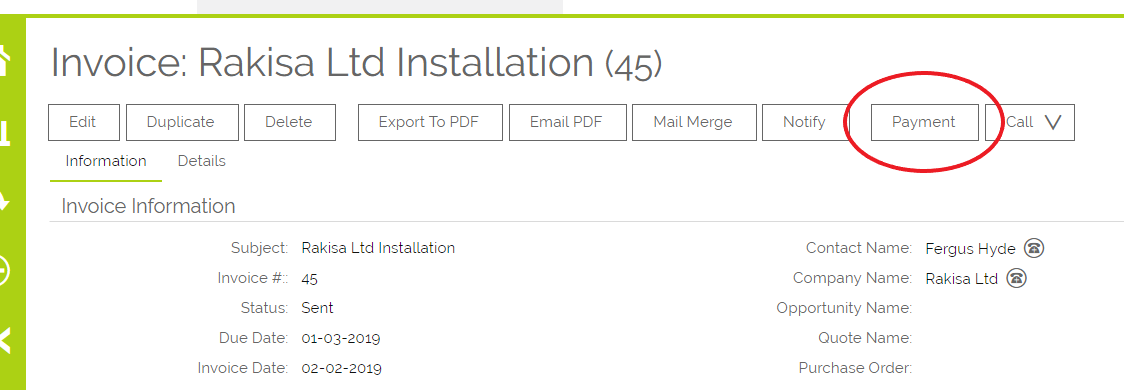
2. This will open a pop-up where you can include a subject, the date, and a brief description of the payment, as well as the amount and payment type.
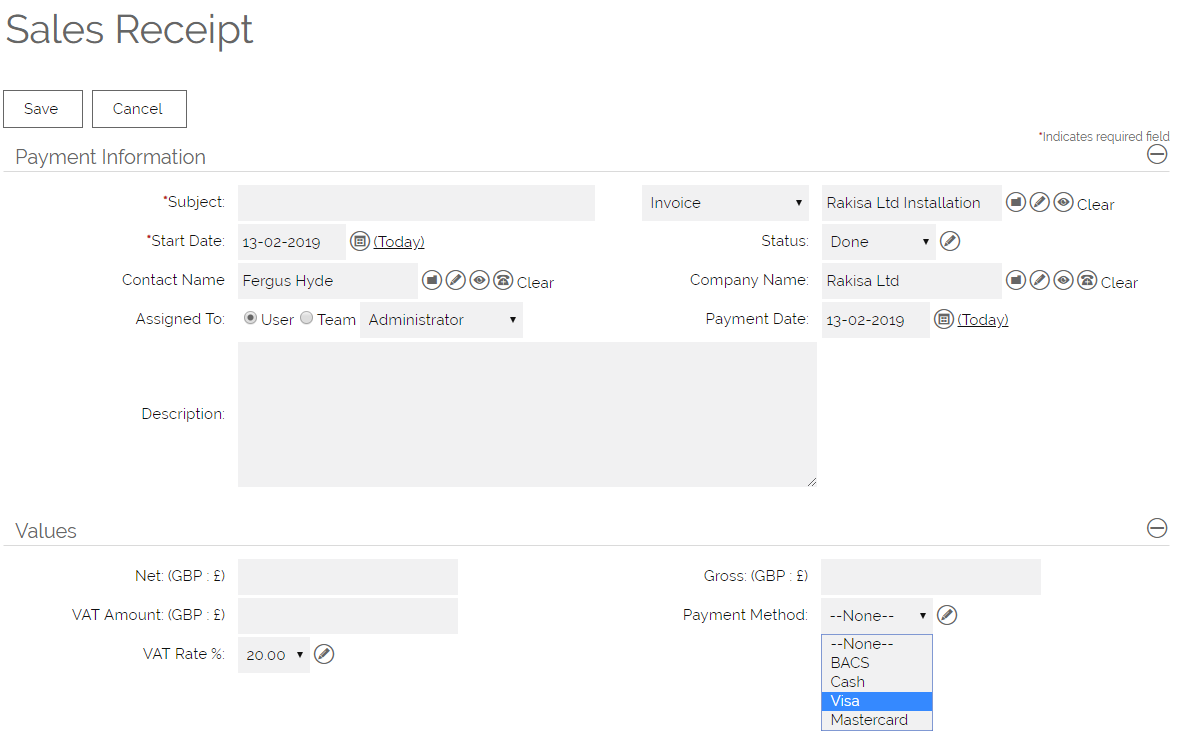
3. Once you have put in either the Net or the Gross pay, the other two will fill in automatically
From this:

To this:
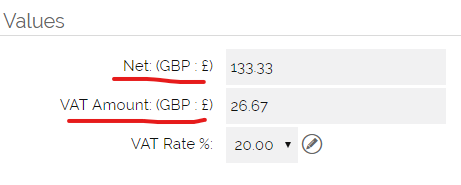
4. Click Save on the payment pop-up and your Invoice will refresh. The status will be changed to Part Paid and the paid amount deducted from the Amount Outstanding field.
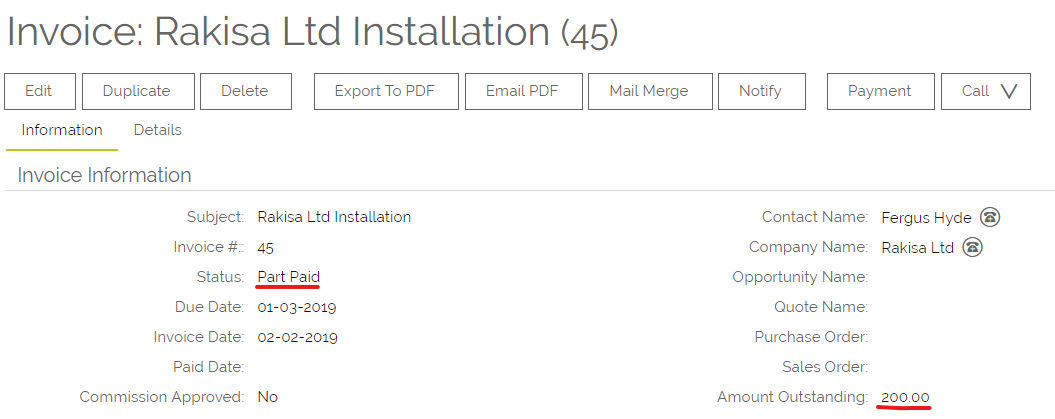
5. You can see a full history of the payments made against an Invoice in the Payments subtab.

6. When an Invoice has been fully paid, the status will update to Paid and the Amount Outstanding will reduce to zero. The date of the final payment will populate the Paid Date field.
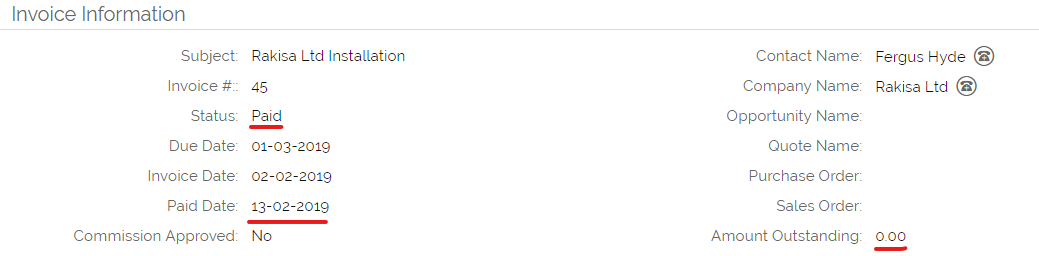
Importing Payments against Invoices
From the tools on the Invoice home page, there is an option to "Import Invoice Payments". This allows you to import payment activities which will also update the outstanding balance of the Invoices that they are linked to. Imported payment Activities will be automatically linked to the Company and Contact of the Invoice that they are linked to.
Need More Help?
If you have any questions, just start a Live Chat, "Click" on the Chat Icon in the lower right corner to talk with our support team.


