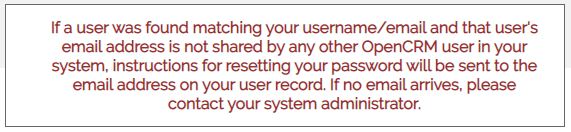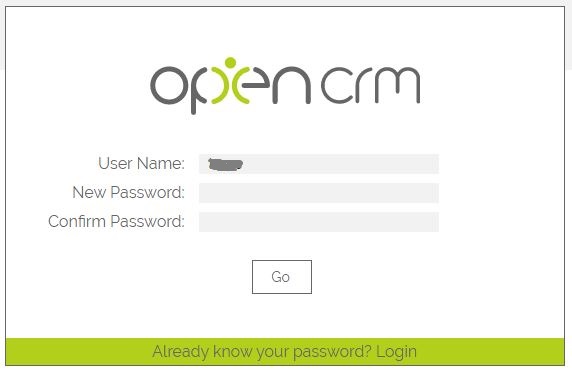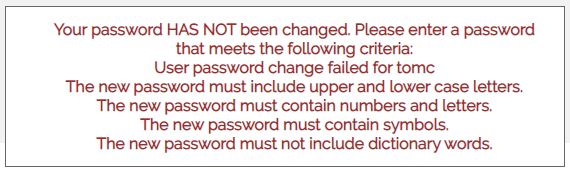Your log-in screen for OpenCRM looks like this
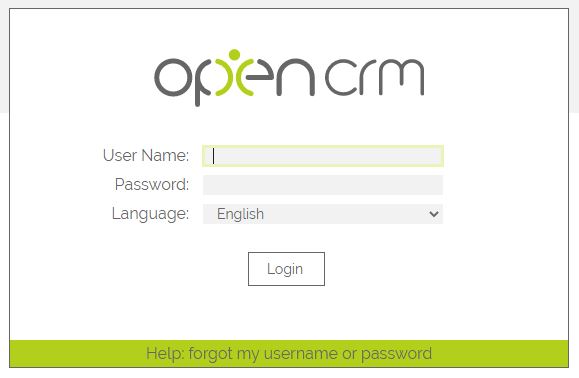
If you have forgotten your User Name or Password, clicking on the green bar beneath the Login button will take you to this screen:
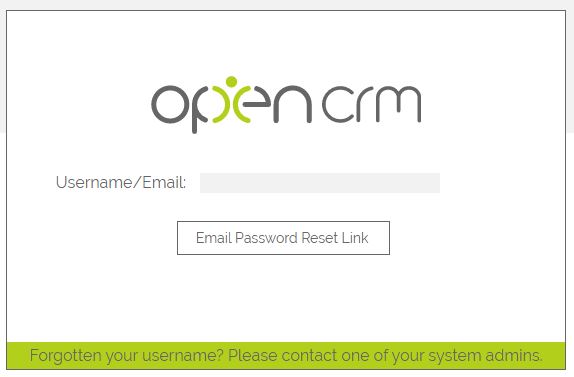
Once you have entered your User Name or Email Address the window will update with the following message
And you will receive an email with a link to reset your password. Clicking that link takes you to this screen:
When resetting your password, be aware that your organisation can also set up a password policy to enforce higher levels of security when setting up passwords - see this FAQ for more details. You'll see an appropriate message if your password does not meet the criteria. The exact wording will be depending on the conditions required:
Once you have set a relevant new password, you'll be redirected to the login screen.
Why can't I save my username and password?
OpenCRM does not support Autocomplete on the login page for security reasons.
This means that in most cases your browser will not offer to fill in your username as you type, and it will then not offer to save your password for you. You will need to re-enter your full User Name and Password each time you want to login.
How to specify the number of login attempts allowed before the system LOCKS a user account?
Navigate to Settings > Additional Settings > Security Settings:
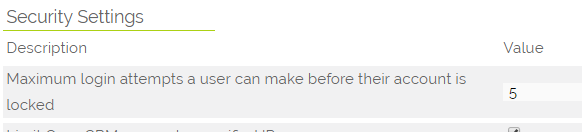
The number set becomes the maximum number of attempts before the user account is locked and the user can no longer gain access.
Once the User is locked, they will see the following message:
What should I do if I need to block a User's access to the system?
To restrict other users' access you will need to be a system admin. You can lock users using the Status field on their User record. A deliberately locked record will contain the following: Status: Locked
Whereas a User who has locked themselves out will have the following: Status: Locked - Failed Attempts
A system admin can also manually change this by editing the record and resetting it to Active.
Need More Help?
If you have any questions, just start a Live Chat, "Click" on the Chat Icon in the lower right corner to talk with our support team.